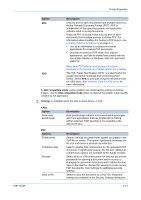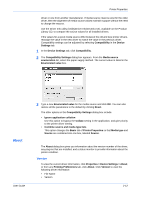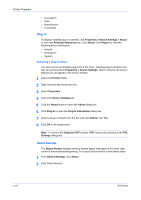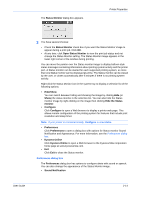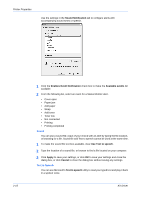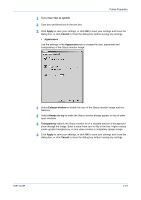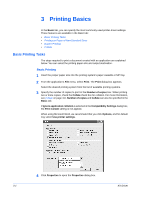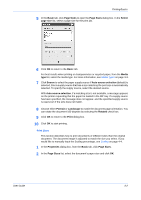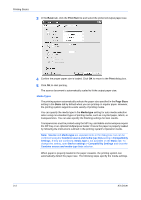Kyocera FS-C5200DN FS-C5100DN/C5200DN/C5300DN KX Driver User Guide Ver. 7.7 - Page 28
Sound Notification, Enables Event Notification, Available events, Use Text to speech, Apply, Cancel
 |
View all Kyocera FS-C5200DN manuals
Add to My Manuals
Save this manual to your list of manuals |
Page 28 highlights
Printer Properties Use the settings in the Sound Notification tab to configure alerts with accompanying sound tones or speech. 1 Click the Enables Event Notification check box to make the Available events list available. 2 From the following list, select an event for a Status Monitor alert. 19 • Cover open • Paper jam • Add paper • Sleep • Add toner • Toner low • Not connected • Printing • Printing completed Sound You can use a sound file (.wav) of your choice with an alert by typing the file location, or browsing for a file. Sound file and Text to speech cannot be used at the same time. 1 To make the sound file text box available, clear Use Text to speech. 1 2 Type the location of a sound file, or browse to find a file located on your computer.2 3 Click Apply to save your settings, or click OK to save your settings and close the dialog box, or click Cancel to close the dialog box without saving any settings. 3 Text to Speech You can use Microsoft's Text to speech utility to read your typed text and play it back in a spoken voice. 2-15 KX Driver