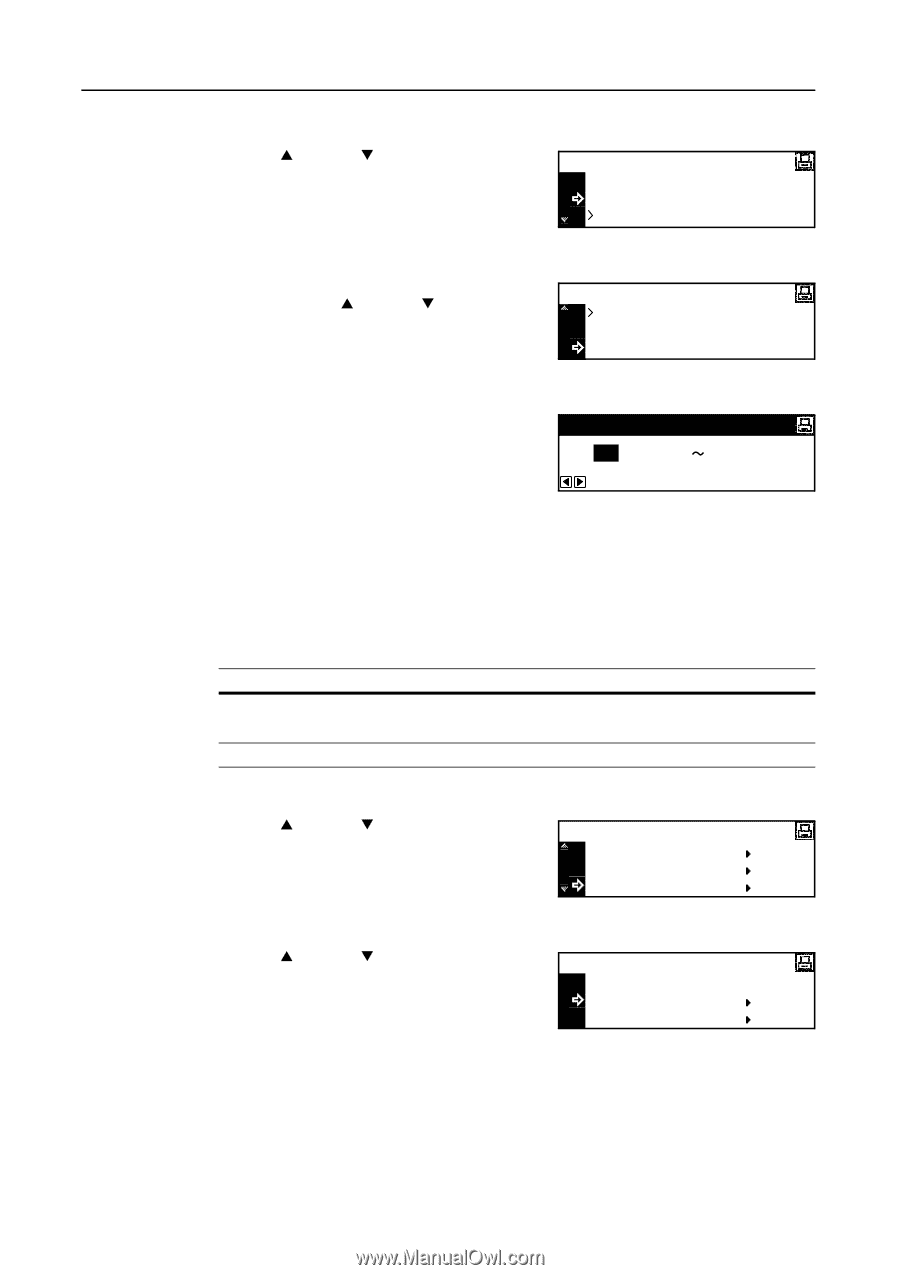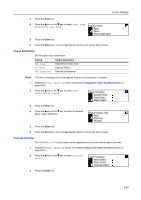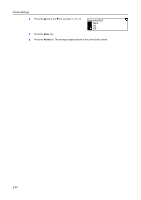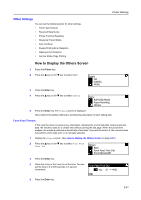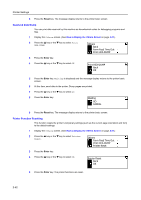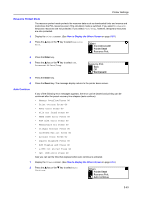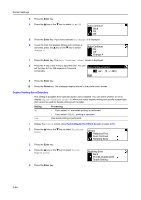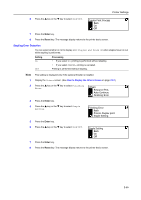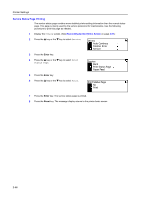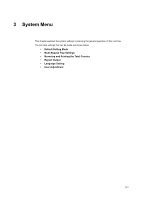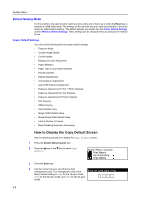Kyocera KM-1650 1650/2050/2550 Operation Guide (Advanced) - Page 94
Duplex Printing Error Detection, Auto Continue, Change, Others, Resource Prot., Finishing Error
 |
View all Kyocera KM-1650 manuals
Add to My Manuals
Save this manual to your list of manuals |
Page 94 highlights
Printer Settings 3 Press the Enter key. 4 Press the S key or the T key to select On or Off. Auto Continue Back On Off 5 Press the Enter key. If you have selected On, Change # is displayed. 6 To set the time that elapses before auto continue is activated, press the S key or the T key to select Change #. Auto Continue On Off Change # 7 Press the Enter key. The Auto Continue (time) screen is displayed. 8 Press the < key or the > key to input the time. You can set the time to 0 to 495 seconds in 5 second Auto Continue (time) increments. 30 sec. (0 495) 9 Press the Enter key. 10 Press the Reset key. The message display returns to the printer basic screen. Duplex Printing Error Detection This setting is available if the optional duplex unit is installed. You can select whether or not to display Duplex disabled Press GO when you select duplex printing and specify a paper type that cannot be used for duplex printing such as label. Setting On Off Processing • If you select GO, one-sided printing is performed. • If you select CANCEL, printing is canceled. One-sided printing is performed. 1 Display the Others screen. (See How to Display the Others Screen on page 2-51.) 2 Press the S key or the T key to select Finishing Error. Others Resource Prot. Auto Continue Finishing Error 3 Press the Enter key. 4 Press the S key or the T key to select Proces. Duplex print. Finishing Error Back Proces. Duplex print Staple Setting 5 Press the Enter key. 2-54