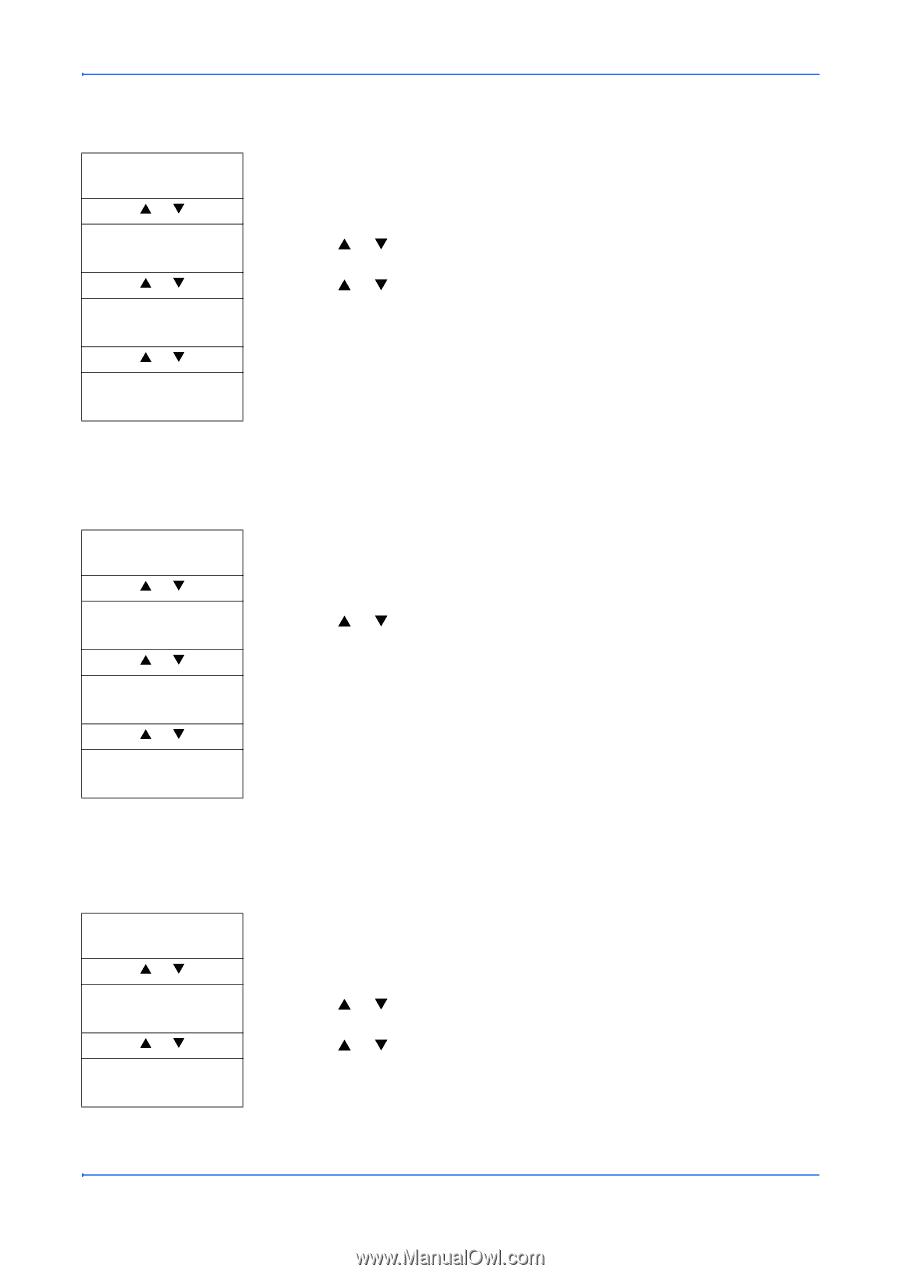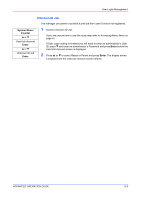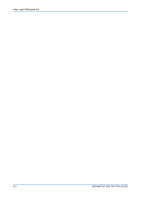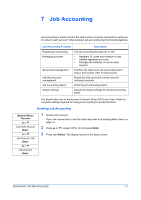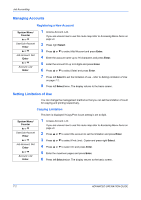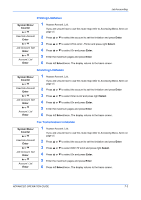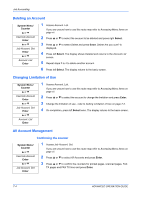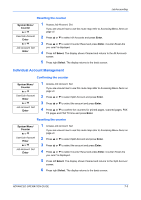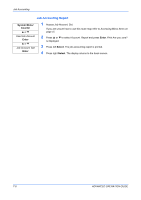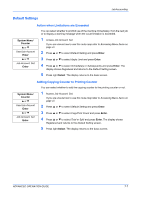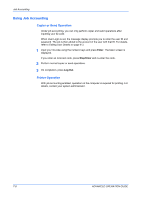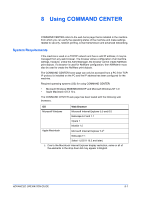Kyocera KM-1820 1820 Operation Guide (Advanced Edition) - Page 81
Deleting an Account, Changing Limitation of Use, All Account Management, Confirming the counter
 |
View all Kyocera KM-1820 manuals
Add to My Manuals
Save this manual to your list of manuals |
Page 81 highlights
Job Accounting Deleting an Account System Menu/ Counter S or T User/Job Account Enter S or T Job Account. Set Enter S or T Account. List Enter 1 Access Account. List. If you are unsure how to use this route map refer to Accessing Menu Items on page vii. 2 Press S or T to select the account to be deleted and press right Select. 3 Press S or T to select Delete and press Enter. Delete Are you sure? is displayed. 4 Press left Select. The display shows Deleted and returns to the Account List screen. 5 Repeat steps 2 to 4 to delete another account. 6 Press left Select. The display returns to the basic screen. Changing Limitation of Use System Menu/ Counter S or T User/Job Account Enter S or T Job Account. Set Enter S or T Account. List Enter 1 Access Account. List. If you are unsure how to use this route map refer to Accessing Menu Items on page vii. 2 Press S or T to select the account to change the limitation and press Enter. 3 Change the limitation of use - refer to Setting Limitation of Use on page 7-2. 4 On completion, press left Select twice. The display returns to the basic screen. All Account Management Confirming the counter System Menu/ Counter S or T User/Job Account Enter S or T Job Account. Set Enter 1 Access Job Account. Set. If you are unsure how to use this route map refer to Accessing Menu Items on page vii. 2 Press S or T to select All Accounts and press Enter. 3 Press S or T to confirm the counters for printed pages, scanned pages, FAX TX pages and FAX TX time and press Enter. 7-4 ADVANCED OPERATION GUIDE