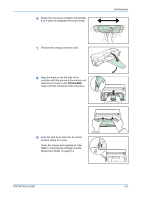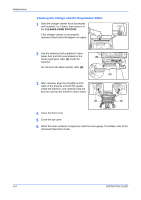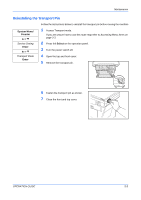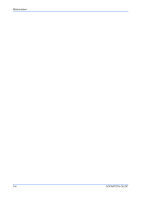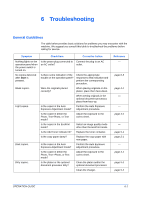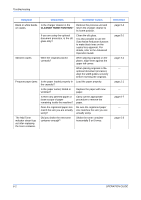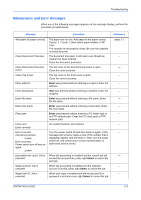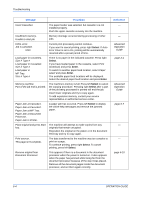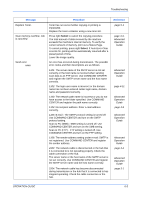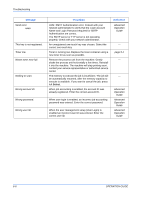Kyocera KM-1820 1820 Operation Guide (Basic Edition) Rev-1.1 - Page 70
Symptom, Check Item, Corrective Action, Reference - troubleshooting
 |
View all Kyocera KM-1820 manuals
Add to My Manuals
Save this manual to your list of manuals |
Page 70 highlights
Troubleshooting Symptom Check Item Corrective Action Black or white bands on copies. Is the charger cleaner in the Remove the process unit and CLEANER HOME POSITION? return the charger cleaner to its home position. If you are using the optional document processor, is the slit glass dirty? Clean the slit glass. It is also possible to use the Scan Noise Reduction function to make black lines on the copies less apparent. For details, refer to the Advanced Operation Guide. Skewed copies. Were the originals placed correctly? When placing originals on the platen, align them against the upper left corner. When placing originals in the optional document processor, align the width guides securely before inserting the originals. Frequent paper jams. Is the paper loaded properly in Load the paper properly. the cassette? Is the paper curled, folded or wrinkled? Replace the paper with new paper. Is there any jammed paper or loose scraps of paper remaining inside the machine? Carry out the appropriate procedure to remove the paper. Does the registered paper size match the size you are actually using? Be sure the registered paper size matches the size you are actually using. The Add Toner indicator doesn't go out after replacing the toner container. Did you shake the new toner container enough? Shake the toner container horizontally 5 or 6 times. Reference page 5-4 page 5-1 page 4-1 - page 2-1 - page 6-7 - page 5-3 6-2 OPERATION GUIDE