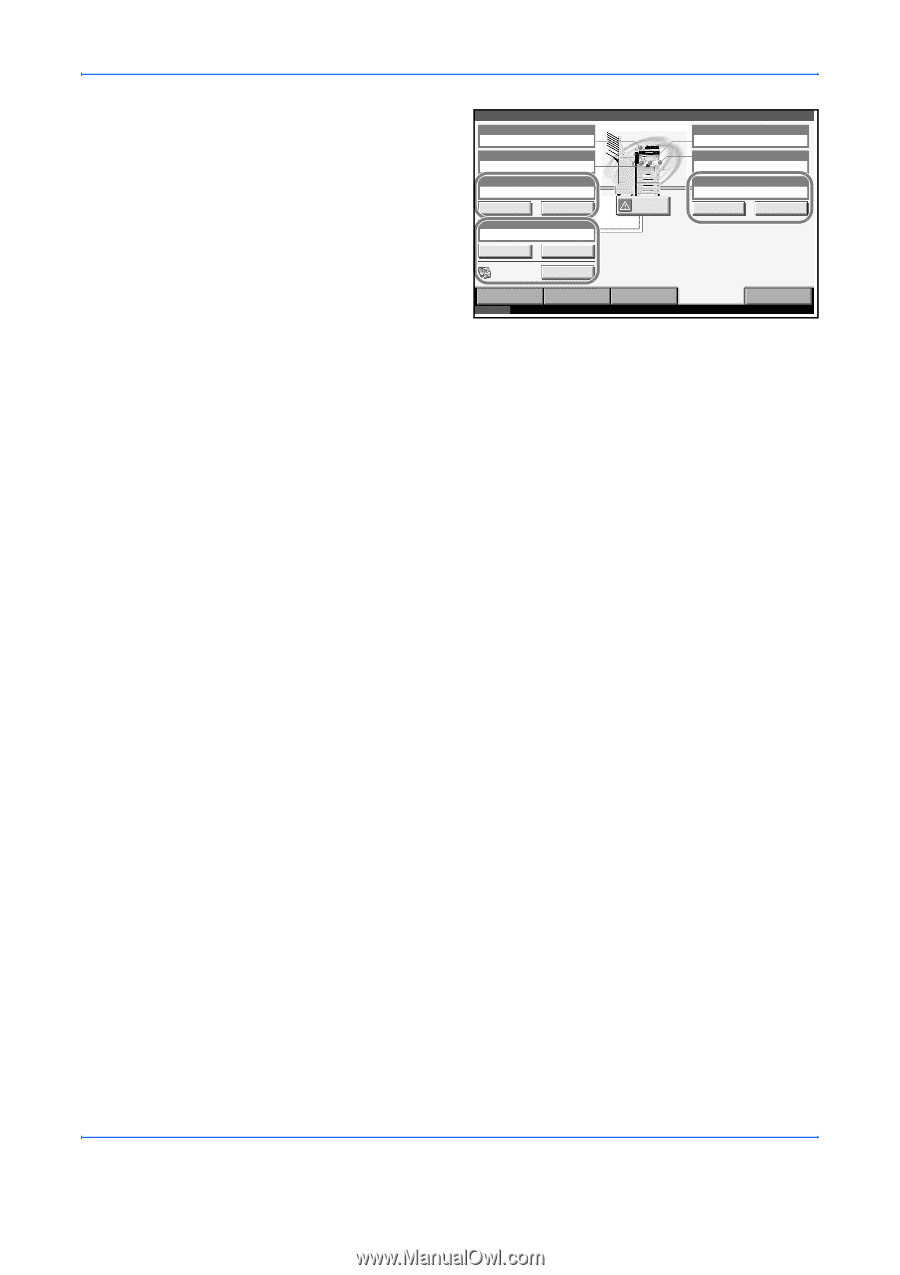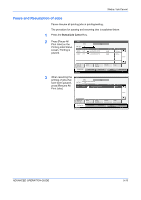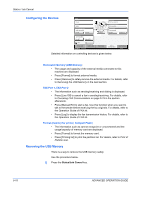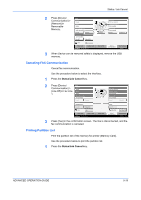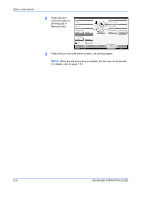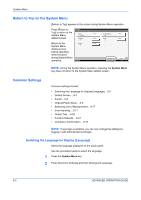Kyocera KM-4050 3050/4050/5050 Operation Guide Rev-3 (Advanced) - Page 174
Configuring the Devices, Removing the USB Memory, Removable Memory USB Memory, FAX Port 1, Format
 |
View all Kyocera KM-4050 manuals
Add to My Manuals
Save this manual to your list of manuals |
Page 174 highlights
Status / Job Cancel Configuring the Devices Detail Scanner Ready. Printer Ready. Removable Memory Safely removable. Format Remove FAX Port 1 Communicating... Line Off Manual RX FAX Log Printing Jobs Sending Jobs Log Executing TX job **. Display Error Storing Jobs Hard Disk Error has occurred. FAX Backup Memory Not connected. Memory Card Not connected. Format Printing list Device/ Communication Paper/Supplies 10/5/2006 10:10 Detailed information on controlling devices is given below. Removable Memory (USB Memory) • The usage and capacity of the external media connected to this machine are displayed. • Press [Format] to format external media. • Press [Remove] to safely remove the external media. For details, refer to Removing the USB Memory in the next section. FAX Port 1, FAX Port 2 • The information such as sending/receiving and dialing is displayed. • Press [Line Off] to cancel a fax in sending/receiving. For details, refer to Canceling FAX Communication on page 5-19 in the section afterwards. • Press [Manual RX] to start a fax. Use this function when you want to talk to the sender before receiving the fax originals. For details, refer to the Operation Guide of FAX kit. • Press [Log] to display the fax transmission history. For details, refer to the Operation Guide of FAX kit. Format (memory for printer, Compact Flash) • The information such as cannot recognize or unconnected and the usage/capacity of memory card are displayed. • Press [Format] to format the memory card. • Press [Printing list] to print the partition list. For details, refer to Print of Partition List. Removing the USB Memory There is a way to remove the USB memory safely. Use the procedure below. 1 Press the Status/Job Cancel key. 5-18 ADVANCED OPERATION GUIDE