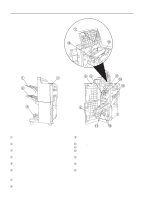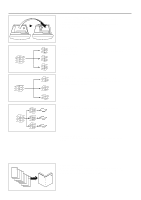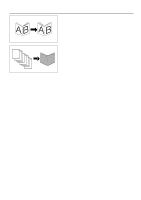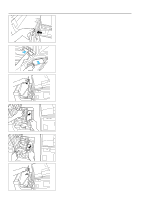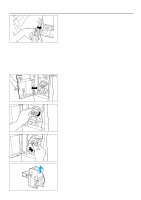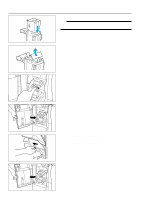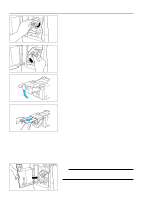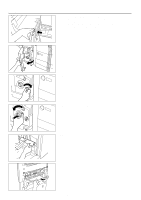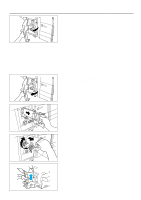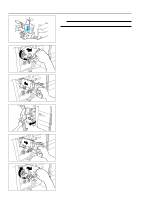Kyocera KM-5230 F-4220 Instruction HB - Page 12
C. How to handle finisher stapler jam, When a message of finisher stapler jam displays at front panel
 |
View all Kyocera KM-5230 manuals
Add to My Manuals
Save this manual to your list of manuals |
Page 12 highlights
Troubleshooting 5. Set the new stapler case to the unit. Note: Stapler can only be set one at a time. Please use the stapler exclusive use for this model. 6. Remove the tape holding the stapler straight upward. 7. Fit the stapler unit all the way to the machine, until the green lever goes up. 8. Check that the stapler unit is fixed in the machine, and close the front cover. C. How to handle finisher stapler jam When a message of finisher stapler jam displays at front panel, follow below procedure. 1. Remove the paper on the tray which is there waiting to be stapled. 2. Open the front cover. -9-

5.Set the new stapler case to the unit.
Note:
Stapler can only be set one at a time. Please use the stapler
exclusive use for this model.
Troubleshooting
6.Remove the tape holding the stapler straight upward.
7.Fit the stapler unit all the way to the machine, until the green
lever goes up.
8.Check that the stapler unit is fixed in the machine, and close the
front cover.
C. How to handle finisher stapler jam
When a message of finisher stapler jam displays at front panel,
follow below procedure.
1.Remove the paper on the tray which is there waiting to be
stapled.
2.Open the front cover.
- 9 -