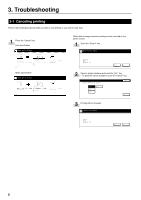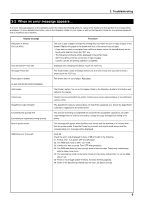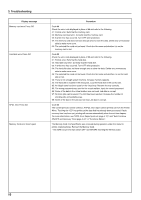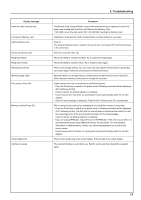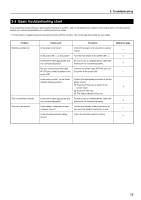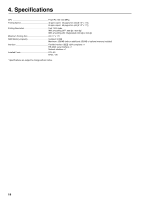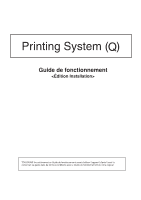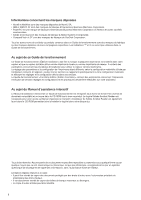Kyocera KM-5530 Print System Q Operators Guide (Setup) - Page 18
Basic troubleshooting chart
 |
View all Kyocera KM-5530 manuals
Add to My Manuals
Save this manual to your list of manuals |
Page 18 highlights
3. Troubleshooting 3-3 Basic troubleshooting chart If you experience trouble while you are using this machine as a printer, refer to the table below to perform minor adjustments. If trouble persists, contact your service representative or an authorized service center. * For information in regard to general mechanical trouble with the machine, refer to the Operation Guide for your copier. Problem Nothing is printed out Text is not printed correctly Print out is not correct Check point Procedure Is the power cord loose? Connect the power cord securely to a power source. Is the power ON ( | ) to the printer? Turn the main switch to the printer ON ( | ). Is the printer cable appropriate and is it connected properly? Be sure to use a compliant printer cable and make sure it is connected properly. Did you connect the printer cable AFTER you turned the power to the printer ON? Connect the printer cable BEFORE you turn the power to the printer ON. Is the printer off-line? (Is the Status indicator flashing amber?) Perform the appropriate procedure to put the printer on-line. 1 Press the Printer key to switch to the printer mode. 2 Touch the "GO" key. 3 The Status indicator will go out. Is the printer cable appropriate and is it connected properly? Be sure to use a compliant printer cable and make sure it is connected properly. Is the setting configuration in your computer correct? Confirm the settings in the printer driver as well as in the software application in use. Is the emulation protocol setting correct? Check the emulation protocol setting. Reference page - 4 4 - 3 4 - - 13