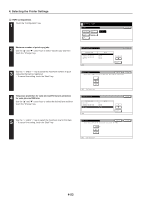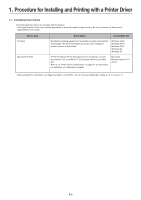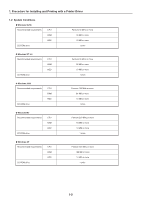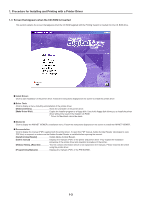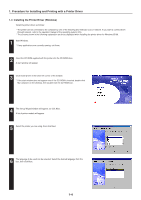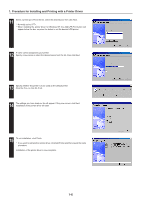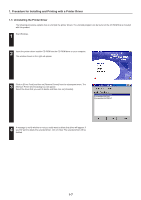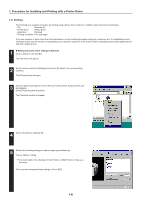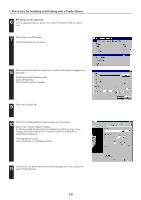Kyocera KM-5530 Printing System Q Operation Guide (Functions) - Page 70
Installing the Printer Driver (Windows), Start Windows.
 |
View all Kyocera KM-5530 manuals
Add to My Manuals
Save this manual to your list of manuals |
Page 70 highlights
1. Procedure for Installing and Printing with a Printer Driver 1-4 Installing the Printer Driver (Windows) Install the printer driver as follows: * The printer can be connected to the computer by one of the following two methods: local or network. If you want to connect them through network, refer to the operation manual of the operating system (OS). * The screens shown in the following explanation are those displayed when installing the printer driver for Windows 95/98. 1 Start Windows. * If any applications are currently running, exit them. 2 Insert the CD-ROM supplied with the printer into the CD-ROM drive. A start window will appear. 3 Click Install Driver in the lower left corner of the window. * If the start window does not appear even if the CD-ROM is inserted, double-click My Computer on the desktop, then double-click the CD-ROM icon. 4 The Set-up Wizard window will appear, so click Next. A list of printer models will appear. 5 Select the printer you are using, then click Next. 6 The language to be used can be selected. Select the desired language from the box, then click Next. 1-4