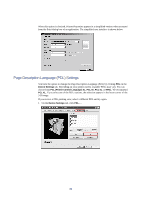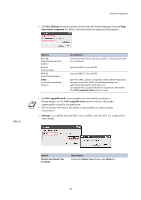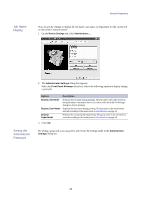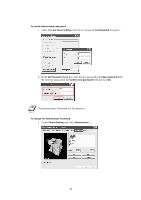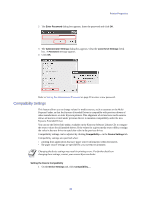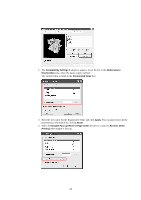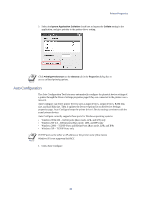Kyocera KM-6030 KX Driver Operation Guide Rev. 1.3.1 - Page 45
Compatibility Settings, Enter Password, Administrator Settings, Lock these Settings, Password
 |
View all Kyocera KM-6030 manuals
Add to My Manuals
Save this manual to your list of manuals |
Page 45 highlights
Printer Properties 2 The Enter Password dialog box appears. Enter the password and click OK. 3 The Administrator Settings dialog box appears. Clear the Lock these Settings check box. A Password message appears. 4 Click OK. Refer to Setting the Administrator Password on page 39 to enter a new password. Compatibility Settings This feature allows you to change values for media sources, such as cassettes or the MultiPurpose Feeder, so that the Kyocera Extended Driver is compatible with previous drivers of other manufacturers or older Kyocera printers. This alignment of old and new media sources allows all macros created under previous drivers to maintain compatibility under the new Kyocera Extended Driver. You can use the Driver Info utility, available on the Kyocera Software Library CD, to compare the source values for all installed drivers. If the values for a given media source differ, reassign the value in the new driver to match the value in the previous driver. Compatibility settings can be adjusted by clicking Compatibility... on the Device Settings tab. Compatibility settings are specified when: • printing from applications that save paper source information within documents • the paper source settings are specified by your system environment. NOTE Changing the device settings may result in printing errors. For further details on changing these settings, contact your nearest Kyocera dealer. Setting the Device Compatibility 1 On the Device Settings tab, click Compatibility... . 41