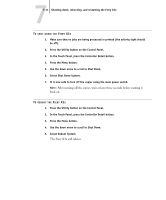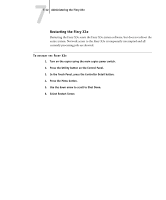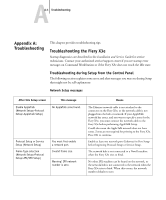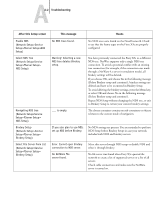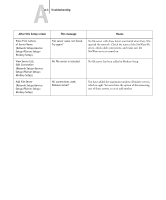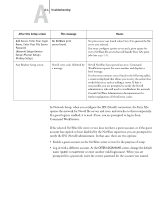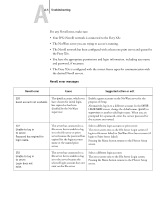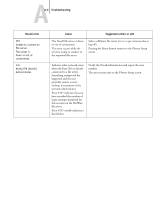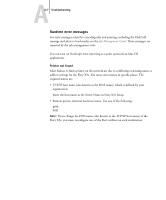Kyocera KM-C1530 Fiery X3e Configuration Guide for Ver 2.0 - Page 158
ENTER LOGIN NAME, guest, supervisor, or enter another valid login name. When you are
 |
View all Kyocera KM-C1530 manuals
Add to My Manuals
Save this manual to your list of manuals |
Page 158 highlights
AA-4 Troubleshooting After this Setup screen This message Means Add Server, Enter Your Login Name, Enter Your File Server Password (Network Setup>Service Setup>PServer Setup> Bindery Setup) No NetWare print server found. No print server was found when Fiery X3e queried the file server you selected. You must configure a print server and a print queue for every NetWare file server that will handle Fiery X3e print jobs (see page 2-9). Any Bindery Setup screen Novell error code, followed by a message. Novell NetWare has reported an error. Command WorkStation reports the error number and displays a brief message. For the most common errors (listed in the following table), a screen is displayed that allows you to retry the action that evoked the error, such as adding a server. If that is not possible, you are prompted to notify the Novell administrator, who will need to troubleshoot the network. Consult NetWare Administrator documentation for further explanation of Novell error codes. In Network Setup, when you configure the IPX (Novell) connection, the Fiery X3e queries the network for Novell file servers and trees, and attaches to them temporarily. If a guest login is enabled, it is used. If not, you are prompted to log in from Command WorkStation. If the selected NetWare file server or tree does not have a guest account, or if the guest account has expired or been disabled by the NetWare supervisor, you are prompted to notify the IPX (Novell) administrator. In that case, there are two options: • Enable a guest account on the NetWare server or tree for the purpose of setup. • Log in with a different account. At the ENTER LOGIN NAME screen, change the default name (guest) to supervisor or enter another valid login name. When you are prompted for a password, enter the correct password for the account you named.