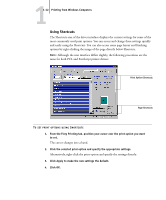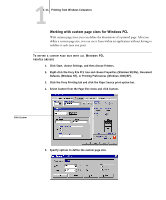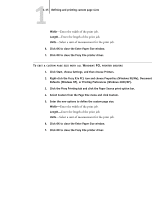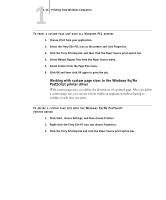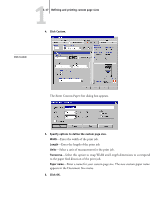Kyocera KM-C1530 Fiery X3e Print Guide for Ver.2.0 - Page 24
Using Shortcuts
 |
View all Kyocera KM-C1530 manuals
Add to My Manuals
Save this manual to your list of manuals |
Page 24 highlights
11-12 Printing from Windows Computers Using Shortcuts The Shortcuts area of the driver interface displays the current settings for some of the most commonly used print options. You can access and change these settings quickly and easily using the Shortcuts. You can also access some page layout and finishing options by right-clicking the image of the page directly below Shortcuts. NOTE: Although the user interface differs slightly, the following procedures are the same for both PCL and PostScript printer drivers. Print Option Shortcuts Page Shortcuts TO SET PRINT OPTIONS USING SHORTCUTS 1. From the Fiery Printing tab, position your cursor over the print option you want to set. The cursor changes into a hand. 2. Click the selected print option and specify the appropriate settings. Alternatively, right-click the print option and specify the settings directly. 3. Click Apply to make the new settings the default. 4. Click OK.