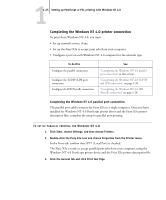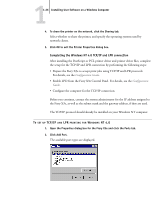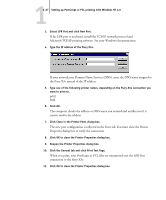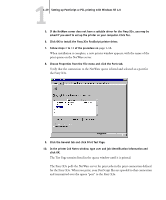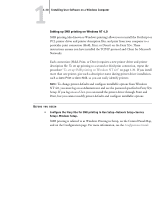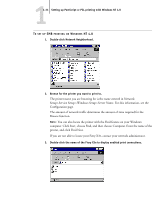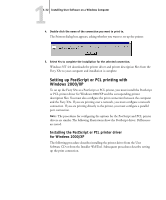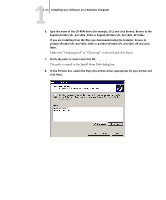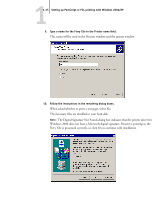Kyocera KM-C2030 FieryX3e+ User Software Install Guide - Page 46
Setting up SMB printing on Windows NT 4.0, so you can easily identify printers. - default password
 |
View all Kyocera KM-C2030 manuals
Add to My Manuals
Save this manual to your list of manuals |
Page 46 highlights
11-30 Installing User Software on a Windows Computer Setting up SMB printing on Windows NT 4.0 SMB printing (also known as Windows printing) allows you to install the PostScript or PCL printer driver and printer description files, and print from your computer to a particular print connection (Hold, Print, or Direct) on the Fiery X3e. These instructions assume you have installed the TCP/IP protocol and Client for Microsoft Networks. Each connection (Hold, Print, or Direct) requires a new printer driver and printer description file. To set up printing to a second or third print connection, repeat the procedure "To set up SMB printing on Windows NT 4.0" on page 1-31. If you install more than one printer, give each a descriptive name during printer driver installation, such as Aero-Print or Aero-Hold, so you can easily identify printers. NOTE: To change printer defaults and configure installable options from Windows NT 4.0, you must log on as Administrator and use the password specified in Fiery X3e Setup. If you log on as a User, you can install the printer driver through Point and Print, but you cannot modify printer defaults and configure installable options. BEFORE YOU BEGIN • Configure the Fiery X3e for SMB printing in Run Setup>Network Setup>Service Setup> Windows Setup. SMB printing is referred to as Windows Printing in Setup, on the Control Panel Map, and on the Configuration page. For more information, see the Configuration Guide.