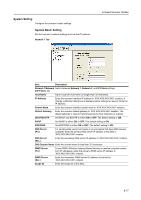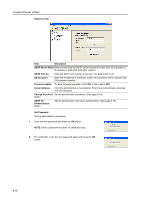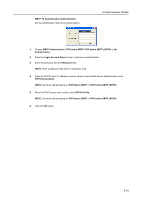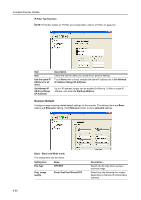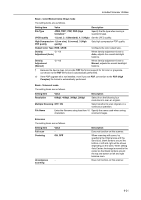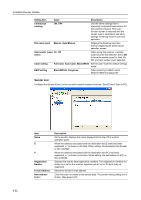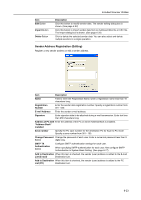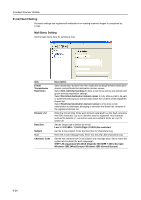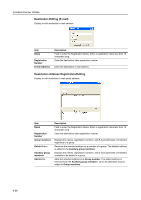Kyocera KM-C2520 C2520/C3225/C3232 Operation Guide (Advanced Edition) - Page 214
Sender List, When the address associated with the destination list E-mail has been
 |
View all Kyocera KM-C2520 manuals
Add to My Manuals
Save this manual to your list of manuals |
Page 214 highlights
Included Scanner Utilities Setting Item Value Description Continuous sending ON, OFF Use the same settings from a previously completed transmission for the next transmission. The scan function screen is returned with the sender (user), destination and other settings remaining from the previous operation. File name Input Manual, Auto/Manual Displays the filename input box without displaying the auto/manual selection screen. Skip sender (user) On, Off select When using this scanner, a sender (user) must be first selected. Set to ON to force the sender (user) to User No. 001 and skip sender (user) selection. Color setting Full Color, Auto Color, Black/White Set the color mode for default settings mode. B&W setting Black&White, Grayscale When scanning in B&W, select between B&W and grayscale. Sender List Configure the Sender (User) List for use with network scanner functions ( Send E-mail, Scan to PC). 6-22 Item Name E P Registration Number E-mail Address New address Button Description As the sender, displays the name displayed at the top of the scanner operation panel. When the address associated with the destination list (E-mail) has been registered, a * is shown in this field. When editing, the destination list (E-mail) is also modified. When the address associated with the destination list (PC) has been registered, a * is shown in this field. When editing, the destination list (PC) is also modified. Displays the sender data registration numbers. The registration numbers are shown as a list on the scanner operation panel. Up to 40 items may be registered. Shows the sender e-mail address. Click this button to create a new sender data. The sender editing dialog box is shown. (See page 6-23)