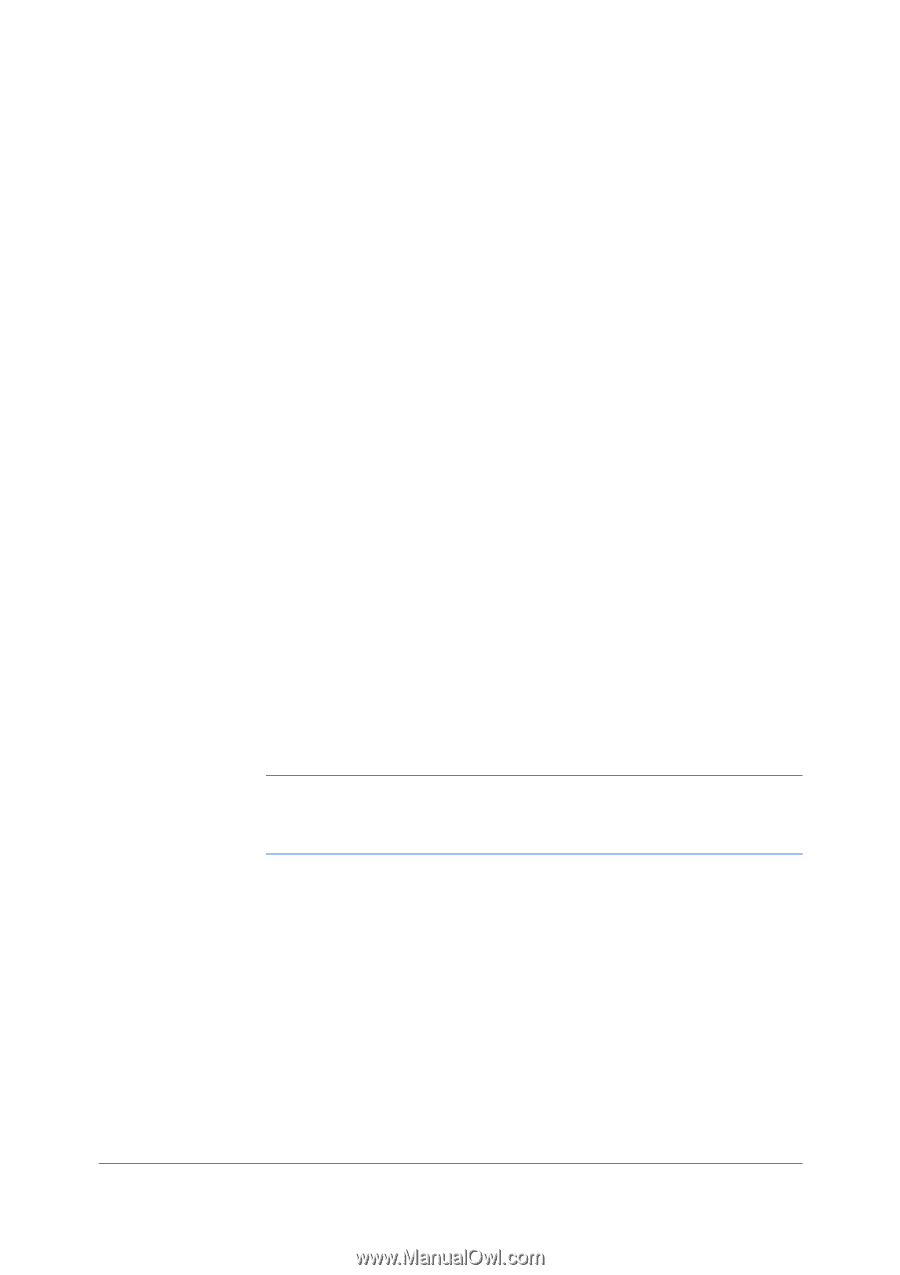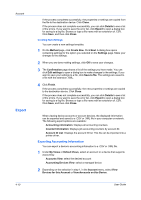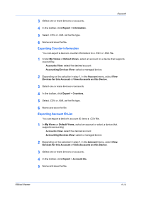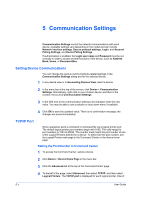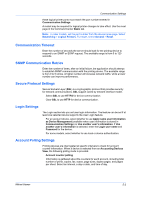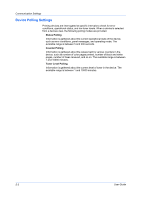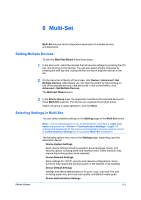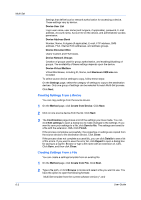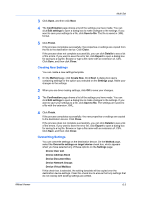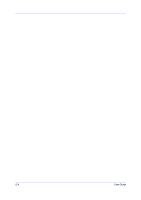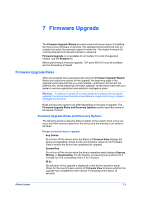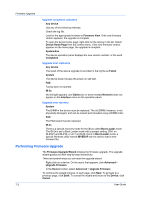Kyocera TASKalfa 180 KM-NET Viewer Operation Guide Rev-5.2-2010.10 - Page 57
Multi-Set, Setting Multiple Devices, Selecting Settings in Multi-Set
 |
View all Kyocera TASKalfa 180 manuals
Add to My Manuals
Save this manual to your list of manuals |
Page 57 highlights
6 Multi-Set Multi-Set lets you send configuration parameters to multiple devices simultaneously. Setting Multiple Devices To start the Multi-Set Wizard follow these steps: 1 In the device list, select the devices that will receive settings by pressing the Ctrl key, and clicking on the devices. You can also select groups of devices by pressing the shift key and clicking the first and last of adjacent devices in the list. 2 On the menu bar at the top of the screen, click Device > Advanced > Set Multiple Devices. Alternatively you can open the wizard by right-clicking on one of the selected devices in the device list. In the context menu, click Advanced > Set Multiple Devices. The Multi-Set Wizard opens. 3 In the Device Group page, the application has filtered the selected devices by those Multi-Set supports. The devices are organized by product group. Select one group to apply settings to, and click Next. Selecting Settings in Multi-Set You can select available settings on the Settings page of the Multi-Set wizard. Note: If local authentication is on, an administrator must type a Login user name and password in Device > Communication Settings > Login. All settings and passwords for the source and destination devices must be correct in Communication Settings for a successful Multi-Set completion. The following options may vary on the Settings page, depending upon the destination device: Device System Settings Basic device settings including operation panel language, timers, and security options including panel and interface locks. Some functions may require the printing system to be restarted. Device Network Settings Basic settings for TCP/IP, security and network configurations. Some functions may require the printing system or the network to be restarted. Device Default Settings Settings that define default behavior for print, copy, scan and FAX jobs including paper size, print and scan quality, and default media types. Device Authentication Settings KMnet Viewer 6-1