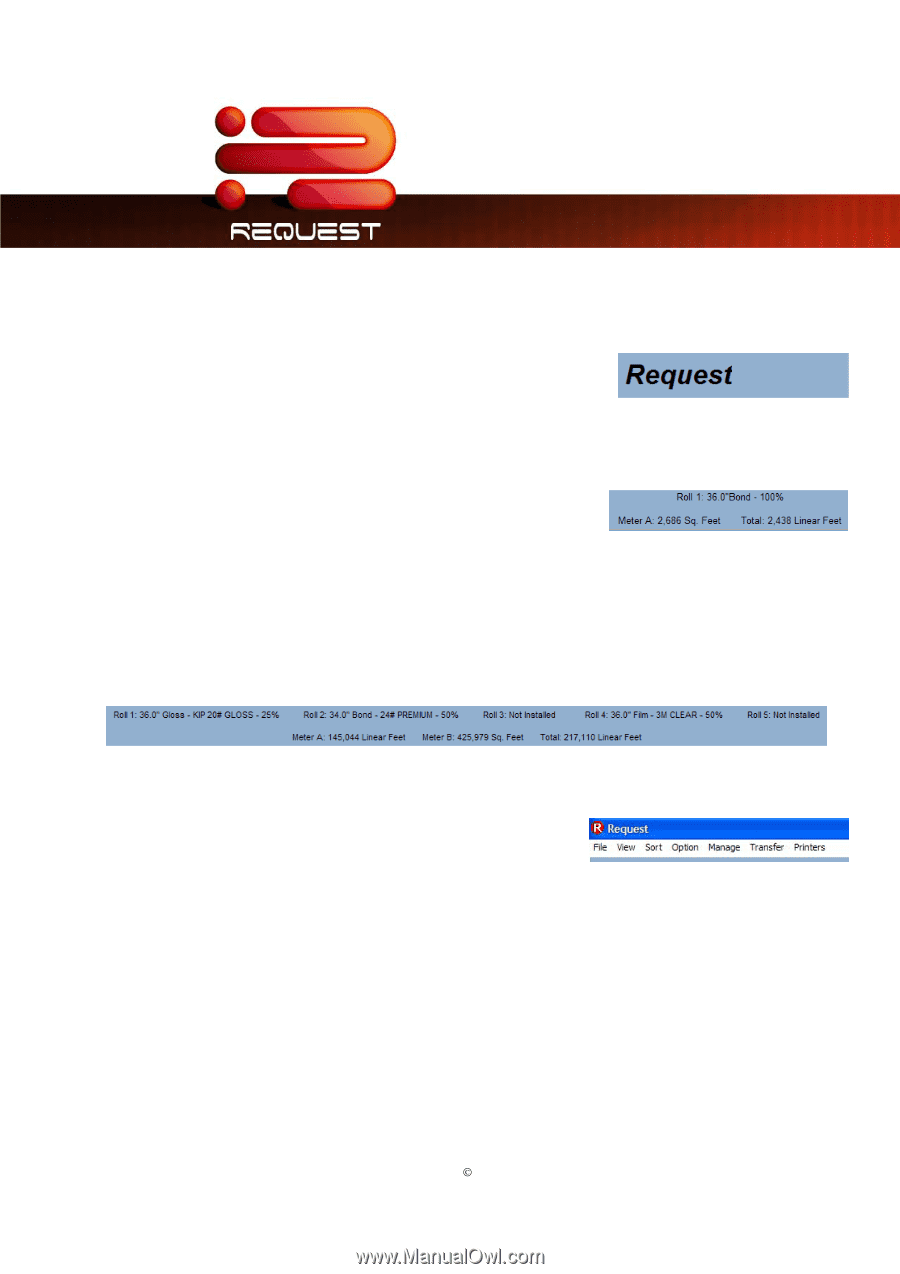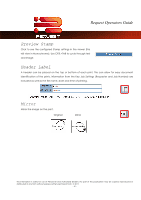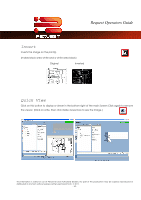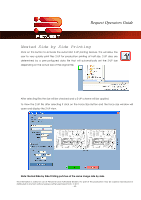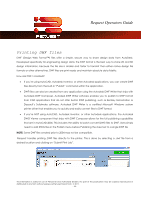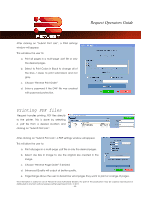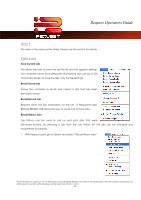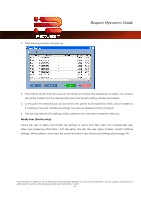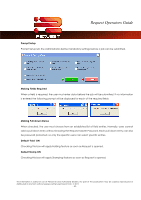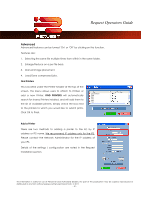Kyocera TASKalfa 2420w TASKalfa 2420w Request Operation Guide - Page 51
Printer Selection, Printer Information - Monochrome Systems, Menu, File, View, Submit Job, Refresh
 |
View all Kyocera TASKalfa 2420w manuals
Add to My Manuals
Save this manual to your list of manuals |
Page 51 highlights
Request Operators Guide Printer Selection The label or name of the printer can be used to send jobs to multiple printers on the network if so configured. Click on the name to select the printer to send the job to. Printer status will also be displayed in the lower area of the main screen. Printer Information - Monochrome Systems Roll status, cover or door opened, toner requirement, misfeeds, and other selected printer status' are displayed in the lower center of the main screen. Printer Information - Color Systems Printer Roll status (media type and paper remaining), cover or door opened, toner status, paper feed issues or errors and meter information is displayed in the lower center of the main screen. Menu Like most other Windows based application a menu is located at the upper left of the main screen. This allows for "menu text" based configurations and settings. Most functions are discussed in other sections of the guide. File Submit Job Submits a job after files selected Exit Exits Request software View Refresh This information is solely for use of Personnel and Authorized Dealers. No part of this publication may be copied, reproduced or distributed in any form without express written permission from. ” 2011. - 46 -