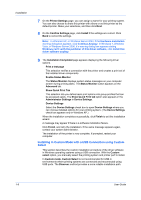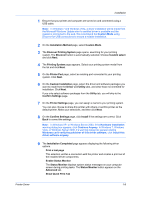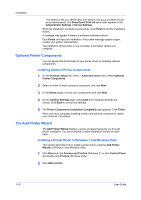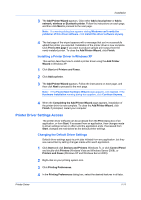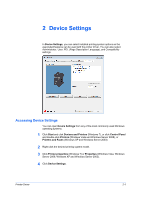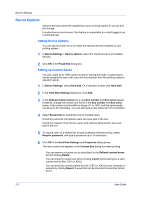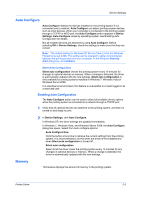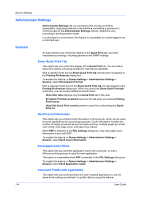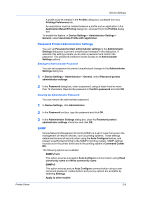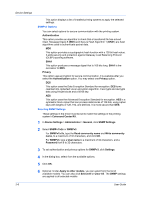Kyocera TASKalfa 2550ci 2550ci Printer Driver User Guide - Page 19
Device Settings, Accessing Device Settings
 |
View all Kyocera TASKalfa 2550ci manuals
Add to My Manuals
Save this manual to your list of manuals |
Page 19 highlights
2 Device Settings In Device Settings, you can select installed printing system options so the associated features can be used with the printer driver. You can also select Administrator, User, PDL (Page Description Language), and Compatibility settings. Accessing Device Settings You can open Device Settings from any of the most commonly used Windows operating systems. 1 Click Start and click Devices and Printers (Windows 7), or click Control Panel and double-click Printers (Windows Vista and Windows Server 2008), or Printers and Faxes (Windows XP and Windows Server 2003). 2 Right-click the desired printing system model. 3 Click Printer properties (Windows 7) or Properties (Windows Vista, Windows Server 2008, Windows XP and Windows Server 2003). 4 Click Device Settings. Printer Driver 2-1