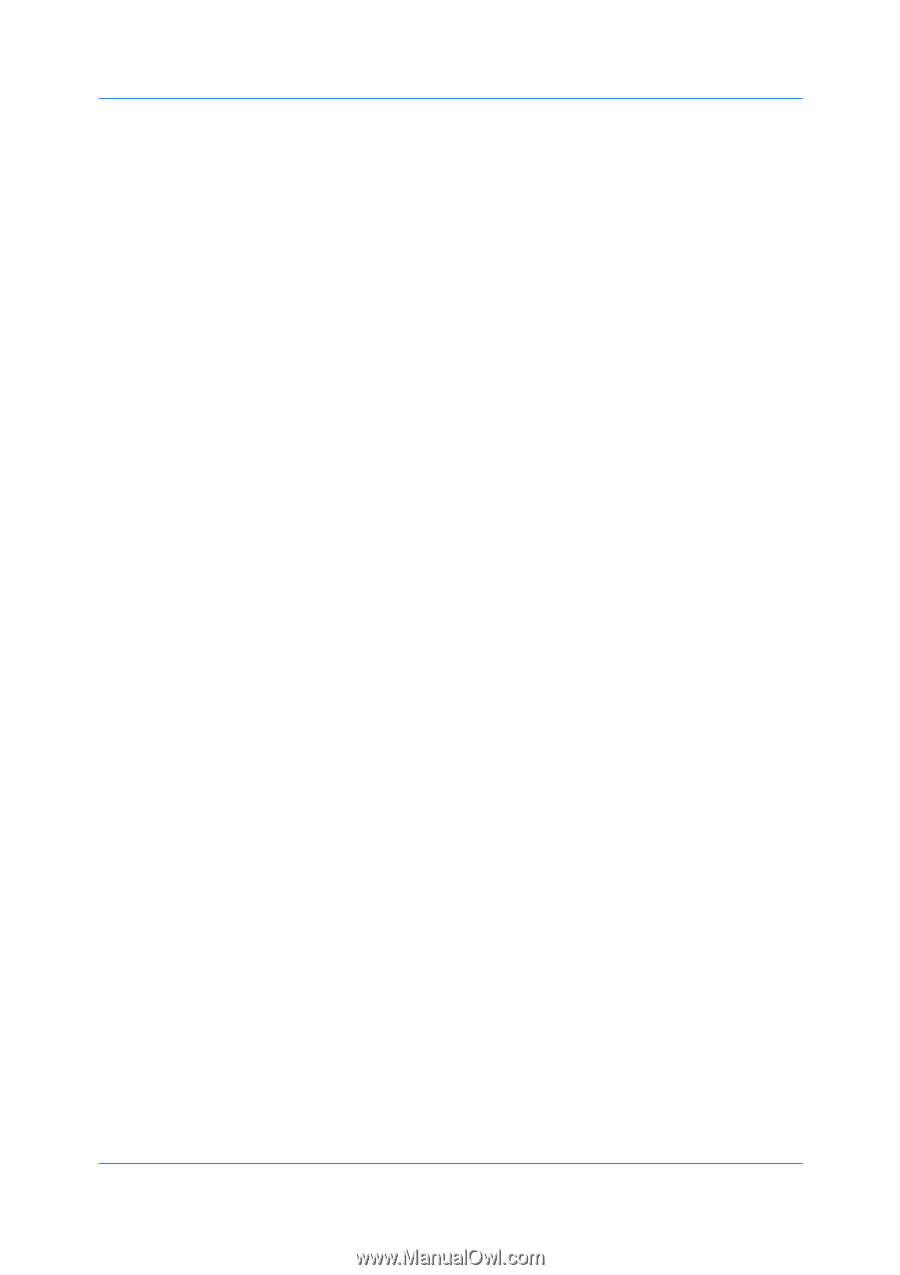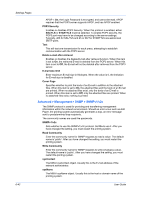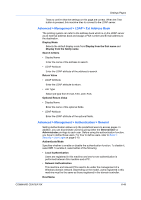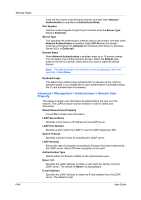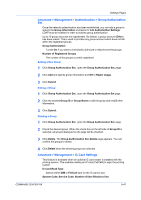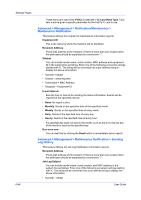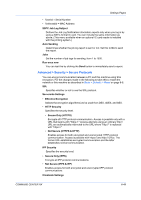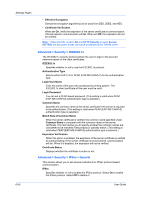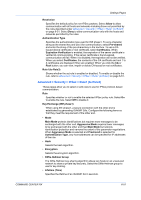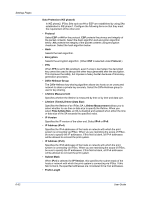Kyocera TASKalfa 2550ci Kyocera Command Center RX User Guide Rev-1.60 - Page 71
Advanced > Management > Authentication > Group Authorization Set., Adding a New Group, Editing a Group
 |
View all Kyocera TASKalfa 2550ci manuals
Add to My Manuals
Save this manual to your list of manuals |
Page 71 highlights
Settings Pages Advanced > Management > Authentication > Group Authorization Set. Once the network authentication has been established, you can add a group to specify the Group Information and items for Job Authorization Settings. LDAP must be enabled in order to activate group authorization. Up to 20 group accounts are registerable. By default, a group account (Other) has been preset. This is used to process any group account which does not fall within the registered groups. Group Authorization Turned On if you want to individually authorize or deauthorize the groups. Number of Registered Groups The number of the groups currently registered. Adding a New Group 1 Click Group Authorization Set., open the Group Authorization Set. page. 2 Click Add and specify group information and Off or Reject Usage. 3 Click Submit. Editing a Group 1 Click Group Authorization Set., open the Group Authorization Set page. 2 Click the desired Group ID or Group Name to edit the group and modify their information. 3 Click Submit. Deleting a Group 1 Click Group Authorization Set., open the Group Authorization Set. page. 2 Check the desired group. When the check box on the left side of Group ID is selected, all groups displayed on the page will be checked. 3 Click Delete. The Group Authorization Set.-Delete page appears. You can confirm the groups to delete. 4 Click Delete when the desired groups are selected. Advanced > Management > IC-Card Settings This feature is available when an optional IC card reader is installed with the printing system. This enables reading an IC card (FeliCa®) to login the printing system. IC Card Read Type Selects either IDM or FeliCa® type for the IC card to use. System Code, Service Code, Number of User Blocks to Use COMMAND CENTER RX 6-47