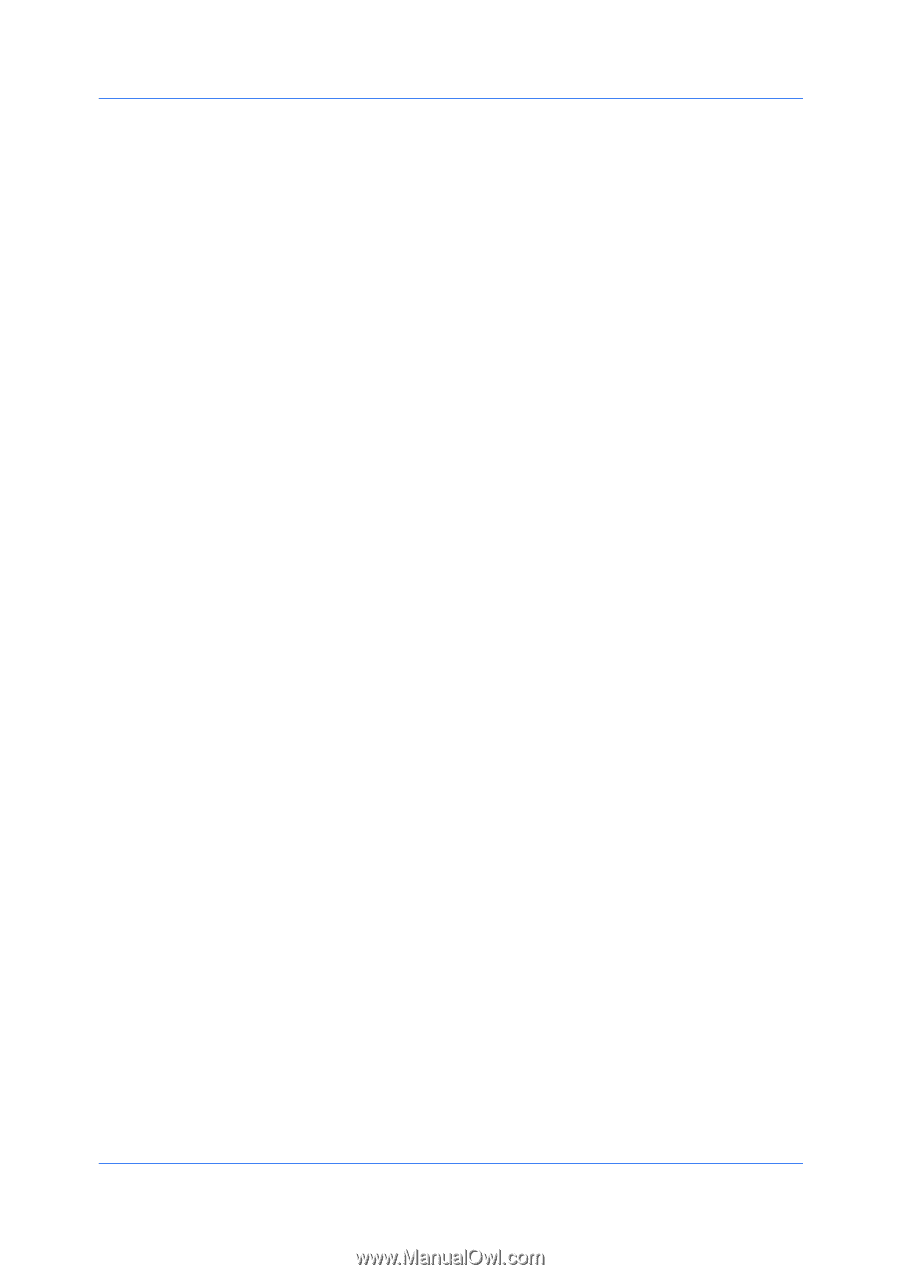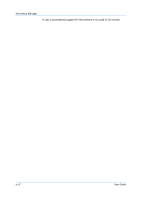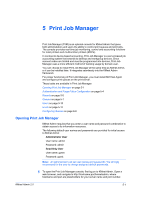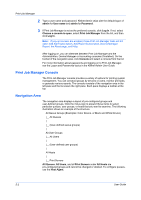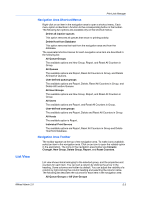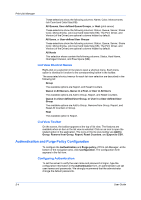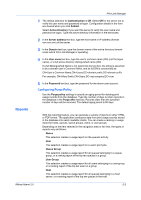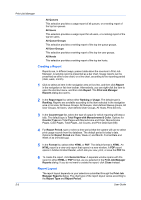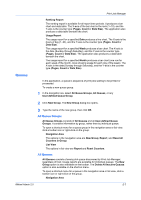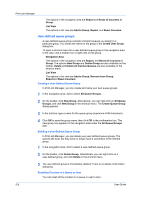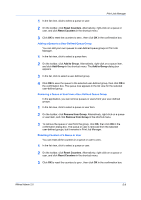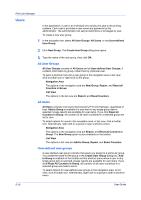Kyocera TASKalfa 400ci KM-NET ADMIN Operation Guide for Ver 2.0 - Page 79
Configuring Purge Policy, Reports, Authentication, Submit, Active Directory, Server address, Domain - directory format
 |
View all Kyocera TASKalfa 400ci manuals
Add to My Manuals
Save this manual to your list of manuals |
Page 79 highlights
Reports Print Job Manager 1 The default selection for Authentication is Off. Select Off for the server not to verify the user name and password at logon. Configuration details in the form are cleared when you click Submit. Select Active Directory if you want the server to verify the user name and password at logon. Type the active directory information in the text boxes. 2 In the Server address text box, type the host name or IP address (format: nnn.nnn.nnn) of the server. 3 In the Domain text box, type the domain name of the active directory domain under which Print Job Manager is operating. 4 In the User name text box, type the user's common name (CN) (not the logon name), or a full active directory distinguished name (DN). If a full Distinguished Name is not typed into the text box, the string is assumed to be a domain user's Common Name, and its full DN is constructed as: CN=User's Common Name,CN=Users,DC=domain prefix,DC=domain suffix For example, CN=Mary Smith,CN=Users,DC=xyzcompany,DC=com 5 In the Password text box, type the password for the above user account. Configuring Purge Policy Use the Purge policy settings to specify an aging period for deleting print usage records from the database. Type the number of days to retain records in the database in the Purge after text box. Records older than the specified number of days will be removed. The default aging period is 90 days. With the reporting feature, you can generate a variety of reports in either HTML or PDF format. The application composes data from print usage records stored in the database into easily readable charts. You can create a ranking or usage report for hosts, queues, queue groups, users, or user groups. Depending on the item selected in the navigation area or list view, the types of reports vary as follows: Queue This selection creates a usage report on the queue's activity. User This selection creates a usage report on a user's print jobs. Queue Group This selection creates a usage report for all queues belonging to a queue group, or a ranking report of the top ten queues in a group. User Group This selection creates a usage report for all users belonging to a user group, or a ranking report of the top ten users in a group. Host This selection creates a usage report for all queues belonging to a host server, or a ranking report of the top ten queues in the host. KMnet Admin 2.0 5-5