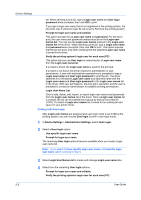Kyocera TASKalfa 500ci 500ci/400ci/300ci/250ci Printer Driver User Guide Rev 1 - Page 21
Memory, Administrator Settings, User Login, User Login Options
 |
View all Kyocera TASKalfa 500ci manuals
Add to My Manuals
Save this manual to your list of manuals |
Page 21 highlights
Device Settings 1 Verify that all optional devices are attached to the printing system, and that it is turned on and ready to print. 2 In Device Settings, click Auto Configure. In Windows XP and Windows 2000, the driver settings are updated immediately. In Windows 7 and Windows Vista, the Auto Configure dialog box opens. Select from Auto configure options: Auto Configure Now Click the button at any time to retrieve the current settings from the printing system. It is recommended to do this when the driver is first installed and when Silent auto configuration is turned off. Silent auto configuration Select to let the driver check the printing system every 10 minutes for any changes in optional devices or memory. When a change is detected, the driver is automatically updated with the new settings. Memory This feature displays the amount of memory in the printing system. Administrator Settings Administrator Settings lets you set options, varying by your model, that include controlling accessibility, displaying features in the interface and setting a password to control access to the Administrator Settings options. In a client/server environment, this feature is unavailable to a client logged in as a restricted user. User Login User login provides job restriction by user, in contrast to the Job accounting feature, which assigns privileges by division or department. A maximum of 1000 login user names and passwords can be registered at the printing system and stored in the printer driver. User login adds users with a user name and password. This feature limits printing privileges to specified users for secure printing and accounting. The number of pages printed by each user will be tracked by the printing system. Users added in the printer driver must also be manually registered at the printing system's operation panel. User Login Options User login settings selected in the driver are applied to every print job sent from this computer. The available options are as follows: Use specific login user name This option can be used to specify a user name and password to use the same User login for every print job. If this option is selected, the user will not have to type the name and password for each print job. Prompt for login user name This option prompts the user for a user name and password. You can use a Login user name that is not on the list, and does not add the name to the KX DRIVER 2-4