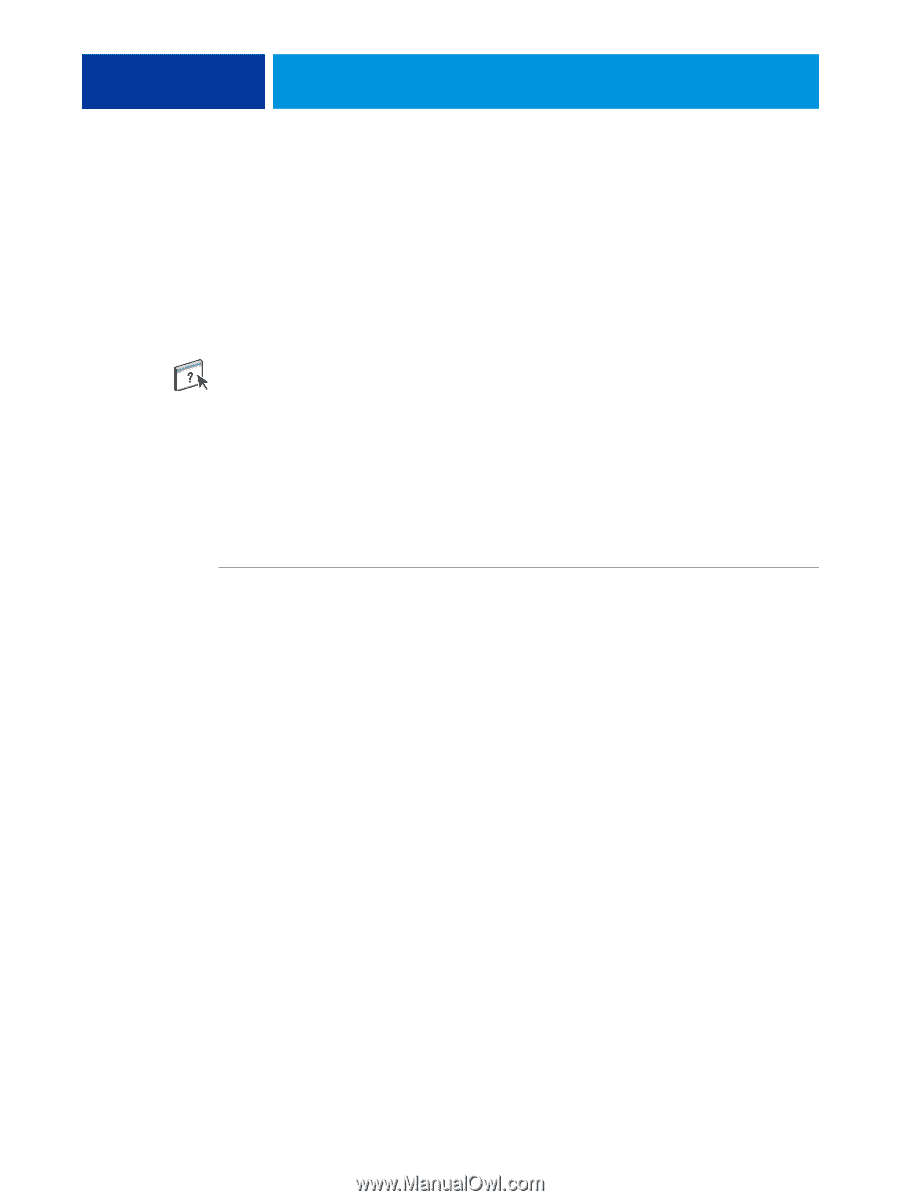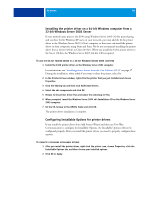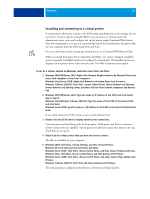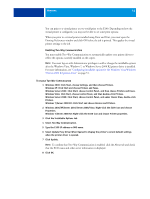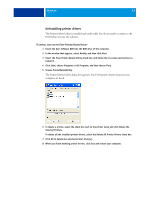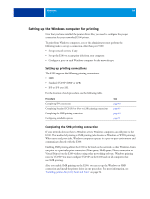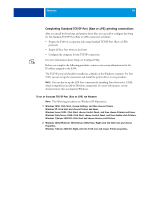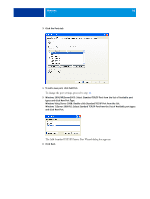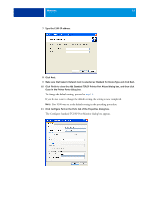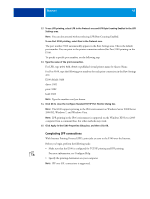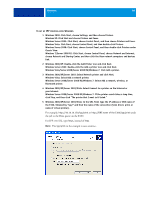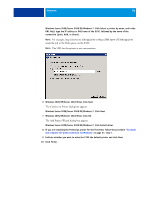Kyocera TASKalfa 5551ci Printing System (11),(12),(13),(14) Printing Guide (Fi - Page 45
Completing Standard TCP/IP Port (Raw or LPR) printing connections
 |
View all Kyocera TASKalfa 5551ci manuals
Add to My Manuals
Save this manual to your list of manuals |
Page 45 highlights
WINDOWS 45 Completing Standard TCP/IP Port (Raw or LPR) printing connections After you install the PostScript and printer driver files, you can add or configure the Setup for the Standard TCP/IP Port (Raw or LPR) connection as follows: • Prepare the E100 to accept print jobs using Standard TCP/IP Port (Raw or LPR) protocols. • Enable LPD or Port 9100 on the E100. • Configure the computer for the TCP/IP connection. For more information about Setup, see Configure Help. Before you complete the following procedure, contact your system administrator for the IP address assigned to the E100. The TCP/IP protocol should be installed as a default on the Windows computer. For Port 9100, you can set up the connection and install the printer driver in one procedure. NOTE: You can also set up the LPR Port connection by installing Print Services for UNIX, which is supplied as an add-on Windows component. For more information, see the documentation that accompanies Windows. TO SET UP STANDARD TCP/IP PORT (RAW OR LPR) FOR WINDOWS NOTE: The following procedures use Windows XP illustrations. 1 Windows 2000: Click Start, choose Settings, and then choose Printers. Windows XP: Click Start and choose Printers and Faxes. Windows Server 2003: Click Start, choose Control Panel, and then choose Printers and Faxes. Windows Vista/Server 2008: Click Start, choose Control Panel, and then double-click Printers. Windows 7/Server 2008 R2: Click Start and choose Devices and Printers. 2 Windows 2000/XP/Server 2003/Server 2008/Vista: Right-click the E100 icon and choose Properties. Windows 7/Server 2008 R2: Right-click the E100 icon and choose Printer properties.