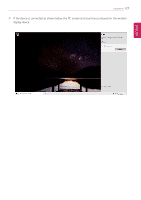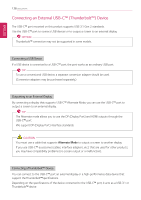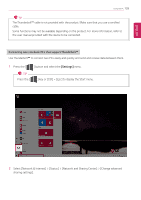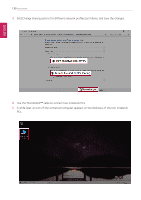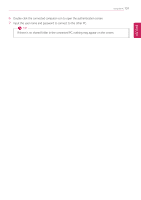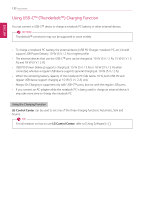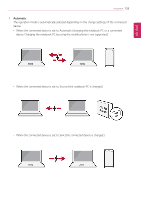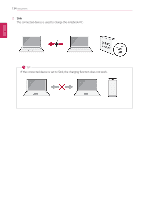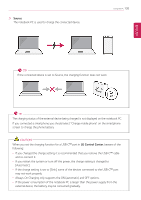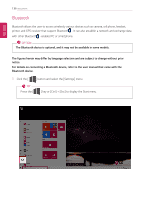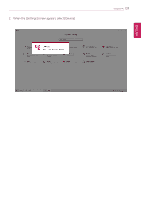LG 13Z990-U.AAW5U1 Owners Manual - Page 132
Using USB-C™ (Thunderbolt™) Charging Function
 |
View all LG 13Z990-U.AAW5U1 manuals
Add to My Manuals
Save this manual to your list of manuals |
Page 132 highlights
ENGLISH 132 Using the PC Using USB-C™ (Thunderbolt™) Charging Function You can connect a USB-C™ device to charge a notebook PC battery or other external devices. OPTION Thunderbolt™ connection may not be supported in some models. • To charge a notebook PC battery, the external device (USB PD Charger, notebook PC, etc.) should support USB Power Delivery 10 W (5 V / 2 A) or higher profile. • The external devices that use the USB-C™ port can be charged at 10 W (5 V / 2 A), 15 W (5 V / 3 A), and 18 W (9 V / 2 A). • USB PD (Power Delivery) supports charging at 15 W (5 V / 3 A) or 18 W (9 V / 2 A) when connected, whereas a regular USB device supports general charging at 10 W (5 V / 2 A). • When the remaining battery capacity of the notebook PC falls below 10 %, both USB PD and regular USB device support charging at 10 W (5 V / 2 A) only. • Always-On Charging is supported only with USB-C™ ports, but not with the regular USB ports. • If you connect an AC adapter while the notebook PC is being used to charge an external device, it may take more time to charge the notebook PC. Using the Charging Function LG Control Center can be used to set one of the three charging functions: Automatic, Sink and Source. TIP For information on how to use LG Control Center, refer to [Using Software] > [].