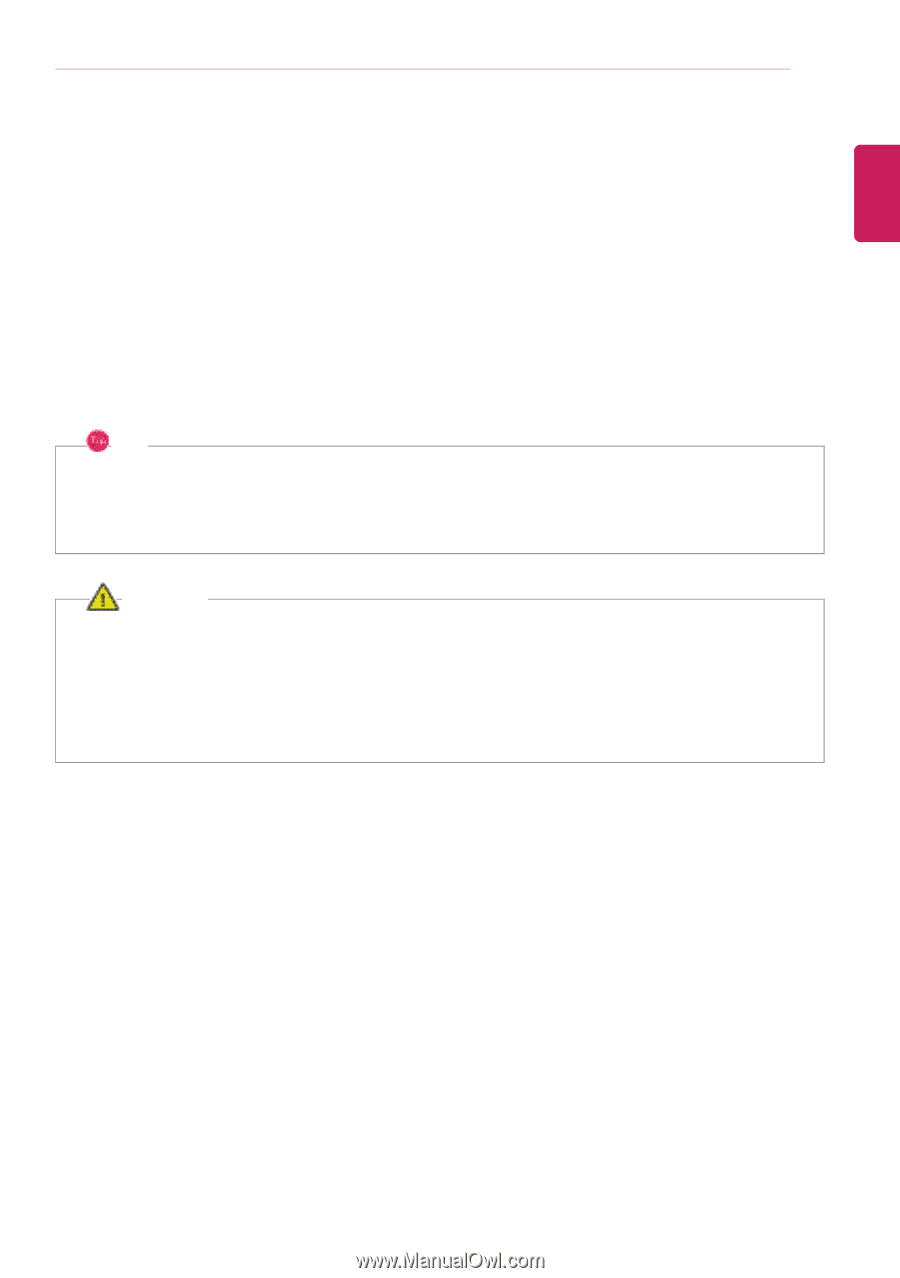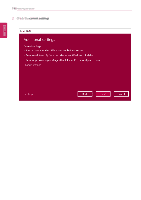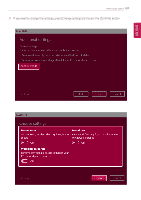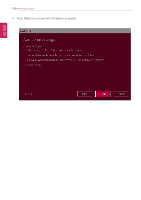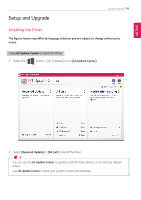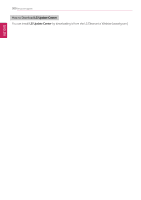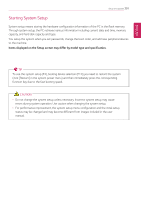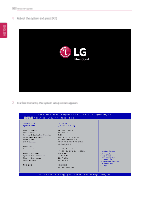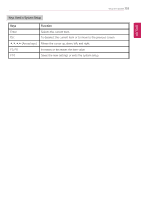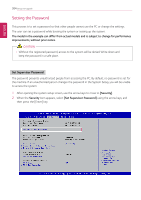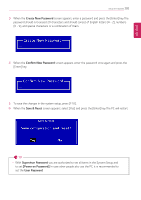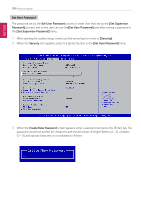LG 14T90N-R.AAS8U1 Owners Manual - Page 201
Starting System Setup, Items displayed on the Setup screen may differ by model type and specification.
 |
View all LG 14T90N-R.AAS8U1 manuals
Add to My Manuals
Save this manual to your list of manuals |
Page 201 highlights
ENGLISH Setup and Upgrade 201 Starting System Setup System setup means storing the hardware configuration information of the PC in the flash memory. Through system setup, the PC retrieves various information including current date and time, memory capacity, and hard disk capacity and type. You setup the system when you set passwords, change the boot order, and add new peripheral devices to the machine. Items displayed on the Setup screen may differ by model type and specification. TIP To use the system setup (F2), booting device selection (F10), you need to restart the system (click [Restart] in the system power menu) and then immediately press the corresponding function key due to the fast booting speed. CAUTION • Do not change the system setup unless necessary. Incorrect system setup may cause errors during system operation. Use caution when changing the system setup. • For performance improvement, the system setup menu configuration and the initial setup status may be changed and may become different from images included in the user manual.