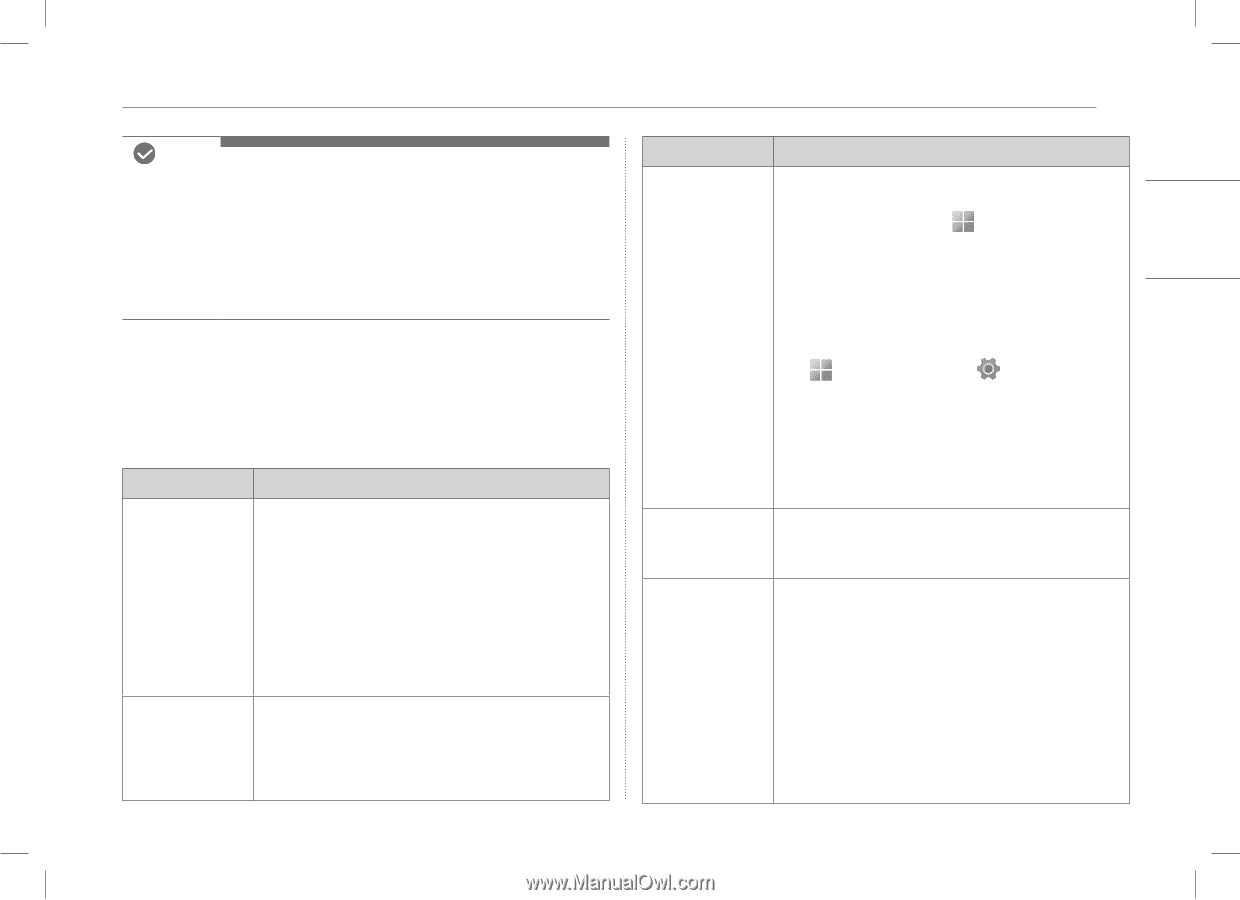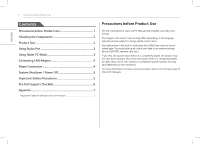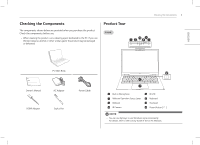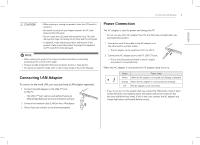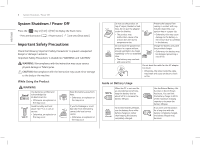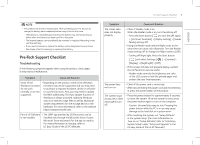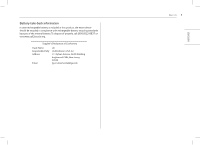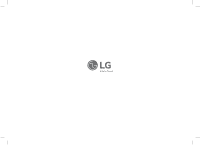LG 14T90Q-K.AAB6U1 Owners Manual - Page 7
Pre-Tech Support Checklist, Troubleshooting
 |
View all LG 14T90Q-K.AAB6U1 manuals
Add to My Manuals
Save this manual to your list of manuals |
Page 7 highlights
NOTE • This product has a built-in battery pack. After purchasing your PC, be sure to charge the battery pack completely before using it for the first time. - The battery is a wearable good and thus the battery may not last as long as before after the battery has been used for a long time. - The internal battery cannot arbitrarily be removed or replaced. Removing it may void the warranty. - If you need to remove or replace the battery, visit a designated service center. - We charge a fee for removing or replacing the battery. Pre-Tech Support Checklist Troubleshooting If the following symptoms appear while using the product, check again. It may not be a malfunction. Symptom Cause and Solution Some of the • Depending on the product, some of the Windows Windows functions functions may not be supported, and you may need do not work to purchase a separate hardware, driver, or software normally or are not to use the functions. Also, you may need to update supported. the BIOS additionally. The Auto Update function of Windows is always activated. Updating Windows may incur Internet usage fees as well as additional system requirements for the storage device or the hardware. For more information, refer to the website https://www.microsoft.com. Part of LG Software • The UWP app provided by LG Electronics can be is not installed. installed only through the Microsoft Store. Access Microsoft Store and search for the app to install it. For more information on the app, refer to LG Easy Guide of the LG PC Manuals. Pre-Tech Support Checklist 6 Symptom Cause and Solution The screen color does not display properly. • Check if Reader mode is on. When the Reader mode is on, turn the setting off. - Press the Start button [ ] to turn the [All apps] > [LG Smart Assistant] > [Display Setting] > [Reader Mode] settings off. • Using the Reader mode and the Night mode at the same time can cause color distortion. Turn the Reader mode settings off or change the Night mode to [Off]. - Turning off Night light: Press the Start button [ ] and select Settings [ ] > [System] > [Display] > [Night light] > [Off]. • If the screen still does not properly display, contact the LG Electronics service center. - Reader mode controls the brightness and color of the LCD screen to look like printed paper and protect the user from eyestrain. The power does not turn on. • Check if the power cord is connected. • After disconnecting the power cord and reconnecting it, press the power button of the product. The system stops during use or does not properly turn off. • Press the power button for approximately 6 seconds to reset the system. Once the system is reset, press the power button again to turn on the computer. - Caution: Unsaved data may be lost. Pressing the power button while the PC is in use may cause damage to the hard disk or a system error. • After resetting the system, run "Setup Defaults" in the system setup. (For more information on how to run "Setup Defaults", refer to "Initializing System Setup" under "Setup and Upgrade" in the LG Easy Guide of the LG PC Manuals.) ENGLISH