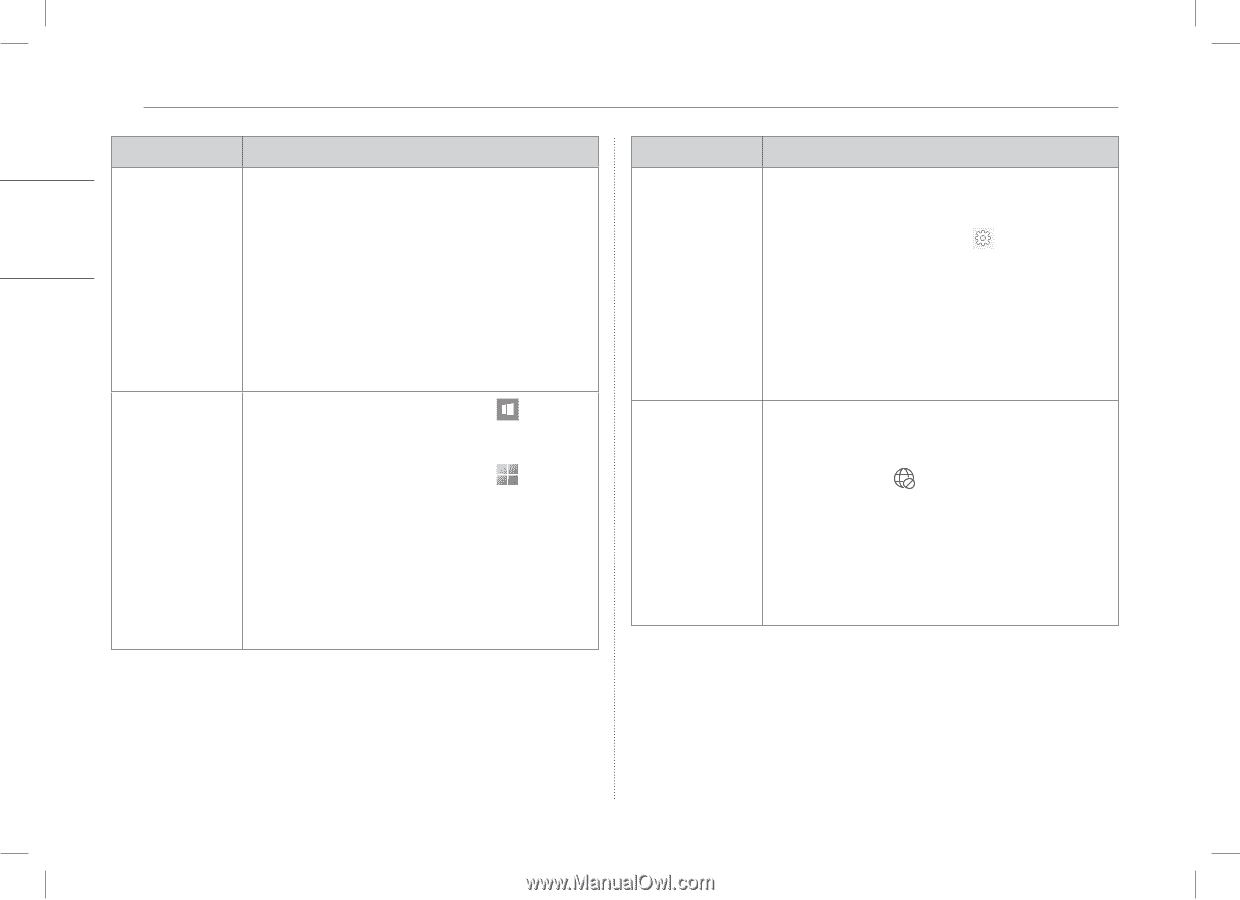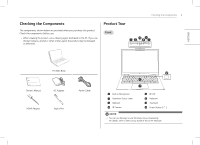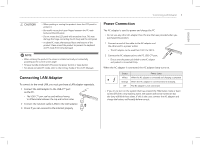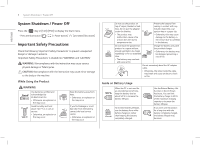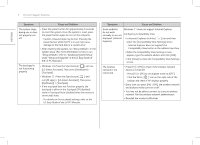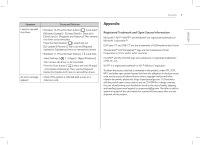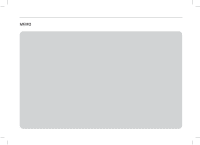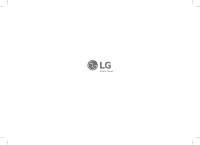LG 14T90Q-K.AAB9U1 Owners Manual - Page 8
Symptom, Cause and Solution, run [All apps] > [LG Smart Assistant]. Then press
 |
View all LG 14T90Q-K.AAB9U1 manuals
Add to My Manuals
Save this manual to your list of manuals |
Page 8 highlights
7 Pre-Tech Support Checklist ENGLISH Symptom Cause and Solution The system stops during use or does not properly turn off. •• Press the power button for approximately 6 seconds to reset the system. Once the system is reset, press the power button again to turn on the computer. --Caution: Unsaved data may be lost. Pressing the power button while the PC is in use may cause damage to the hard disk or a system error. •• After resetting the system, run "Setup Defaults" in the system setup. (For more information on how to run "Setup Defaults", refer to "Initializing System Setup" under "Setup and Upgrade" in the LG Easy Guide of the LG PC Manuals.) The touchpad is not functioning properly. •• Windows 10: Press the Start button [ ] and run [LG Smart Assistant]. Then press [Dashboard] > [Touchpad]. •• Windows 11: Press the Start button [ ] and run [All apps] > [LG Smart Assistant]. Then press [Dashboard] > [Touchpad]. •• If the touchpad does not function properly, the touchpad is either in the Touchpad Off (disabled) state or Touchpad Auto (disabled when the mouse is connected) state. --For details on the touchpad settings, refer to the LG Easy Guide of the LG PC Manuals. Symptom Cause and Solution Some websites Windows 11 does not support Internet Explorer. do not work normally or are not Configuring Compatibility View displayed. (Internet •• In Internet Explorer, click the [ ] icon and then Explorer) select the [Compatibility View Settings] menu. --Internet Explorer does not support the Compatibility View button in the address input box. •• When the Compatibility View Settings screen appears, type the website address and click [Add]. •• Click [Close] to close the Compatibility View Settings screen. The wireless network is not connected. •• Press [Fn] + [F6] to check if the wireless network device is turned off. --Press [Fn] + [F6] to set airplane mode to [OFF]. Click the Wi-Fi [ ] icon on the right side of the taskbar and check if AP displays properly. •• Every time you press [Fn] + [F6], the wireless network and airplane mode turns on or off. •• You may not be able to connect to a secure wireless network. Ask the wireless network administrator. •• Reinstall the wireless LAN driver.