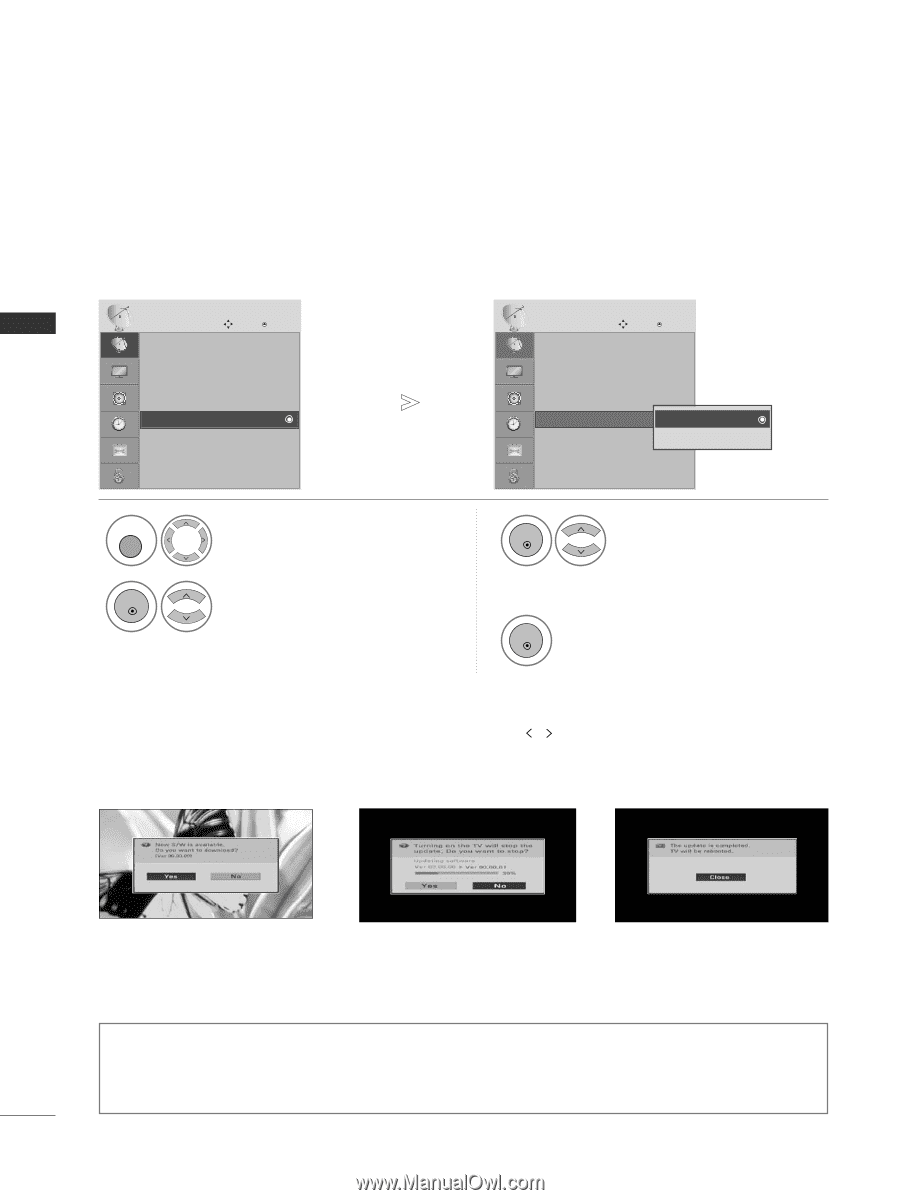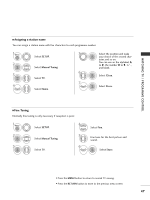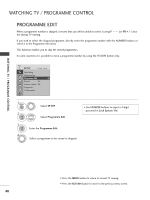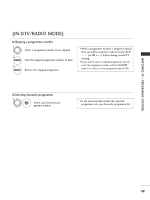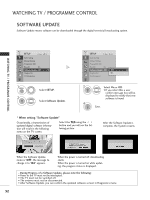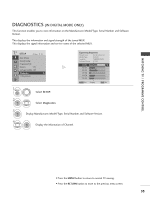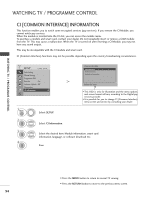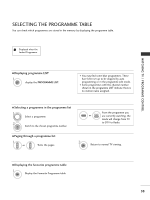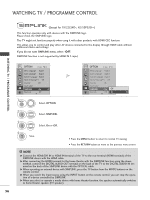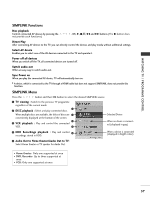LG 19LS4D Owners Manual - Page 54
SOFTWARE UPDATE, WATCHING TV / PROGRAMME CONTROL, When setting Software Update - manual download
 |
View all LG 19LS4D manuals
Add to My Manuals
Save this manual to your list of manuals |
Page 54 highlights
WATCHING TV / PROGRAMME CONTROL WATCHING TV / PROGRAMME CONTROL SOFTWARE UPDATE Software Update means software can be downloaded through the digital terrestrial broadcasting system. SETUP Move OK Auto tuning Manual tuning Programme Edit Booster : On SSooffttwwaarreeUUppddaattee ::OOfff Diagnostics CI Information 1MENU 2 OK Select SETUP. Select Software Update. SETUP Move OK Auto tuning Manual tuning Programme Edit Booster : On SSooffttwwaarreeUUppddaattee :: OOfff OOff Diagnostics On CI Information 3 OK 4 OK Select On or Off. • If you select On, a user confirm message box will be displayed to notify that new software is found. Save. * When setting "Software Update" Occasionally, a transmission of updated digital software information will result in the following menu on the TV screen. Select the Y E S using the button and you will see the following picture. After the Software Update is complete, the System restarts. When the Software Update menu is "O f f", the message to change it to "O n" appears. When the power is turned off, downloading starts. When the power is turned on while updating, the progress status is displayed. - During Progress of a Software Update, please note the following: • Power to the TV must not be interrupted. • The TV must not be switched off. • The antenna must not be disconnected. • After Software Update, you can confirm the updated software version in Diagnostics menu. 52