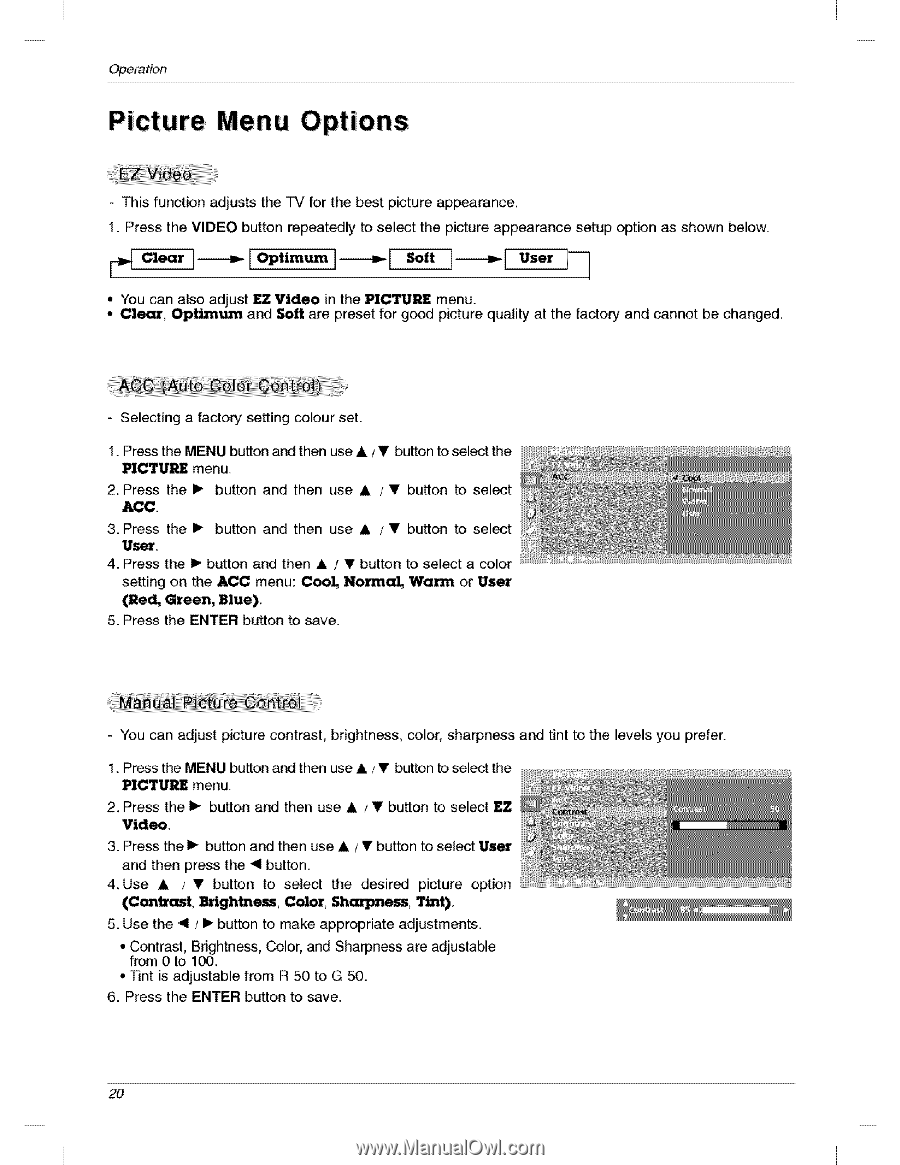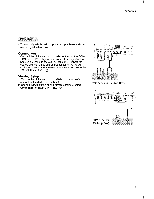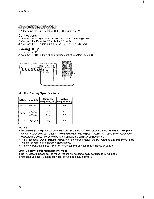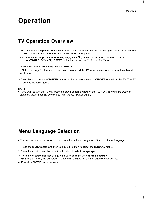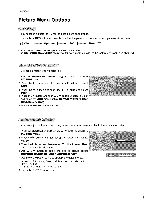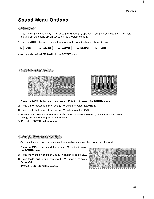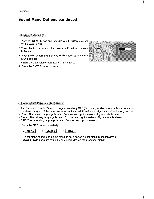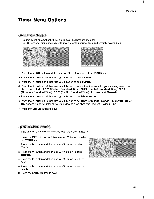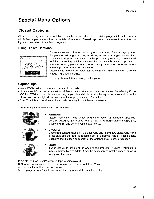LG 20LC1R Owners Manual - Page 20
Options - 20
 |
View all LG 20LC1R manuals
Add to My Manuals
Save this manual to your list of manuals |
Page 20 highlights
Operation Menu Options - This function adjusts the TV for the best picture appearance, 1. Press the VIDEO button repeat_ly to sel_t the picture appearance setup option as shown below. Clear 1--------_ [ Optimum 1------_ [ _,t ]------_l User lq • You can also adjust EZ Video in the PICTURE menu. • Cle_, Optimum and _ are preset for g_d picture quality at the factory and cannot be changed, - Selecting a factory setting colour set. 1. Press the MENU button aM then use A / V button to select the PZCTURE menu, 2, Press the I_ button and then use A / T button to select ACC 3. Press the I_ button and then use A / T button to select User 4. Press the I_ button and then A / V button to sel_t a color setting on the ACC menu: Cool, Nodal, Warm or User (Red, Grin, Blue). 5. Press the ENTER buttonto save. - You can adjust picture contrast, brightness, color, sharpness and tint to the levels you prefer, 1. Press the MENU button a_J then use A / V button to sel_t tile MCTURE menu. 2, Press the I_ button and then use A / V button to select EZ Video. 3. Press the I_ button and then use A _T button to select User and then press the < button. 4, Use A /T button to select the desired picture option (Contx_t, BJ_me__-_, Color, Sh_ess, Tint). 5. Use the