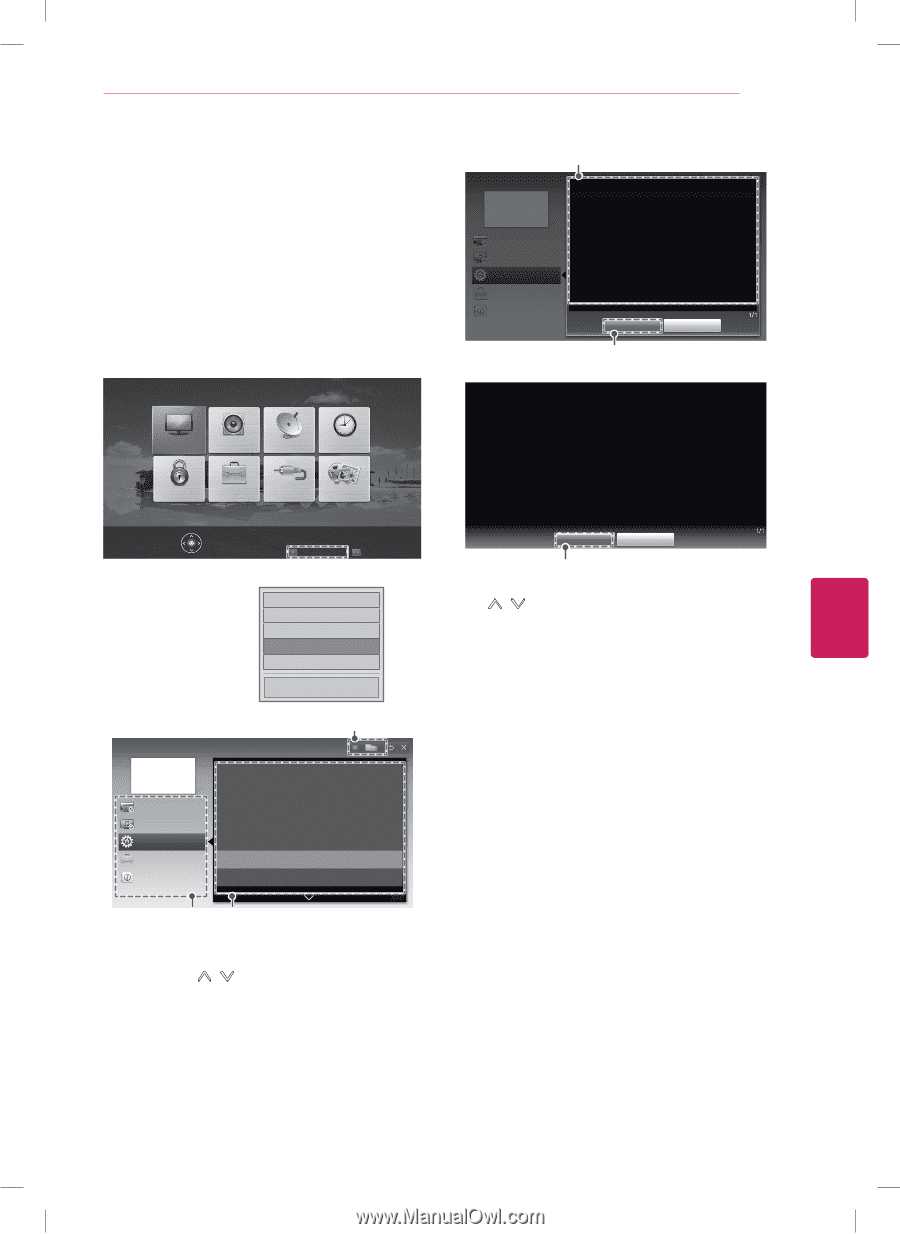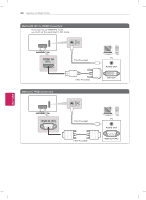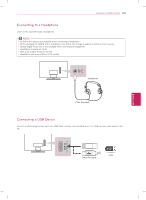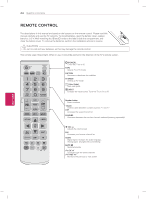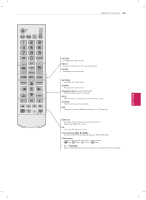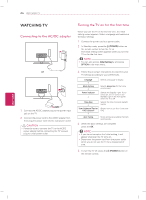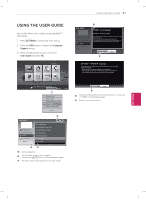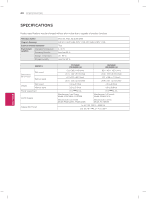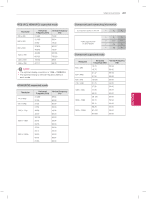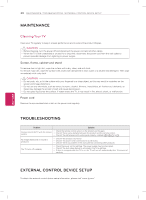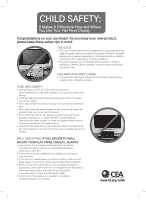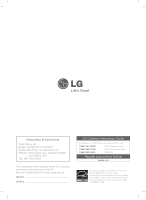LG 22LN4500 Owners Manual - Page 27
Using The User Guide
 |
View all LG 22LN4500 manuals
Add to My Manuals
Save this manual to your list of manuals |
Page 27 highlights
USING THE USER GUIDE 27 ENGLISH USING THE USER GUIdE User Guide allows you to easily access detailed TV information. 1 Press SETTINGS to access the main menus. 2 Press the RED button to access the Customer Support menus. 3 Press the Navigation buttons to scroll to User Guide and press OK. PICTURE AUDIO CHANNEL TIME LOCK OPTION INPUT MY MEDIA Press OK(ꔉ) to set your picture settings. Customer Support FAQ ꕣ Exit □ Picture Test □ Sound Test □ Product/Service Info. ꔑ User Guide □ Patent Information Close 3 User Guide CHANNEL Setting PICTURE, SOUND Setting OPTION Advanced Function Information To use input device To set ODC(Over Driving Circuit) To use PIP(Picture In Picture) To set time options To set TV lock options To set language To set caption 1/2 12 1 Guide categories. 2 List of topics in the current category. You can use / button to move between pages. 3 An index of key words present in the User Guide. 1 User Guide CHANNEL Setting PICTURE, SOUND Setting OPTION Advanced Function Information OPTION > To set language SETTINGS OPTION Language You can select the language of the menu displayed on the screen and digital sound broadcasting. y Menu Language : Selects a language for the display text. y Audio Language [In Digital mode Only] : Selects the desired language when watching digital broadcasting containing several voice languages. Zoom In Close 2 SETTINGS OPTION Language You can select the language of the menu displayed on the screen and digital sound broadcasting. y Menu Language : Selects a language for the display text. y Audio Language [In Digital mode Only] : Selects the desired language when watching digital broadcasting containing several voice languages. Zoom Out Close 2 1 Shows the description of the selected menu. You can use / to move between pages. 2 Zooms in or out the screen.