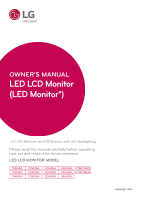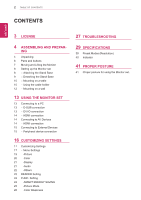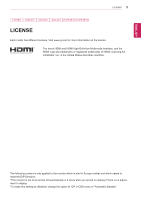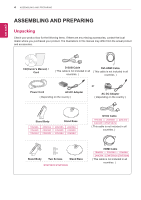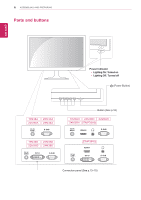LG 22M38D-B Owners Manual
LG 22M38D-B Manual
 |
View all LG 22M38D-B manuals
Add to My Manuals
Save this manual to your list of manuals |
LG 22M38D-B manual content summary:
- LG 22M38D-B | Owners Manual - Page 1
OWNER'S MANUAL LED LCD Monitor (LED Monitor*) *LG LED Monitors are LCD Monitors with LED Backlighting. Please read this manual carefully before operating your set and retain it for future reference. LED LCD MONITOR MODEL 19M38A 19M38D 19M38H 20M38A 20M38D 20M38H 22M38A 22M38D 22M38H 24M38A - LG 22M38D-B | Owners Manual - Page 2
8 Setting up the Monitor set 8 - Attaching the Stand Base 9 - Detaching the Stand Base 10 - Mounting on a table 10 - Using the cable holder 12 - Mounting on a wall 13 USING THE MONITOR SET 13 Connecting to a PC 13 - D-SUB connection 13 - DVI-D connection 14 - HDMI connection 14 Connecting to AV - LG 22M38D-B | Owners Manual - Page 3
on the license. The terms HDMI and HDMI High-Definition Multimedia Interface, and the HDMI Logo are trademarks or registered trademarks of HDMI Licensing Administrator, Inc. in the United States and other countries. The following content is only applied to the monitor which is sold in Europe market - LG 22M38D-B | Owners Manual - Page 4
. CD(Owner's Manual) / Card D-SUB Cable ( This cable is not included in all countries. ) DVI-HDMI Cable ( This cable is not included in all countries. ) Power Cord AC-DC Adapter ( Depending on the country ) or AC-DC Adapter ( Depending on the country ) Stand Body Stand Base DVI-D Cable - LG 22M38D-B | Owners Manual - Page 5
. yyAny damages or injuries by using unapproved accessories are not covered by the warranty. NOTE yyThe accessories supplied with your product may vary depending on the model. yyProduct specifications or contents in this manual may be changed without prior notice due to upgrade of product functions. - LG 22M38D-B | Owners Manual - Page 6
ENEGNLGISH 6 ASSEMBLING AND PREPARING Parts and buttons Power Indicator yyLighting On: Turned on yyLighting Off: Turned off (Power Button) Button (See p.16) Connection panel (See p.13~15) - LG 22M38D-B | Owners Manual - Page 7
PREPARING 7 Moving and Lifting the Monitor When moving or lifting the monitor, follow these instructions to prevent the monitor from being scratched or damaged and to ensure safe transportation regardless of its shape or size. yyIt is advisable to place the monitor in the original box or packing - LG 22M38D-B | Owners Manual - Page 8
22M38D 22M38H 24M38A 24M38D 24M38H 1 Attach the Stand Body to the monitor set. 2 Attach the Stand Base. 3 Tighten the screw to the right with a coin. 27MP38VQ 27MP38HQ 1 Attach the Stand Body to the monitor set. 2 Use two screws to fix the Stand Body and monitor set. 3 Attach the Stand Base - LG 22M38D-B | Owners Manual - Page 9
22M38A 22M38D 22M38H 24M38A 24M38D 24M38H 1 Pull out the Stand Body and Stand Base from the monitor set. 2 Turn the screw to the left with a coin. 3 Pull out the Stand Base. 27MP38VQ 27MP38HQ 1 Turn the screw to the left with a coin. 2 Pull out the Stand Base from the Stand Body. 3 Remove two - LG 22M38D-B | Owners Manual - Page 10
inches) 100 mm (3.94 inches) 100 mm (3.94 inches) 100 mm (3.94 inches) 3 Press (Power) button on the bottom switch panel to turn the power on. CAUTION Unplug the power cord before moving the Monitor to another location. Otherwise electric shock may occur. Using the cable holder 2 Connect the AC - LG 22M38D-B | Owners Manual - Page 11
the back of the Monitor set. For more information of installation and using, refer to the manual supplied with the Kensington security screen when adjusting the angle of the monitor. Do not hold this set like below picture.Monitor screen can detach from stand base and injure your body. NOTE The - LG 22M38D-B | Owners Manual - Page 12
manual and necessary parts. yyThe wall mount bracket is optional. You can obtain additional accessories from your local dealer. yyThe length of screws may differ depending on the wall mount. Be sure to use the proper length. yyFor more information, refer to the instructions supplied with - LG 22M38D-B | Owners Manual - Page 13
Monitor set supports Plug & Play*. *Plug & Play: A PC recognizes a connected device that users connect to a PC and turn on, without device configuration or user intervention. D-SUB connection Transmits analog video from your PC to the Monitor set. Connect the PC and the Monitor set with the supplied - LG 22M38D-B | Owners Manual - Page 14
the digital video and audio signals from your AV devices to the monitor. Connect your AV device to the monitor with the HDMI cable as illustrated below. NOTE yyIf you use HDMI PC, it can cause compatibility problem. yyUse a certified cable with the HDMI logo attached. If you do not use a certified - LG 22M38D-B | Owners Manual - Page 15
headphone ports. Self Image Setting Function Press the power button on the bottom panel to turn the power on. When monitor power is turned on, the "Self Image Setting" Function is executed automatically. (Only supported in Analog Mode) ENEGNLGISH NOTE yyPeripheral devices are sold separately - LG 22M38D-B | Owners Manual - Page 16
adjusting your display settings, always press the AUTO button on the MONITOR SETUP OSD. (Only supported in Analog Mode) The best display mode 19M38A/19M38D/19M38H: 1366 x 768 20M38A/20M38D/20M38H: 1600 x 900 22M38A/22M38D/22M38H/24M38A/24M38D/24M38H/27MP38HQ/ 27MP38VQ: 1920 x 1080 You can choose - LG 22M38D-B | Owners Manual - Page 17
Press MENU button on the bottom of the Monitor set to display the Menu OSD. 2 Set 27MP38HQ ● ● Wide/Original ● ● Reset ● ● HDMI ● ● ● ● ● Description To adjust the brightness screen. You can set a response time for displayed pictures based on the speed of the screen. For a normal environment - LG 22M38D-B | Owners Manual - Page 18
ENEGNLGISH Picture Menu > Next Menu Sharpness Black Level Analog Digital HDMI Description ● ● ● To adjust the clearness of the and stability of the screen ● To adjust the volume Others Language Power Indicator ● Automatic Standby 19M38H 20M38H 22M38H ● 24M38H 27MP38VQ 27MP38HQ ● - LG 22M38D-B | Owners Manual - Page 19
ENEGNLGISH Picture 1 Press MENU button on the bottom of the Monitor set to display the Menu OSD. 2 Select the "Next Menu" 27MP38VQ 27MP38HQ Description To adjust the clearness of the screen. Sets the offset level (for HDMI only). yy Offset: as a reference for a video signal, this is the darkest - LG 22M38D-B | Owners Manual - Page 20
Color Temp Six Color 27MP38VQ 27MP38HQ Color Reset 27MP38VQ 27MP38HQ Description Set your own gamma value. : Gamma 0, Gamma 1, Gamma 2, Off on the monitor, high gamma values display blackish images and low gamma values display whitish images. If user don't want adjusted gamma, user can select Gamma - LG 22M38D-B | Owners Manual - Page 21
CUSTOMIZING SETTINGS 21 ENEGNLGISH Display 1 Press MENU button on the bottom of the Monitor set to display the Menu OSD. adjust the focus of the display. This item allows you to remove any horizontal noise and clear or sharpen the image of characters. of headphone/earphone.(Only for HDMI input) - LG 22M38D-B | Owners Manual - Page 22
22 CUSTOMIZING SETTINGS ENEGNLGISH Others 1 Press MENU button on the bottom of the Monitor On at any time, the power indicator will automatically be turned on. The monitor will automatically switch to standby mode 1366x768 20M38A 20M38D 20M38H 22M38A 22M38D 22M38H 24M38A 24M38D 24M38H 27MP38VQ - LG 22M38D-B | Owners Manual - Page 23
ENEGNLGISH READER Setting 1 Press READER button on the bottom of the Monitor set to display the Reader Mode OSD. 2 Set the options by pressing the ◄ or ► buttons. 3 Select EXIT to leave the OSD menu. CUSTOMIZING SETTINGS 23 - LG 22M38D-B | Owners Manual - Page 24
Setting SMART ENERGY SAVING 1 Press FUNC. button on the bottom of the Monitor set to display the FUNC. OSD. 2 Enter to SMART ENERGY SAVING by and panel vendor.If option of SMART ENERGY SAVING is High or Low, monitor luminance become higher or lower depend on source. yyIf option of SMART ENERGY - LG 22M38D-B | Owners Manual - Page 25
ENEGNLGISH Picture Mode 1 Press FUNC. button on the bottom of the Monitor set to display the FUNC. OSD. 2 Select Picture Mode by pressing the ► button. 3 Enter to Picture Mode by pressing the ▼ button. 4 Set the options by - LG 22M38D-B | Owners Manual - Page 26
ENEGNLGISH 26 CUSTOMIZING SETTINGS Color Weakness 1 Press FUNC. button on the bottom of the Monitor set to display the FUNC. OSD. 2 Select Color Weakness by pressing the ► button. 3 Enter to Color Weakness by pressing the ▼ button. 4 Set the options by - LG 22M38D-B | Owners Manual - Page 27
TROUBLESHOOTING Check the following before calling for service. No image appears Is the power cord of the display connected? yy Check and see if the power cord is connected properly to the power outlet. Is the power indicator light on? yy Press the Power this manual and and the monitor is missing - LG 22M38D-B | Owners Manual - Page 28
28 TROUBLESHOOTING ENEGNLGISH CAUTION yyCheck Control Panel ► Display ► monitor, Plug&Play (VESA DDC) monitor found" message? Have you installed the display driver? yy Be sure to install the display driver from our web site: http://www. lg.com. yy Make sure to check if the video card supports - LG 22M38D-B | Owners Manual - Page 29
Power Devices Inc. or Type WA-16E19FK, manufactured by Asian Power Devices Inc. or Type WA-16E19FA, manufactured by Asian Power Devices Inc. OUTPUT: 19 V 0.84 A With Stand Without Stand power consumption level can be different by operating condition and monitor setting. * The On mode power - LG 22M38D-B | Owners Manual - Page 30
kHz (Automatic) 30 kHz to 61 kHz (Automatic) 56 Hz to 75 Hz (D-SUB) 56 Hz to 75 Hz (DVI-D) 56 Hz to 75 Hz (HDMI) Synchronization Separate Sync. Digital Input Connector 15 pin D-SUB Connector DVI-D Connector (Digital - LG 22M38D-B | Owners Manual - Page 31
specifications shown above may be changed without prior notice due to upgrade of product functions. * The power consumption level can be different by operating condition and monitor setting. * The On mode power consumption is measured with LGE test standard(Full White pattern,Maximum reso- lution). - LG 22M38D-B | Owners Manual - Page 32
) 30 kHz to 61 kHz (Automatic) Vertical Frequency 56 Hz to 75 Hz (D-SUB) 56 Hz to 75 Hz (DVI-D) 56 Hz to 75 Hz (HDMI) Synchronization Separate Sync. Digital Input Connector 15 pin D-SUB Connector DVI-D Connector (Digital - LG 22M38D-B | Owners Manual - Page 33
Inc. or Type WA-16D19FG, manufactured by Asian Power Devices Inc. or Type WA-16E19FA, manufactured by Asian Power Devices Inc. OUTPUT: 19 V With Stand 0.84 A 508.5 mm x 386.5 mm x 186.7 mm Without Stand 508.5 mm x 315.7 mm x 56.8 mm 22M38A 22M38D 2.4 kg 22M38H 2.7 kg -5° to 20° Operating - LG 22M38D-B | Owners Manual - Page 34
) 30 kHz to 61 kHz (Automatic) Vertical Frequency 56 Hz to 75 Hz (D-SUB) 56 Hz to 75 Hz (DVI-D) 56 Hz to 75 Hz (HDMI) Synchronization Separate Sync. Digital Input Connector 15 pin D-SUB Connector DVI-D Connector (Digital - LG 22M38D-B | Owners Manual - Page 35
by Lite-On Technology Corporation OUTPUT: 19 V 1.3 A With Stand 556.2 mm x 415.1 mm x 186.7 mm Without Stand 556.2 mm x 344.0 mm x 56.8 mm 2.8 kg functions. * The power consumption level can be different by operating condition and monitor setting. * The On mode power consumption is measured - LG 22M38D-B | Owners Manual - Page 36
) 30 kHz to 61 kHz (Automatic) Vertical Frequency 56 Hz to 75 Hz (D-SUB) 56 Hz to 75 Hz (DVI-D) 56 Hz to 75 Hz (HDMI) Synchronization Separate Sync. Digital Input Connector 15 pin D-SUB Connector DVI-D Connector (Digital - LG 22M38D-B | Owners Manual - Page 37
PA-1031-23, manufactured by Lite-On Technology Corporation OUTPUT: 19 V 1.7 A With Stand Without Stand 641.4 mm x 459.7 mm x 203.0 mm 641.4 mm x 393.0 mm . * The power consumption level can be different by operating condition and monitor setting. * The On mode power consumption is measured - LG 22M38D-B | Owners Manual - Page 38
) 30 kHz to 61 kHz (Automatic) Vertical Frequency 56 Hz to 75 Hz (D-SUB) 56 Hz to 75 Hz (DVI-D) 56 Hz to 75 Hz (HDMI) Synchronization Separate Sync. Digital 15 pin D-SUB Connector DVI-D Connector (Digital - LG 22M38D-B | Owners Manual - Page 39
75 60 75 60 75 75 60 Polarity(H/V) -/+ -/- -/- +/+ +/+ -/- -/- +/+ Recommend Mode Polarity(H/V) -/+ -/- -/- +/+ +/+ -/- +/+ +/+ +/+ Recommend Mode 22M38A 22M38D 22M38H 24M38A 24M38D 24M38H 27MP38HQ 27MP38VQ Display Modes (Resolution) Horizontal Frequency(kHz) 720 x 400 31 - LG 22M38D-B | Owners Manual - Page 40
24M38H 27MP38VQ 27MP38HQ Factory support mode (Preset Mode) 480P 576P 720P 720P 1080P 1080P Horizontal Frequency(kHz) 31.50 31.25 37.50 45.00 56.25 67.50 Vertical Frequency(Hz) 60 50 50 60 50 60 HDMI O O O O O O Recommend Mode Indicator Mode On Mode Sleep Mode Off Mode LED Color White Blinking - LG 22M38D-B | Owners Manual - Page 41
ENEGNLGISH PROPER POSTURE Proper posture for using the Monitor set. PROPER POSTURE 41 Adjust the Monitor set and your posture to allow you to view images at the optimal viewing angle. Adjust the location of the Monitor set to avoid it reflecting light. Place your hands gently on the keyboard, - LG 22M38D-B | Owners Manual - Page 42
Supplier's Declaration of Conformity Trade Name LG Responsible Party LG Electronics USA, Inc. Address 1000 Sylvan Ave Englewood Cliffs, NJ 07632 Telephone (201)266-2215 Make sure to on the back and on one side of the product. Record them below in case you ever need service. MODEL SERIAL
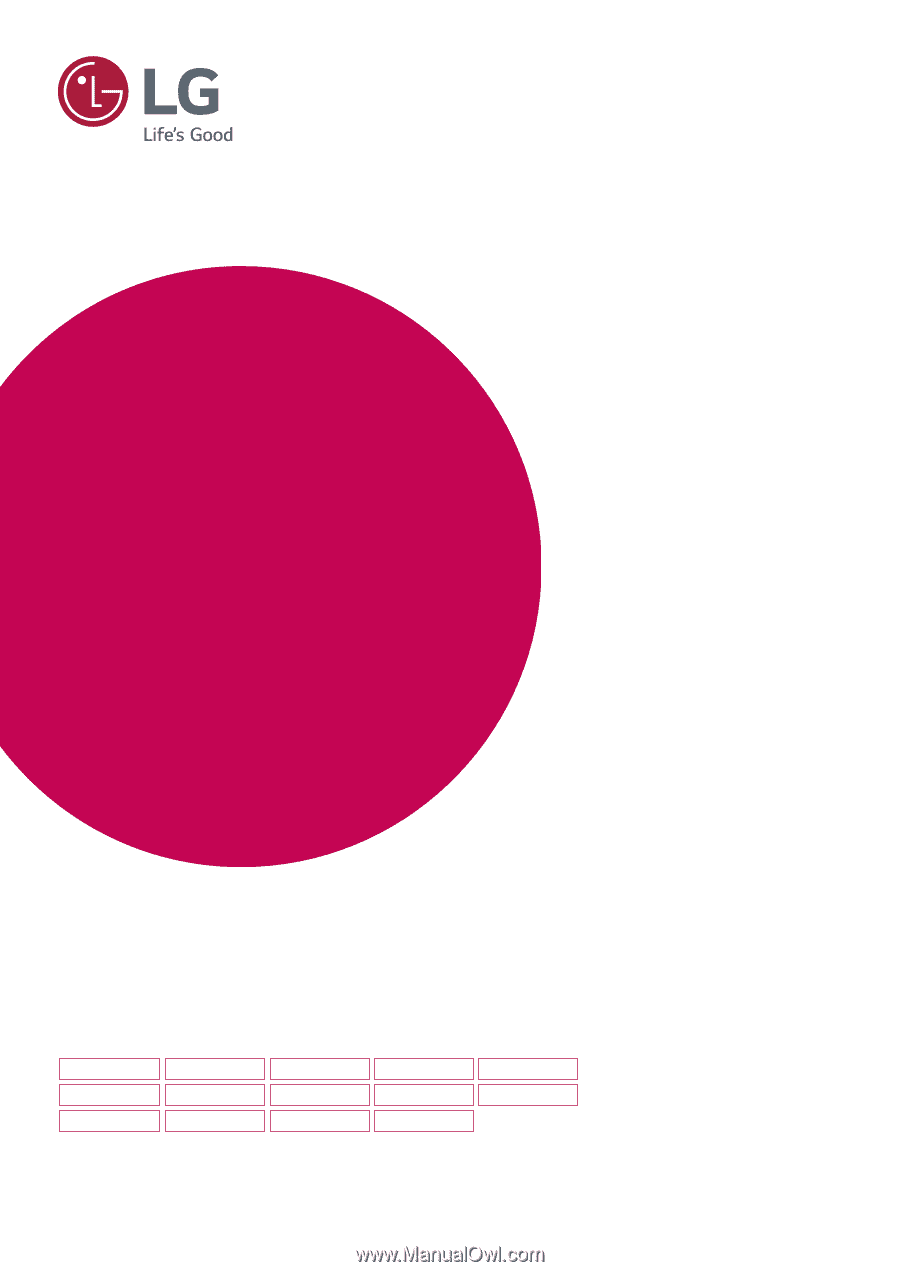
www.lg.com
Please read this manual carefully before operating
your set and retain it for future reference.
*LG LED Monitors are LCD Monitors with LED Backlighting.
LED LCD MONITOR MODEL
19M38A
19M38D
19M38H
20M38A
20M38D
20M38H
22M38A
22M38D
22M38H
24M38A
24M38D
24M38H
27MP38VQ
27MP38HQ
OWNER'S MANUAL
LED LCD Monitor
(LED Monitor*)