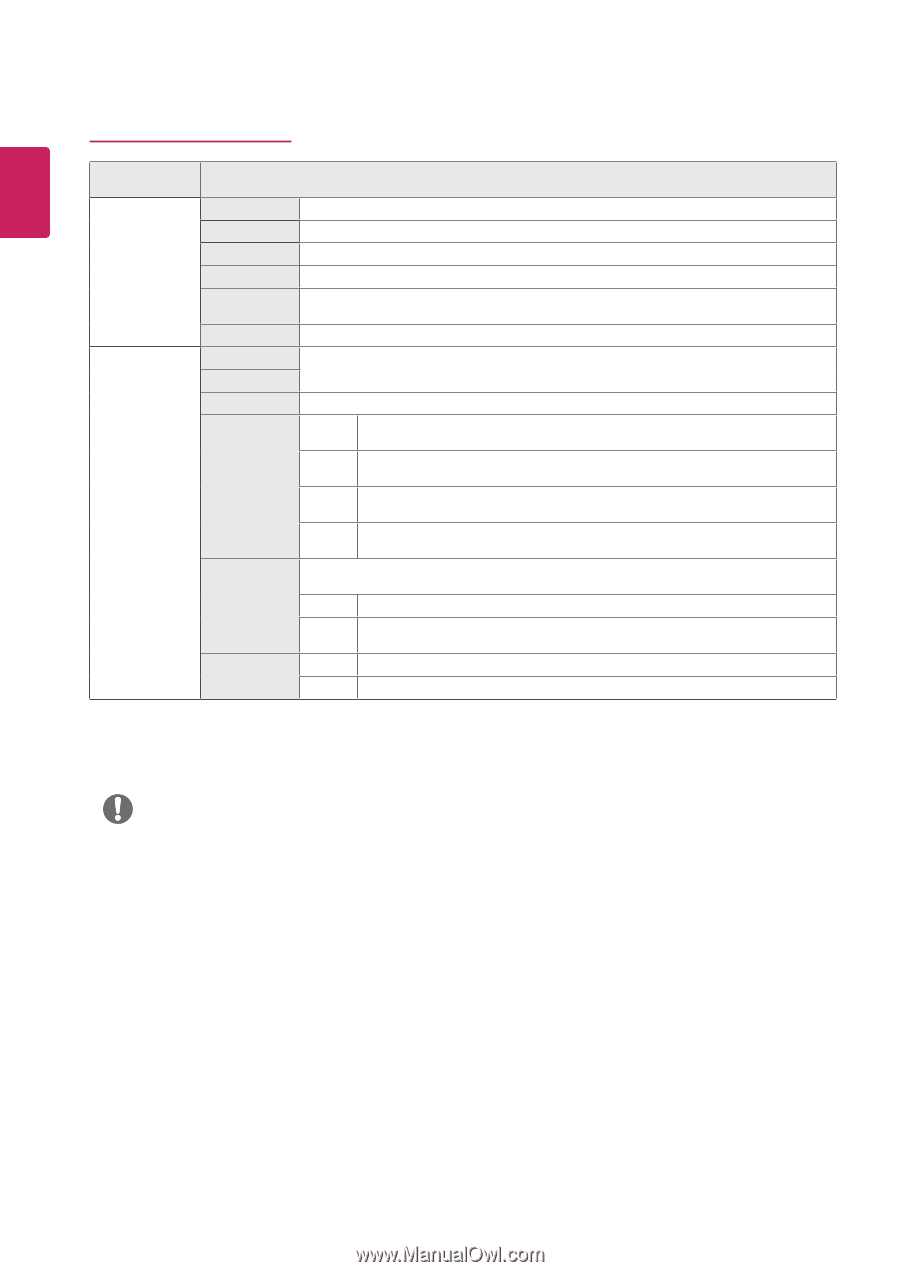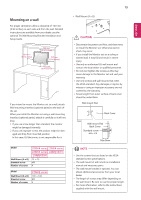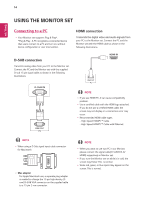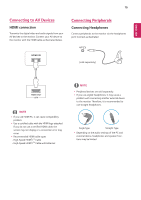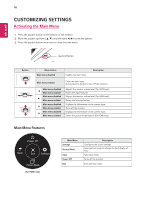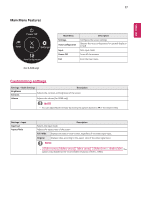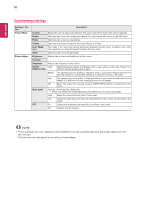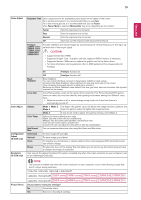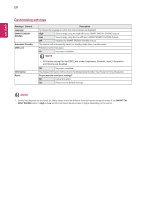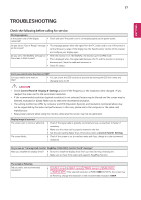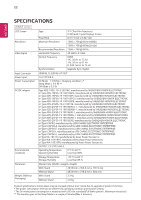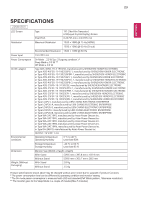LG 22MK430H-B Owners Manual - Page 18
Customizing settings
 |
View all LG 22MK430H-B manuals
Add to My Manuals
Save this manual to your list of manuals |
Page 18 highlights
ENEGNLGISH 18 Customizing settings Settings > Picture Picture Mode Picture Adjust Description Custom Allows the user to adjust each element. The color mode of the main menu can be adjusted. Reader Optimizes the screen for viewing documents. You can brighten the screen in the OSD menu. Photo Optimizes the screen to view photos. Cinema Optimizes the screen to improve the visual effects of a video. Color Weak- This mode is for users who cannot distinguish between red and green. It enables users with ness color weakness to easily distinguish between the two colors. Game Optimizes the screen for gameplay. Brightness Adjusts the contrast and brightness of the screen. Contrast Sharpness Adjusts the sharpness of the screen. SUPER High RESOLUTION+ Optimized picture quality is displayed when a user wants crystal clear images. It is effective forhigh quality video or game. Middle The optimized picture quality is displayed when a user wants images between low and high modes for comfortable viewing. It is effective for UCC or SD video. Low The optimized picture quality is displayed when a user wants smooth and natural images. It is effective for slow -moving pictures or still images. Off Select this option for everyday viewing. SUPER RESOLUTION+ is turned off in this mode. Black Level Sets the offset level (for HDMI only). yyOffset: as a reference for a video signal, this is the darkest color the monitor can display. High Keeps the current contrast ratio of the screen. Low Lowers the black levels and raises the white levels from the current contrast ratio of the screen. DFC On Adjusts the brightness automatically according to the screen. Off Disables the DFC feature. NOTE yyThis is subsidiary for color weakness user. Therefore if you feel uncomfortable with the screen, please turn off this function. yyThis function can't distinguish some colors in some images.