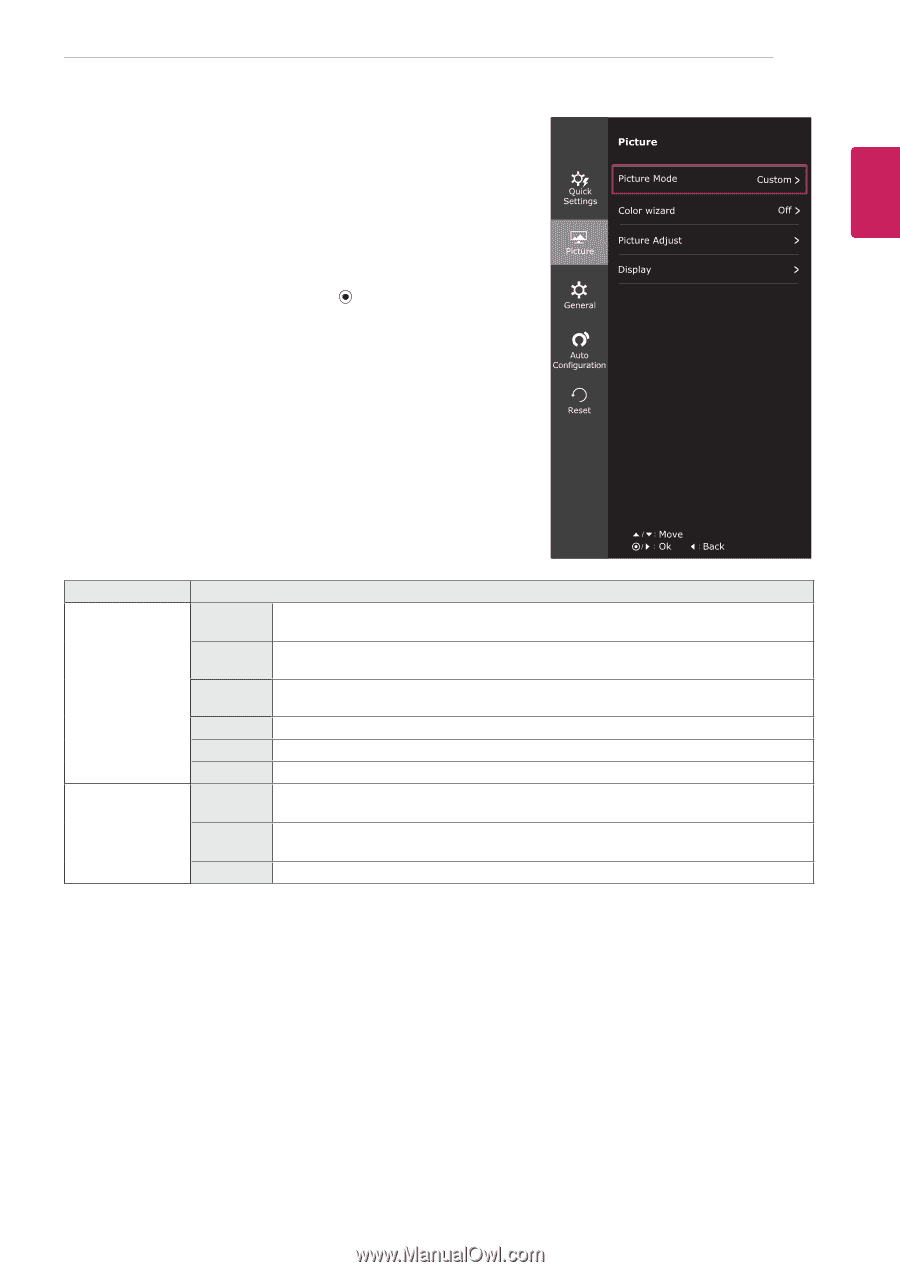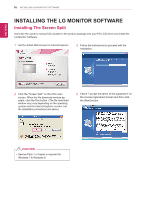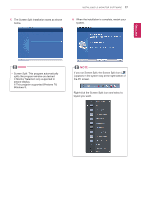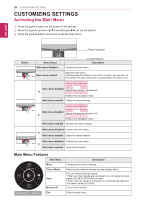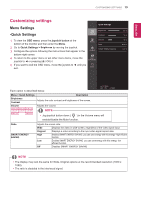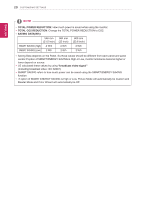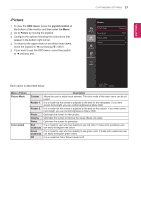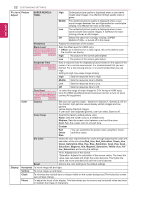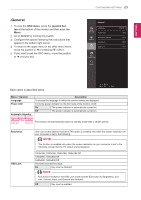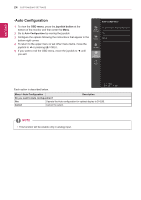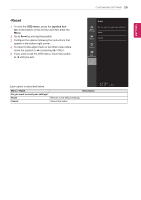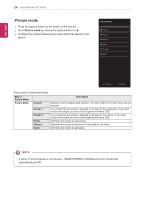LG 24M47VQ-P Owners Manual - English - Page 21
-Picture, OSD menu, joystick button
 |
View all LG 24M47VQ-P manuals
Add to My Manuals
Save this manual to your list of manuals |
Page 21 highlights
ENEGNLGISH -Picture 1 To view the OSD menu, press the joystick button at the bottom of the monitor and then enter the Menu. 2 Go to Picture by moving the joystick. 3 Configure the options following the instructions that appear in the bottom right corner. 4 To return to the upper menu or set other menu items, move the joystick to ◄ or pressing ( / OK) it. 5 If you want to exit the OSD menu, move the joystick to ◄ until you exit. CUSTOMIZING SETTINGS 21 Each option is described below. Menu > Picture Picture Mode Color wizard Custom Reader 1 Reader 2 Photo Cinema Game Red weakness Green weakness Off Description Allows the user to adjust each element. The color mode of the main menu can be adjusted. It is a mode that the screen is adjusted to the best for the newspaper. If you want screen more bright, you can control brightness in Menu OSD. It is a mode that the screen is adjusted to the best for the cartoon. If you want screen more bright, you can control brightness in Menu OSD. Optimizes the screen to view photos. Optimizes the screen to improve the visual effects of a video. Optimizes the screen for gameplay. It is a mode for user who has inability to see red color. It make color weakness user can easily distinguish red colors. It is a mode for user who has inability to see green color. It make color weakness user can easily distinguish green colors. It is a mode that Color Wizard mode is off.