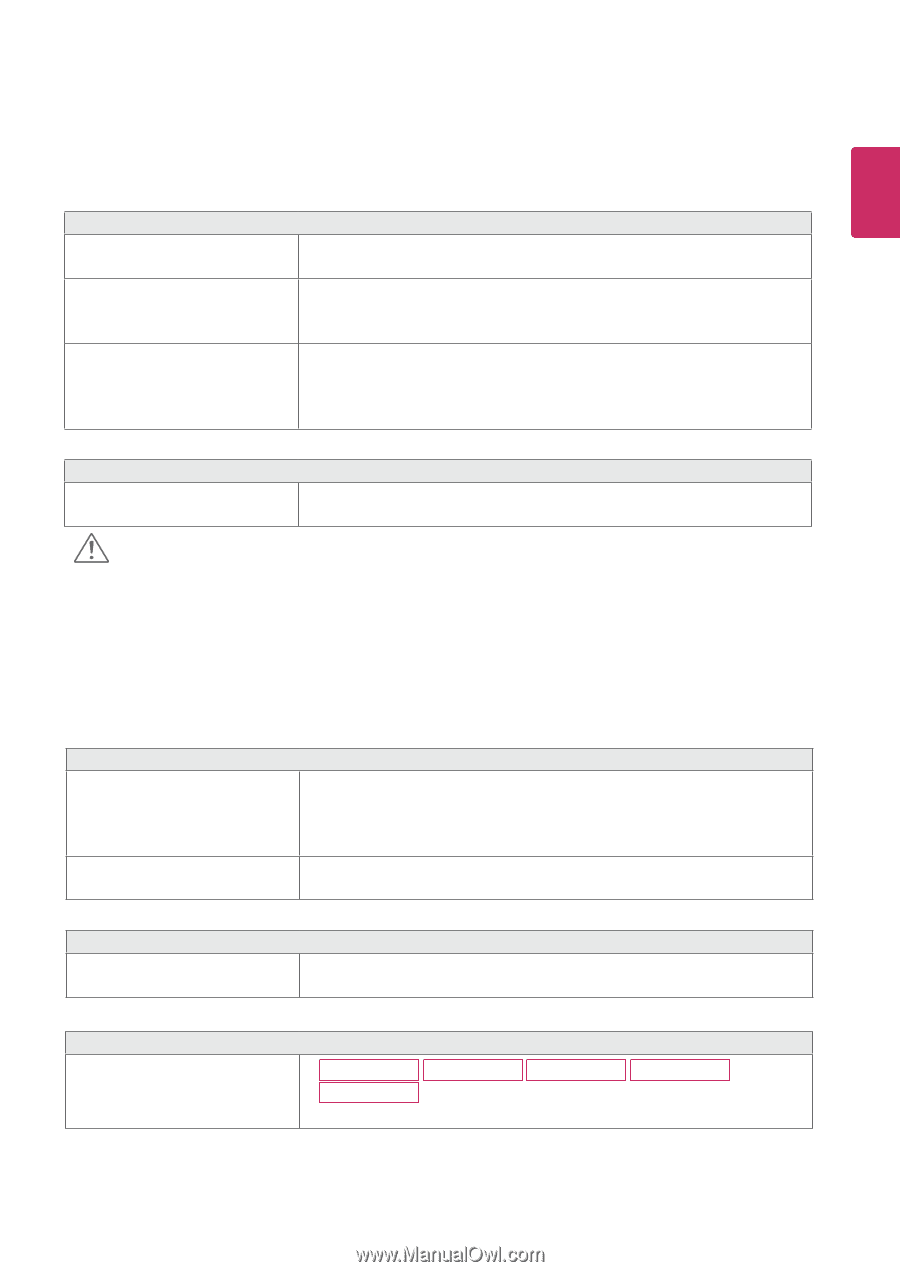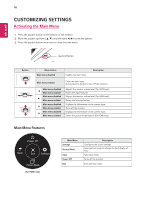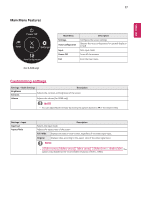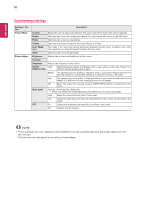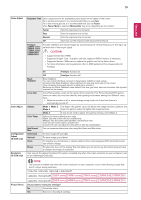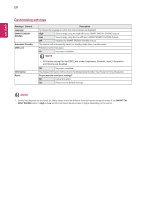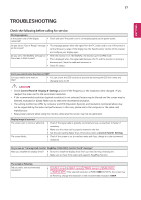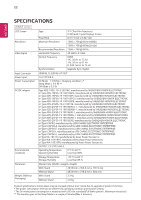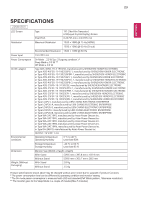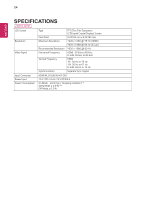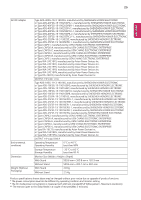LG 24MK430H-B Owners Manual - Page 21
Troubleshooting - hz
 |
View all LG 24MK430H-B manuals
Add to My Manuals
Save this manual to your list of manuals |
Page 21 highlights
21 ENEGNLGISH TROUBLESHOOTING Check the following before calling for service. No image appears Is the power cord of the display connected? y y Check and see if the power cord is connected properly to the power outlet. Do you see an "Out of Range" message y y This message appears when the signal from the PC (video card) is out of horizontal or on the screen? vertical frequency range of the display. See the 'Specifications' section of this manual and configure your display again. Do you see a "NO SIGNAL" message on y y After the monitor is on "NO SIGNAL", the monitor goes to DPM mode. the screen or black screen? y y This is displayed when the signal cable between the PC and the monitor is missing or disconnected. Check the cable and reconnect it. y y Check PC status. Can't you control some functions in OSD? Can't you select some menu in OSD? y y You can unlock the OSD controls at any time by entering the OSD lock menu and changing items to off. CAUTION y yCheck Control Panel ► Display ► Settings and see if the frequency or the resolution were changed. If yes, readjust the video card to the recommend resolution. y yIf the recommended resolution (optimal resolution) is not selected, letters may be blurred and the screen may be dimmed, truncated or biased. Make sure to select the recommend resolution. y yThe setting method can differ by computer and O/S (Operation System), and resolution mentioned above may not be supported by the video card performance. In this case, please ask to the computer or the video card manufacturer. y yKeep proper posture when using the monitor, otherwise the screen may not be optimized. Display image is incorrect The screen color is mono or abnormal. The screen blinks. y y Check if the signal cable is properly connected and use a screwdriver to fasten if necessary. y y Make sure the video card is properly inserted in the slot. y y Set the color setting higher than 24 bits (true color) at Control Panel ► Settings. y y Check if the screen is set to interlace mode and if yes, change it to the recommend resolution. Do you see an "Unrecognized monitor, Plug&Play (VESA DDC) monitor found" message? Have you installed the display driver? y y Be sure to install the display driver from our web site: http://www.lg.com. y y Make sure to check if the video card supports Plug&Play function. The screen is flickering. Did you select the recommended resolution? y y 22MK4 series 24MK4 series 27MK4 series 22MN430H 24MN430H If the selected resolution is HDMI 1080i 60/50 Hz, the screen may be flickering. Change the resolution to the recommended resolution 1080P.