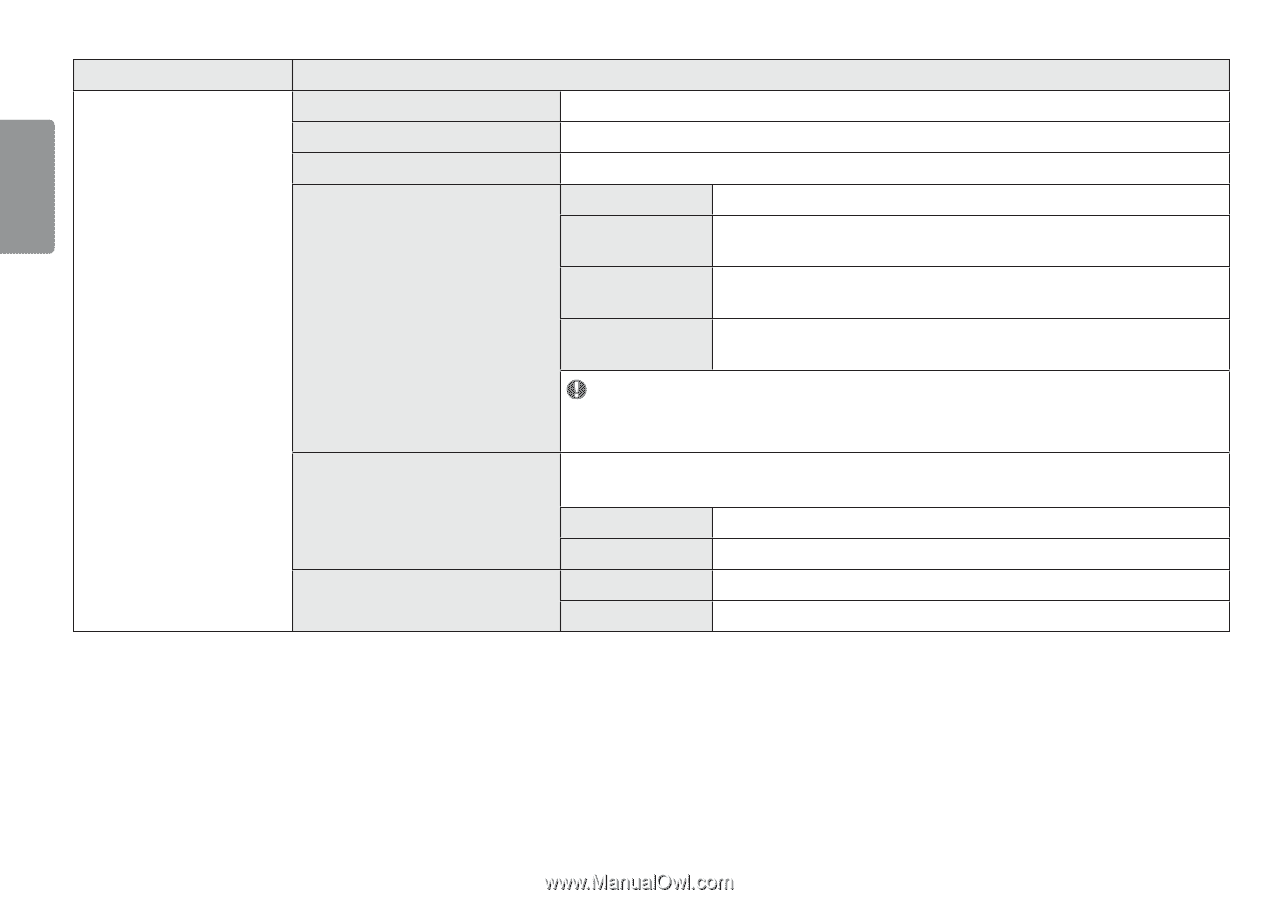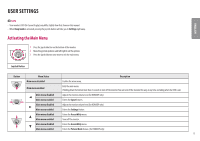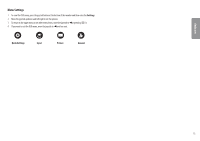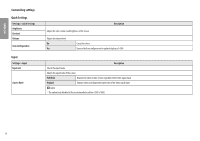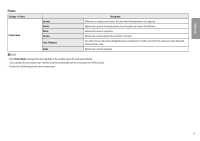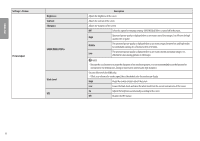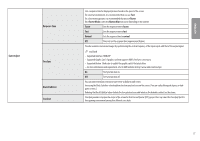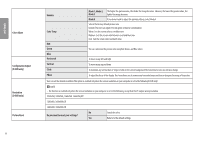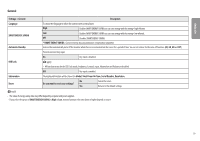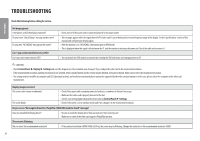LG 24MP450-B Owners Manual - Page 16
Settings > Picture, Description, Picture Adjust, Brightness, Contrast, Sharpness, SUPER
 |
View all LG 24MP450-B manuals
Add to My Manuals
Save this manual to your list of manuals |
Page 16 highlights
ENGLISH Settings > Picture Brightness Contrast Sharpness Picture Adjust SUPER RESOLUTION+ Black Level DFC Description Adjusts the brightness of the screen. Adjusts the contrast of the screen. Adjusts the sharpness of the screen. Off Select this option for everyday viewing. SUPER RESOLUTION+ is turned off in this mode. High Optimized picture quality is displayed when a user wants crystal clear images. It is effective for high quality video or game. Middle Low The optimized picture quality is displayed when a user wants images between low and high modes for comfortable viewing. It is effective for UCC or SD video. The optimized picture quality is displayed when a user wants smooth and natural images. It is effective for slow-moving pictures or still images. NOTE •• Because this is a function to increase the sharpness of low resolution pictures, it is not recommended to use the function for normal text or for desktop icons. Doing so may result in unnecessarily high sharpness. Sets the offset level (for HDMI only). •• Offset: as a reference for a video signal, this is the darkest color the monitor can display. High Keeps the current contrast ratio of the screen. Low Lowers the black levels and raises the white levels from the current contrast ratio of the screen. On Adjusts the brightness automatically according to the screen. Off Disables the DFC feature. 16