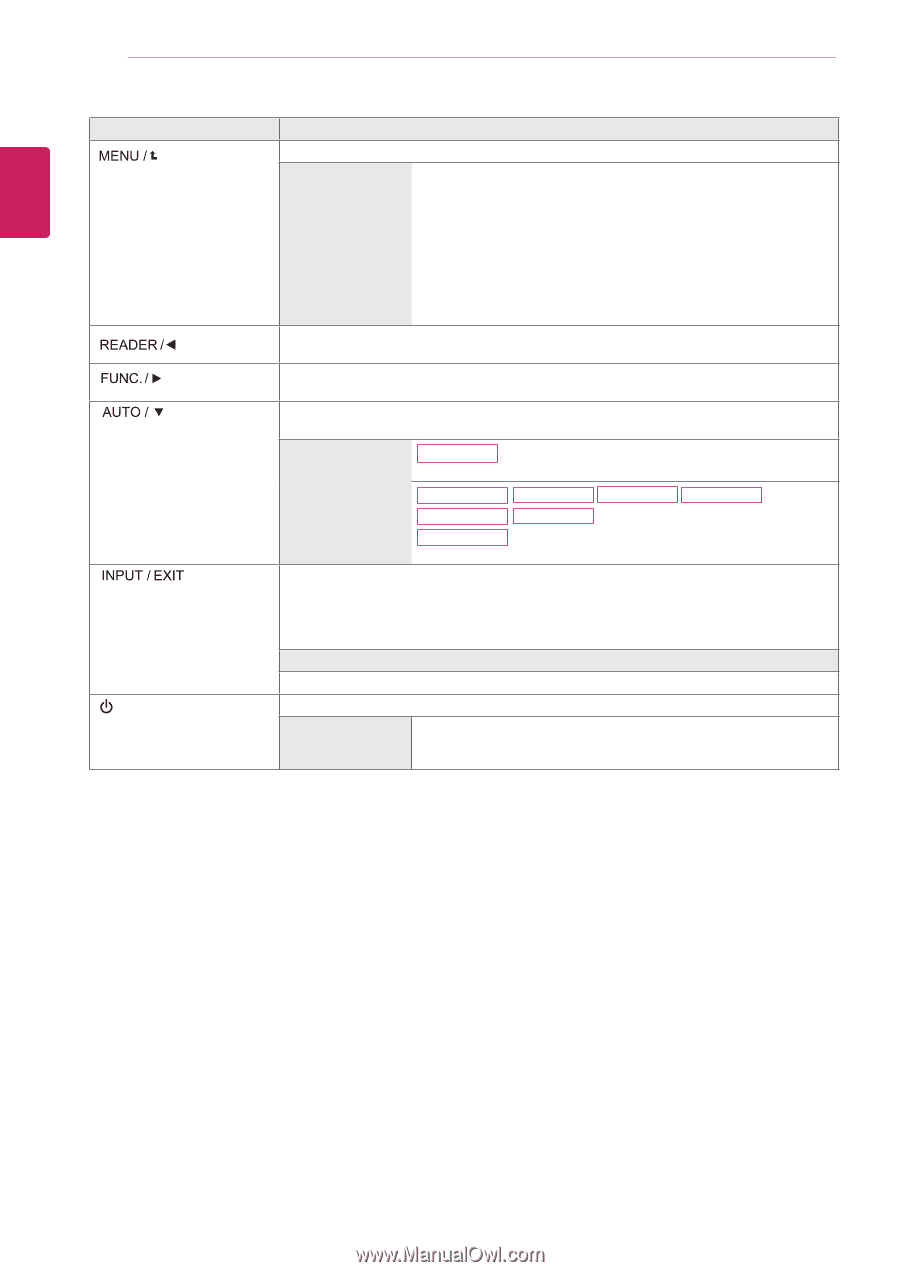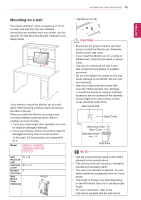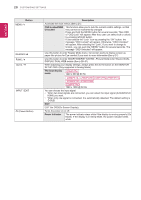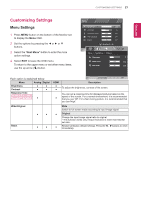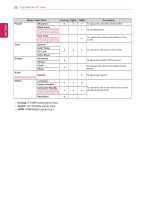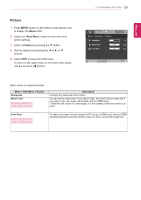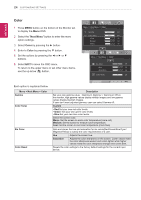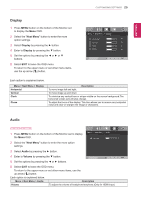LG 24MP47HQ-P Owners Manual - English - Page 20
MP47A, OSD Locked/OSD, Unlocked, The best display, Power Indicator
 |
View all LG 24MP47HQ-P manuals
Add to My Manuals
Save this manual to your list of manuals |
Page 20 highlights
20 CUSTOMIZING SETTINGS ENEGNLGISH Button (Power Button) Description Accesses the main menus.(See p.21) OSD Locked/OSD Unlocked This function allow you to lock the current control settings, so that they cannot be inadvertently changed. Press and hold the MENU button for several seconds. Then OSD of "OSD Lock" will appear. After that, user can select lock or unlock by pressing left/right button. If user selects the "Lock" icon by pressing the "OK" button, the message "OSD Locked" will appear. Otherwise, "OSD Unlocked" will appear. After selecting the "Lock", If you want to change to Unlock, you can push the "MENU" button for several seconds. The message "OSD Unlocked" will appear. Use this button to enter Reader Mode menu. Its function works to display screen as paper-like picture for Eye comfort.If you want to more information(See p.27). Use this button to enter SMART ENERGY SAVING , Picture Mode,Color Wizard, DUAL DISPLAY, DUAL WEB menus.(See p.28~31) When adjusting your display settings, always press the AUTO button on the MONITOR SETUP OSD. (Only supported in Analog Mode) The best display 20MP47A mode 1440 x 900 @ 60 Hz 22MP47A 23MP47D 24MP47HQ 27MP47HQ 22MP47D 23MP47HQ 22MP47HQ 1920 x 1080 @ 60 Hz You can choose the input signal. • When two input signals are connected, you can select the input signal (D-SUB/DVI-D/ HDMI) you want. • When only one signal is connected, it is automatically detected. The default setting is D-SUB. EXIT EXIT the OSD(On Screen Display). Turns the power on or off. Power Indicator The power indicator stays white if the display is running properly (On Mode). If the display is in Sleep Mode, the power indicator blinks white.