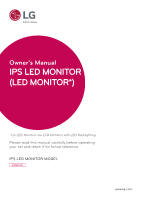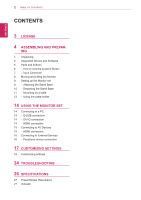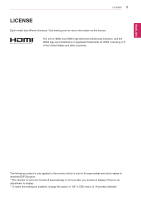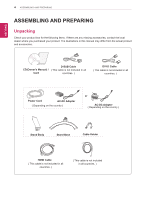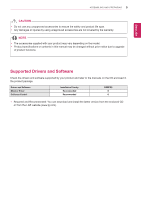LG 24MP60VQ-P Owners Manual
LG 24MP60VQ-P Manual
 |
View all LG 24MP60VQ-P manuals
Add to My Manuals
Save this manual to your list of manuals |
LG 24MP60VQ-P manual content summary:
- LG 24MP60VQ-P | Owners Manual - Page 1
Owner's Manual IPS LED MONITOR (LED MONITOR*) *LG LED Monitors are LCD Monitors with LED Backlighting. Please read this manual carefully before operating your set and retain it for future reference. IPS LED MONITOR MODEL 24MP60 www.lg.com - LG 24MP60VQ-P | Owners Manual - Page 2
AND PREPAR- ING 4 Unpacking 5 Supported Drivers and Software 6 Parts and buttons 6 - How to Use the Joystick Button 7 - Input Connector 8 Moving and Lifting the Monitor 9 Setting up the Monitor set 9 - Attaching the Stand Base 10 - Detaching the Stand Base 11 - Mounting on a table 12 - Using the - LG 24MP60VQ-P | Owners Manual - Page 3
Visit www.lg.com for more information on the license. The terms HDMI and HDMI High-Definition Multimedia Interface, and the HDMI logo are trademarks or registered trademarks of HDMI Licensing LLC in the United States and other countries. The following content is only applied to the monitor which is - LG 24MP60VQ-P | Owners Manual - Page 4
may differ from the actual product and accessories. D-SUB Cable CD(Owner's Manual) / ( This cable is not included in all Card countries. ) DVI-D Cable ( This cable is not included in all countries. ) Power Cord AC-DC Adapter ( Depending on the country ) or AC-DC Adapter ( Depending on - LG 24MP60VQ-P | Owners Manual - Page 5
NOTE y yThe accessories supplied with your product may vary depending on the model. y yProduct specifications or contents in this manual may be changed without prior notice due to upgrade of product functions. Supported Drivers and Software Check the drivers and software supported by your product - LG 24MP60VQ-P | Owners Manual - Page 6
on Press the joystick button once with your finger to turn on the monitor. Power off Press and hold the joystick button once with your finger to turn off the monitor. ◄/► Volume Control You can control the volume by moving the joystick button left/right. NOTE y yThe joystick button is located - LG 24MP60VQ-P | Owners Manual - Page 7
Parts and buttons Input Connector ASSEMBLING AND PREPARING 7 ENEGNLGISH - LG 24MP60VQ-P | Owners Manual - Page 8
before attempting to move it. y yBefore moving or lifting the monitor, disconnect the power cord and all cables. y yHold the top and bottom of the monitor frame firmly. Do not hold the panel itself. y yWhen holding the monitor, the screen should face away from you to prevent it being scratched - LG 24MP60VQ-P | Owners Manual - Page 9
in the direction of the arrow as shown below and assemble together. ENEGNLGISH 2 Please put the monitor on the soft cloth with the screen facing down. Stand Base 2 Please use a driver(-) or coin to insert thumb screw and turn right arrow direction lock. * It is necessary to - LG 24MP60VQ-P | Owners Manual - Page 10
the Stand body by pulling it strongly in the direction of the arrow as shown below. 2 Please put the monitor on the soft cloth with the screen facing down. 3 1 Please use the driver(-) or coin insert thumb screw and turn left arrow direction unlock. * If it is difficult to remove, you can - LG 24MP60VQ-P | Owners Manual - Page 11
covered by the product warranty. Mounting on a table 1 Lift and tilt the Monitor set into its upright position on a table. Leave a 100 mm (minimum) space from the wall for proper ventilation. 100 mm 100 mm 100 mm 100 mm 2 Connect the AC-DC Adapter and Power Cord to a wall outlet. (19 V ) or (19 - LG 24MP60VQ-P | Owners Manual - Page 12
on the bottom of the monitor to turn on the monitor. CAUTION Unplug the power cord before moving the Monitor to another location. Otherwise electric or press the screen when adjusting the angle of the monitor. Cable holder Do not hold this set like below picture.Monitor screen can detach from - LG 24MP60VQ-P | Owners Manual - Page 13
the Kensington security system The Kensington security system connector is located at the back of the Monitor set. For more information of installation and using, refer to the manual supplied with the Kensington security system or visit http://www.kensington.com. Connect the Kensington security - LG 24MP60VQ-P | Owners Manual - Page 14
set supports Plug & Play*. *Plug & Play: A PC recognizes a connected device that users connect to a PC and turn on, without device configuration or user intervention. D-SUB connection Transmits analog video from your PC to the Monitor set. Connect the PC and the Monitor set with the supplied D-sub - LG 24MP60VQ-P | Owners Manual - Page 15
. Connect your AV device to the monitor with the HDMI cable as illustrated below. NOTE y yIf you use HDMI PC, it can cause compatibility problem. y yUse a certified cable with the HDMI logo attached. If you do not use a certified HDMI cable, the screen may not display or a connection error may - LG 24MP60VQ-P | Owners Manual - Page 16
SET Connecting to External Devices Peripheral device connection Connect peripheral devices to the monitor using headphone ports. ENGLISH (sold separately) NOTE y yPeripheral devices are sold separately. y yCables with angled plugs may have clear- ance issues, use straight plugs when - LG 24MP60VQ-P | Owners Manual - Page 17
monitor. 2 Move the joystick up/down (▲/▼) and left/right(◄/►) to set the options. 3 Press the joystick button once more to exit the main menu. Power the monitor. Main Menu Features Picture Mode Picture Mode PictuMre Maoidne Menu Description PicMturee Mnoude Configures the screen settings. - LG 24MP60VQ-P | Owners Manual - Page 18
Menu > Quick Settings Brightness Contrast Volume Description Adjusts the color contrast and brightness of the screen. Adjusts the volume. NOTE y yJog joystick button down ( the Mute function. ) of SMART ENERGY SAVING is High or Low, monitor luminance become higher or lower depend on source. - LG 24MP60VQ-P | Owners Manual - Page 19
, you can control brightness in Menu OSD. It is a mode that the screen is adjusted to the best for the cartoon. If you want screen more bright, you can control brightness in Menu OSD. Optimizes the screen to view photos. Optimizes the screen to improve the visual effects of a video. This mode is for - LG 24MP60VQ-P | Owners Manual - Page 20
reference for a video signal, this is the darkest color the monitor can display. High Keeps the current contrast ratio of the screen. Low Lowers the black levels raises the write levels from the current contrast ratio of the screen. Sets a response time for displayed pictures based on the speed - LG 24MP60VQ-P | Owners Manual - Page 21
settings. To move image left and right. To move image up and down. To minimize any vertical bars or stripes visible on the screen background.The horizontal screen size will also change. To adjust the focus of the display. This item allows you to remove any horizontal noise and clear or sharpen - LG 24MP60VQ-P | Owners Manual - Page 22
side of the monitor on/off. On The power indicator is automatically turned on. Off The power indicator is turned off. The monitor will automatically switch to standby mode after a certain period. User can set the desired resolution.This option is enabled only when the screen resolution on your - LG 24MP60VQ-P | Owners Manual - Page 23
CUSTOMIZING SETTINGS 23 ENEGNLGISH Menu > Reset Do you want to reset your a mode that the screen is adjusted to the best for the cartoon. If you want screen more bright, you can control brightness in Menu OSD. Optimizes the screen to view photos. Optimizes the screen to improve the visual - LG 24MP60VQ-P | Owners Manual - Page 24
24 TROUBLESHOOTING ENEGNLGISH TROUBLESHOOTING Check the following before calling for service. No image appears Is the power cord of the display connected? y y Check and see if the power cord is connected properly to the power outlet. Is the power indicator light on? y y Press the Power button - LG 24MP60VQ-P | Owners Manual - Page 25
(true color) at Control Panel ► Settings. y y Check if the screen is set to interlace mode and if yes, change it to the recommend resolution. Do you see an "Unrecognized monitor, Plug&Play (VESA DDC) monitor found" message? Have you installed the display driver? y y Be sure to install the display - LG 24MP60VQ-P | Owners Manual - Page 26
Power Consumption Power Input AC-DC Adapter Dimensions (Width x Height x Depth) Weight Environmental conditions Screen Type Flat Panel Active matrix-TFT LCD Anti-Glare coating Pixel Pitch Max 0.2745 mm x 0.2745 mm (Pixel Pitch) 1920 x 1080 @ 60 Hz Recommend VESA Type PA-1021-23, manufactured by - LG 24MP60VQ-P | Owners Manual - Page 27
x 1080 67.500 Vertical Frequency(Hz) 70 60 75 60 75 60 75 75 60 75 60 60 Polarity(H/V) +/+ +/+ -/+ +/+ Recommend Mode HDMI Timing(Video) Factory support mode (Preset Mode) 480P 576P 720P 720P 1080P 1080P Horizontal Frequency(kHz) 31.50 31.25 37.50 45.00 56.25 67.50 Vertical - LG 24MP60VQ-P | Owners Manual - Page 28
the product. Keep the Owner's Manual (CD) in an accessible place for future reference. The model and serial number of the SET is located on the back and one side of the SET. Record it below should you ever need service. ENERGY STAR is a set of power-saving guidelines issued by the U.S.Environmental

www.lg.com
IPS LED MONITOR MODEL
24MP60
Please read this manual carefully before operating
your set and retain it for future reference.
Owner's Manual
IPS LED MONITOR
(LED MONITOR*)
*LG LED Monitors are LCD Monitors with LED Backlighting.