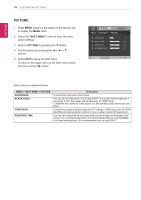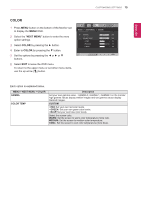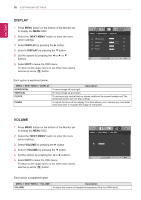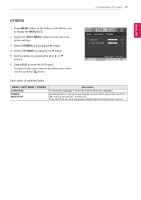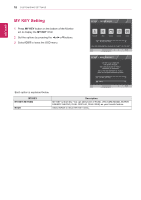LG 27EA33V Owners Manual - Page 13
Customizing Settings, Menu Settings - contrast ratio
 |
View all LG 27EA33V manuals
Add to My Manuals
Save this manual to your list of manuals |
Page 13 highlights
CUSTOMIZING SETTINGS 13 ENEGNLGISH Customizing Settings Menu Settings 1 Press MENU button on the bottom of the Monitor set to display the MENU OSD. 2 Set the options by pressing the ◄ or ► or ▼ buttons. 3 Select the "NEXT MENU" button to enter the more option settings. 4 Select EXIT to leave the OSD menu. To return to the upper menu or set other menu items, use the up arrow ( ) button. Each option is explained below. MENU Analog Digital HDMI Description BRIGHTNESS ● ● ● To adjust the brightness, contrast of the screen CONTRAST ● ● ● WIDE/ORIGINAL WIDE Switch to full screen mode according to input image signal. ● ● ● ORIGINAL Change the input image signal ratio to original. * This function works only if input resolution is lower than Monitor set ratio (16:9). RESET ● ● ● Restore all factory default settings. Press the◄ , ► buttons to reset immediately. MENU > NEXT MENU PICTURE SHARPNESS Analog Digital HDMI Description ● ● ● To adjust the clearness of the screen . BLACK LEVEL ● To set offset level OVER SCAN ● To improve the clarity and stability of the screen RESPONSE TIME ● ● ● To set the response time of displayed picture. COLOR GAMMA COLOR TEMP ● ● ● To customize the color of the screen DISPLAY HORIZONTAL VERTICAL ● To adjust the position of the screen CLOCK ● PHASE To improve the clarity and stability of the screen VOLUME ● To adjust the volume OTHERS LANGUAGE ● POWER INDICATOR ● ● To customize the screen status for a user's operating environment yyAnalog: D-SUB(Analog signal) input. yyDigital: DVI-D(Digital signal) input. yyHDMI: HDMI(Digital signal) input.