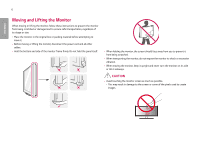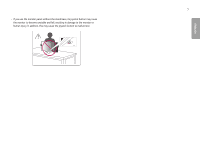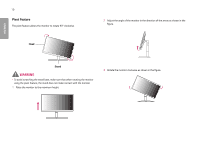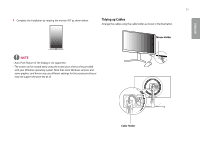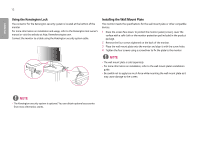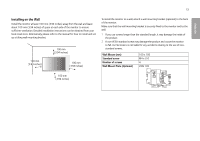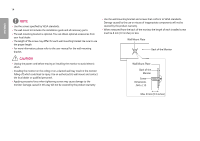LG 27GL63T-B Owners Manual - Page 11
Tidying up Cables, Mouse Holder, Cable Holder
 |
View all LG 27GL63T-B manuals
Add to My Manuals
Save this manual to your list of manuals |
Page 11 highlights
ENGLISH 11 4 Complete the installation by rotating the monitor 90° as shown below. Tidying up Cables Arrange the cables using the cable holder as shown in the illustration. Mouse Holder Note •• Auto Pivot feature of the display is not supported. •• The screen can be rotated easily using the screen pivot shortcut key provided with your Windows operating system. Note that some Windows versions and some graphics card drivers may use different settings for the screen pivot key or may not support the pivot key at all. Cable Holder

11
ENGLISH
4
Complete the installation by rotating the monitor 90° as shown below.
NOTE
•
Auto Pivot feature of the display is not supported.
•
The screen can be rotated easily using the screen pivot shortcut key provided
with your Windows operating system. Note that some Windows versions and
some graphics card drivers may use different settings for the screen pivot key or
may not support the pivot key at all.
Tidying up Cables
Arrange the cables using the cable holder as shown in the illustration.
Mouse Holder
Cable Holder