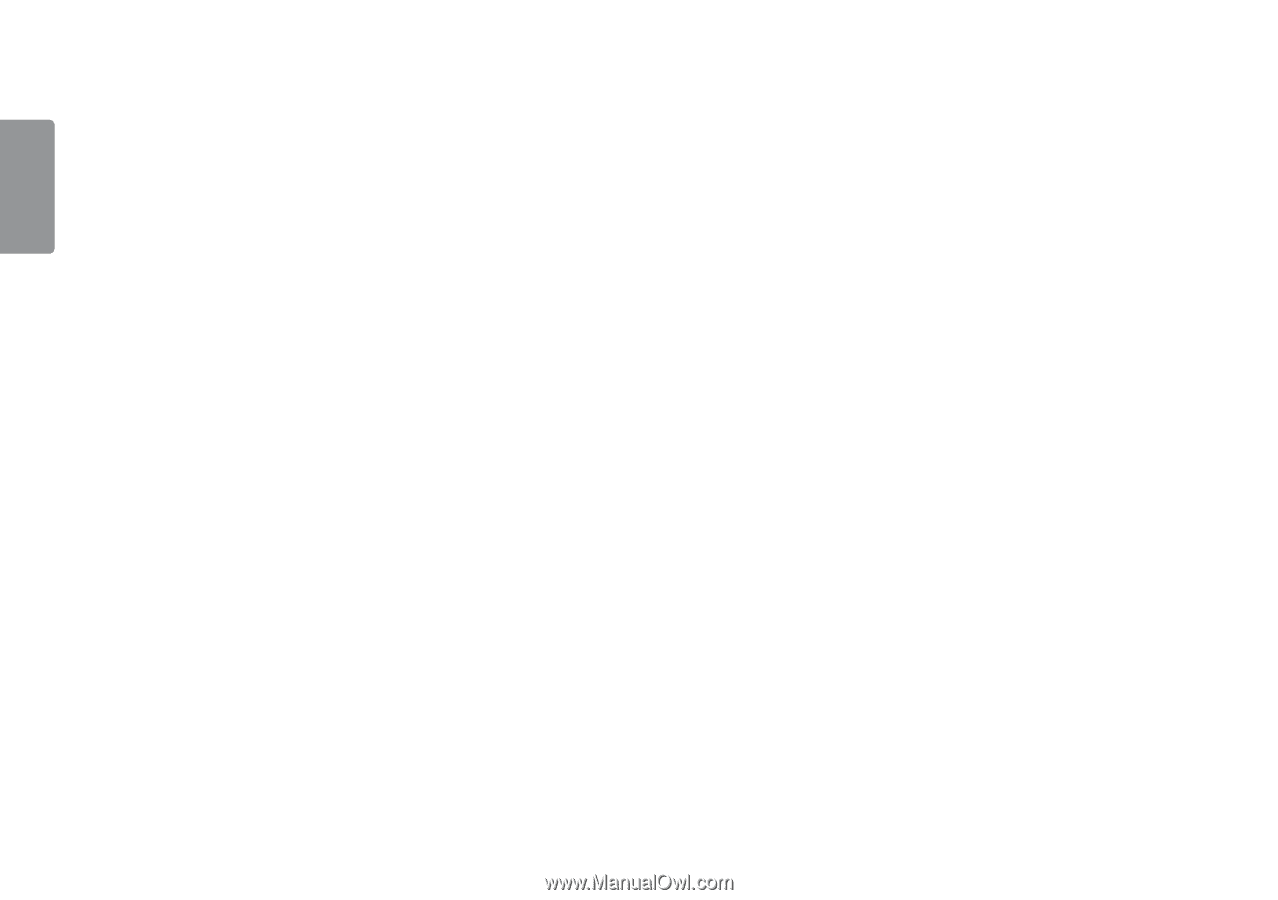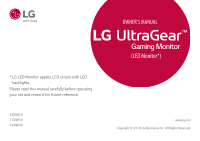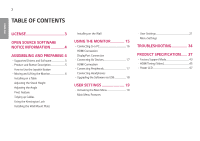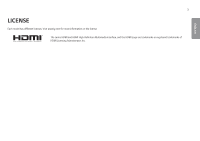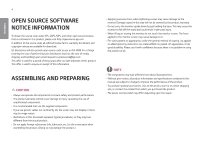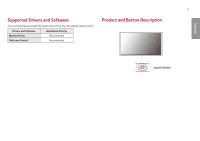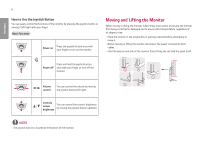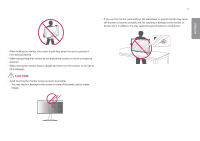LG 27GN650-B Owners Manual - Page 2
Table Of Contents, License, Open Source Software, Notice Information, Assembling And Preparing 4
 |
View all LG 27GN650-B manuals
Add to My Manuals
Save this manual to your list of manuals |
Page 2 highlights
2 TABLE OF CONTENTS ENGLISH LICENSE 3 OPEN SOURCE SOFTWARE NOTICE INFORMATION 4 ASSEMBLING AND PREPARING.4 --Supported Drivers and Software 5 --Product and Button Description 5 How to Use the Joystick Button --Moving and Lifting the Monitor 6 Installing on a Table Adjusting the Stand Height Adjusting the Angle Pivot Feature Tidying up Cables Using the Kensington Lock Installing the Wall Mount Plate Installing on the Wall USING THE MONITOR 15 --Connecting to a PC 16 HDMI Connection DisplayPort Connection --Connecting AV Devices 17 HDMI Connection --Connecting Peripherals 17 Connecting Headphones --Upgrading the Software via USB 18 USER SETTINGS 19 --Activating the Main Menu 19 Main Menu Features --User Settings 21 Menu Settings TROUBLESHOOTING 34 PRODUCT SPECIFICATION....... 37 --Factory Support Mode 43 --HDMI Timing (Video 45 --Power LED 47