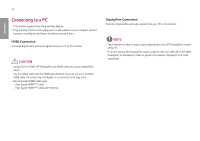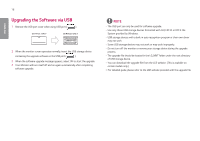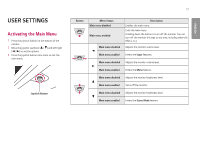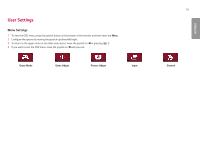LG 27GN800-B Owners Manual - Page 15
Connecting AV Devices, HDMI Connection, Connecting Peripherals, Connecting Headphones
 |
View all LG 27GN800-B manuals
Add to My Manuals
Save this manual to your list of manuals |
Page 15 highlights
Connecting AV Devices HDMI Connection HDMI transmits digital video and audio signals from your AV device to the monitor. NOTE •• Using a DVI to HDMI / DP (DisplayPort) to HDMI cable may cause compatibility issues. •• Use a certified cable with the HDMI logo attached. If you do not use a certified HDMI cable, the screen may not display or a connection error may occur. •• Recommended HDMI cable types -- High-Speed HDMI®/TM cable -- High-Speed HDMI®/TM cable with Ethernet 15 Connecting Peripherals Connecting Headphones Connect peripherals to the monitor via the headphones port. NOTE •• Peripheral devices are sold separately. •• If you use angled earphones, it may cause a problem with connecting another external device to the monitor. Therefore, it is recommended to use straight earphones. Angled Straight (Recommend) •• Depending on the audio settings of the PC and external device, headphones and speaker functions may be limited. ENGLISH