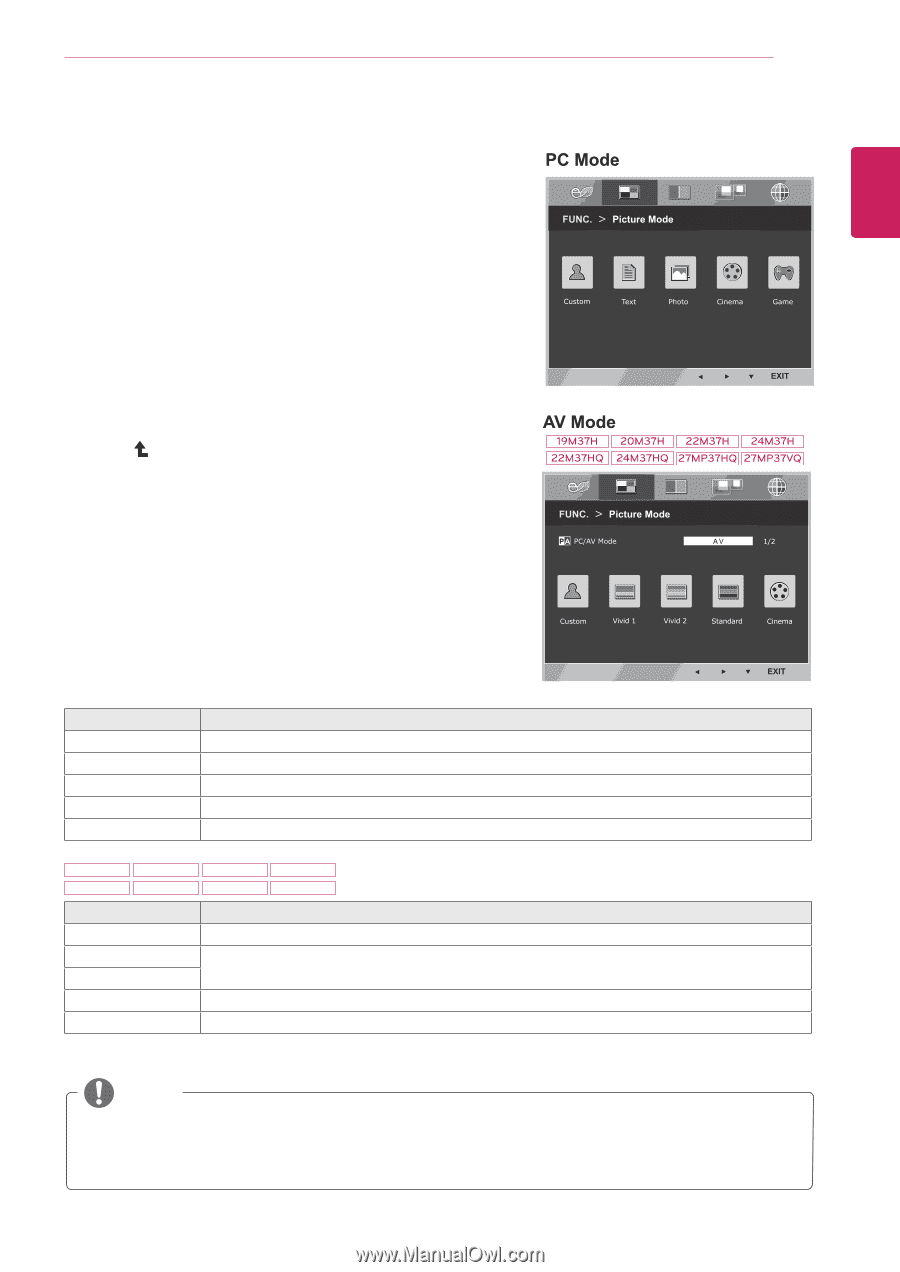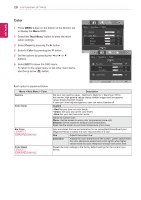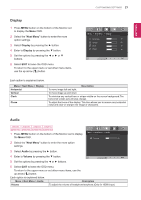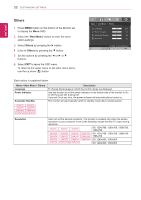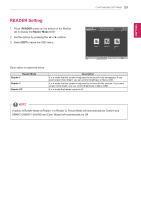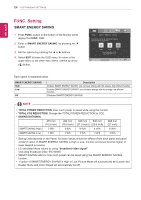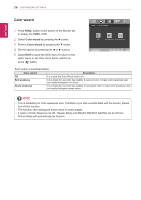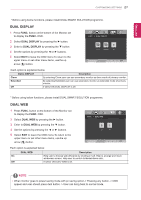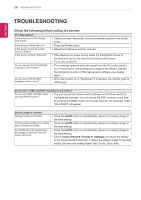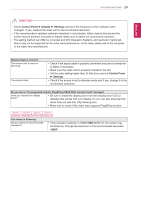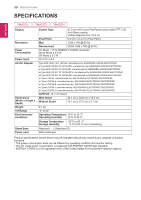LG 27MP37HQ-B Owners Manual - English - Page 25
Picture Mode, If option of Picture Mode is non-Custom, Reader Mode
 |
View all LG 27MP37HQ-B manuals
Add to My Manuals
Save this manual to your list of manuals |
Page 25 highlights
ENEGNLGISH Picture Mode 1 Press FUNC. button on the bottom of the Monitor set to display the FUNC. OSD. 2 Select Picture Mode by pressing the ► button. 3 Enter to Picture Mode by pressing the ▼ button. 4 Set the options by pressing the ◄ or ► buttons. 5 Select EXIT to leave the OSD menu.To return to the upper menu or set other menu items, use the up arrow( )button. CUSTOMIZING SETTINGS 25 Each option is explained below. Picture Mode Custom Text Photo Cinema Game Description It is a mode that the user can adjust each element. It can adjust the color mode of the Main Menu. It is a mode that the screen is adjusted to the best for the textworks. It is a mode that the screen is adjusted to the best to view pictures. It is a mode that the screen is adjusted to the best to view the videos. It is a mode that the screen is adjusted to the best to play a game. 19M37H 20M37H 22M37H 24M37H 22M37HQ 24M37HQ 27MP37HQ 27MP37VQ Picture Mode Custom Vivid 1 Vivid 2 Standard Cinema Description It is a mode that the user can adjust each element. It can adjust the color mode of the Main Menu. Adjusts the video image for the retail environment by enhancing the contrast, brightness, Colour, and sharpness. Adjusts the image for the normal environment. It is a mode that the screen is adjusted to the best to view the videos. NOTE If option of Picture Mode is non-Custom , Reader Mode, SMART ENERGY SAVING and Color Wizard will automatically be Off.