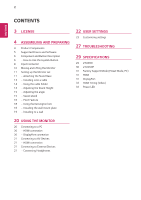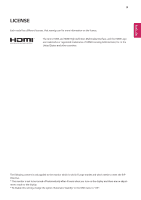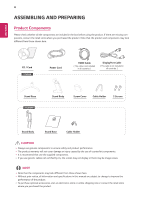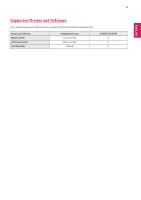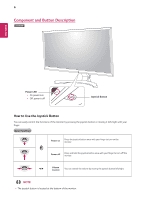LG 27UD59-B Owners Manual
LG 27UD59-B Manual
 |
View all LG 27UD59-B manuals
Add to My Manuals
Save this manual to your list of manuals |
LG 27UD59-B manual content summary:
- LG 27UD59-B | Owners Manual - Page 1
Owner's Manual LED LCD Monitor (LED Monitor*) *LG LED Monitors are LCD Monitors with LED Backlighting. Please read the safety information carefully before using the product. LED LCD Monitor (LED Monitor) Model List 27UD59 27UD59P www.lg.com - LG 27UD59-B | Owners Manual - Page 2
Supported Drivers and Software 6 Component and Button Description 6 - How to Use the Joystick Button 8 Input Connector 10 Moving and Lifting the Monitor 11 Setting up the Monitor 23 Customizing settings 27 TROUBLESHOOTING 29 SPECIFICATIONS 29 27UD59 30 27UD59P 31 Factory Support Mode (Preset Mode - LG 27UD59-B | Owners Manual - Page 3
www.lg.com for more information on the license. The terms HDMI and HDMI High-Definition Multimedia Interface, and the HDMI Logo are trademarks or registered trademarks of HDMI Licensing Administrator, Inc. in the United States and other countries. The following content is only applied to the monitor - LG 27UD59-B | Owners Manual - Page 4
may look different from those shown here. CD / Card 27UD59 Power Cord HDMI Cable ( This cable is not included components. yyIf you use generic cables not certified by LG, the screen may not display or there may be all information and specifications in this manual are subject to change to improve - LG 27UD59-B | Owners Manual - Page 5
5 ENEGNLGISH Supported Drivers and Software You can download and install the latest version from the LGE website (www.lg.com). Drivers and Software Monitor Driver OnScreen Control Dual Controller Installation Priority Recommended Recommended Optional 27UD59,27UD59P O O O - LG 27UD59-B | Owners Manual - Page 6
6 Component and Button Description 27UD59 ENEGNLGISH Power LED yyOn: power is on yyOff: power is off Joystick Button How to Use the Joystick Button You can easily control the functions of the monitor by pressing the joystick button or moving it left/right with your finger. Basic Functions Power - LG 27UD59-B | Owners Manual - Page 7
LED yyOn: power is on yyOff: power is off Joystick Button How to Use the Joystick Button You can easily control the functions of the monitor by pressing the joystick button or moving it left/right with your finger. Basic Functions Power on Press the joystick button once with your finger - LG 27UD59-B | Owners Manual - Page 8
8 Input Connector 27UD59 ENEGNLGISH - LG 27UD59-B | Owners Manual - Page 9
9 Input Connector 27UD59P ENEGNLGISH - LG 27UD59-B | Owners Manual - Page 10
ENEGNLGISH 10 Moving and Lifting the Monitor When moving or lifting the monitor, follow these instructions to prevent the monitor from being scratched or damaged and to ensure safe transportation regardless of its shape or size. yyIt is advisable to place the monitor in the original box or packing - LG 27UD59-B | Owners Manual - Page 11
11 Setting up the Monitor set 27UD59 Attaching the Stand Base 5 1 Screw Cover ENEGNLGISH CAUTION yyTo damage the product.) yyApplying excessive force when tightening screws may cause damage to the monitor. Damage caused in this way will not be covered by the product warranty. NOTE yyPress - LG 27UD59-B | Owners Manual - Page 12
.) to the screw parts when assembling the product. (Doing so may damage the product.) yyApplying excessive force when tightening screws may cause damage to the monitor. Damage caused in this way will not be covered by the product warranty. WARNING yyTo avoid injury to your fingers or feet when you - LG 27UD59-B | Owners Manual - Page 13
Power cord to the monitor, then plug the power cord into the wall outlet. 27UD59 100 mm (3.94 inches) 100 mm (3.94 inches) 100 mm (3.94 inches) 100 mm (3.94 inches) 27UD59P 27UD59P 100 mm (3.94 inches) 100 mm (3.94 inches) 100 mm (3.94 inches) 100 mm (3.94 inches) 3 Press the joystick button - LG 27UD59-B | Owners Manual - Page 14
the cable holder as shown in the illustration. 27UD59 Adjusting the Stand Height 27UD59P 1 Handle the monitor with both hands for safety. ENEGNLGISH Cable holder 2 The height can be adjusted up to 130 mm (5.12 inches). 130 mm (5.12 inches) 27UD59P Rotate Set(Pivot) and put connectors. It - LG 27UD59-B | Owners Manual - Page 15
the screen, do not hold the lower part of the monitor's frame as illustrated below. 27UD59 Rear Side 27UD59P Front Side 27UD59P yyBe careful not to touch or press the screen area when adjusting the angle of the monitor. 27UD59 Rear Side Front Side Swivel stand 27UD59P yyImage shown may - LG 27UD59-B | Owners Manual - Page 16
. 4 Complete the installation by rotating the monitor 90° as shown below. 1 Raise the monitor to the maximum height. 2 Adjust the angle of the monitor in the direction of the arrow as shown in the figure. NOTE yy Auto Pivot feature of the display is not supported. yy The screen can be rotated - LG 27UD59-B | Owners Manual - Page 17
ENEGNLGISH 17 WARNING yyTake care when rotating the monitor if the cable is connected. yyTo avoid injury when rotating the display, do not place your fingers between the display and the stand base. NOTE yy The left or right side of the monitor head can be slightly rotated up or down (up to - LG 27UD59-B | Owners Manual - Page 18
and usage, refer to the Kensington lock user manual or visit the website at http://www.kensington.com. Connect the Kensington security system cable between the Monitor set and a table. 27UD59 Installing the wall mount plate This monitor supports the specification of the standard wall mount plate - LG 27UD59-B | Owners Manual - Page 19
) away from the wall and leave about 100 mm (3.94 inches) of space at each side of the monitor to ensure sufficient ventilation. Detailed installation instructions can be obtained from your local retail store. Please refer to the manual to install and set up a tilting wall mounting bracket. 100 - LG 27UD59-B | Owners Manual - Page 20
ENEGNLGISH 20 USING THE MONITOR Connecting to a PC yyThis monitor supports the *Plug and Play feature. *Plug and Play: A feature that allows you to add a device to your computer without having to reconfigure anything or install any manual drivers. DisplayPort connection Transmits the digital - LG 27UD59-B | Owners Manual - Page 21
input menu. Connecting to External Devices Connecting Headphones Connect peripherals to the monitor via the headphones port. Connect as illustrated. (sold separately) NOTE yyIf you use HDMI PC, it can cause compatibility problem. yyUse a certified cable with the HDMI logo attached. If you do not - LG 27UD59-B | Owners Manual - Page 22
. Enters the menu features. Main menu disabled ► Main menu enabled Main menu disabled ▲ Main menu enabled Main menu disabled ▼ Main menu enabled Adjusts the monitor volume level. Enters the input feature. Enables the main menu. Enters the game mode feature. Enables the main menu. Turns off the - LG 27UD59-B | Owners Manual - Page 23
, move the joystick to ◄ until you exit. yy When you enter the menu, instructions on how to use the button will appear in the bottom right corner of the screen. Reset CAUTION yy Your monitor's OSD (On Screen Display) may differ slightly from that shown in this manual. Menu > Quick Settings - LG 27UD59-B | Owners Manual - Page 24
the darkest color the monitor can display. High Keeps supporting ULTRA HD Deep Color. HD Deep Color 4K@60 Hz Support Supported when HDMI ULTRA HD Deep Color is set to On. NOTE yy If the connected device does not support ULTRA HD Deep Color, the feature may not work properly. yy If a problem - LG 27UD59-B | Owners Manual - Page 25
the vertical frequency of the input signal with that of the output signal. NOTE yyTo use the FreeSync feature, a graphic card that supports FreeSync is necessary. yySupported Interface: DisplayPort yyFor more information, refer to AMD website at http://www.amd.com/ FreeSync yyScreen flickering may - LG 27UD59-B | Owners Manual - Page 26
the DisplayPort version supported by your graphics card. Set this option to Disable if your graphics card does not support DisplayPort 1.2. and/or panel vendor. If the SMART ENERGY SAVING option is High or Low, monitor luminance become higher or lower depending on the source. Menu > Reset Do you - LG 27UD59-B | Owners Manual - Page 27
ENEGNLGISH 27 TROUBLESHOOTING Nothing is displayed on the screen. Is the monitor's power cord plugged in? Is the out of the horizontal or vertical frequency range of the monitor. Please see the Product Specification section of this manual to set the appropriate frequency. yyThis is displayed when - LG 27UD59-B | Owners Manual - Page 28
performance. Do you see an "Unrecognized monitor, Plug&Play (VESA DDC) monitor found" message? Have you installed the display driver? yyBe sure to install the display driver from our web site: http://www.lg.com. yyMake sure to check if the video card supports Plug&Play function. No sound from the - LG 27UD59-B | Owners Manual - Page 29
29 ENEGNLGISH SPECIFICATIONS 27UD59 LCD Screen Type TFT (Thin Film Transistor) LCD (Liquid Humidity: < 85% Dimension Monitor Size (Width x Height x Depth) With Stand 24.9 inches x 18.7 inches x 8.56 inches Without Stand 24.9 inches x 14.8 inches x 2.41 inches Weight (Without 12.35 - LG 27UD59-B | Owners Manual - Page 30
to 104°F; Humidity: < 80% Temperature: -4°F to 140°F; Humidity: < 85% Dimension Monitor Size (Width x Height x Depth) With Stand 24.9 inches x 16.02 inches x 9.83 inches Without Stand 24.9 inches x 14.8 inches x 1.69 inches Weight (Without 15.87 lbs Packaging) The specifications are subject - LG 27UD59-B | Owners Manual - Page 31
ENEGNLGISH 31 Factory Support Mode (Preset Mode, PC) HDMI Display Modes (Resolution) 640 x 480 800 x 600 1024 x 768 1152 x 864 1280 x 720 1280 x 1024 1600 x 900 1920 x 1080 2560 x - LG 27UD59-B | Owners Manual - Page 32
32 ENEGNLGISH HDMI Timing (Video) Factory support mode (Preset Mode) 480p 720p 1080p 2160p Horizontal Frequency(kHz) 31.5 45.0 67.5 135 Vertical Frequency(Hz) 60 60 60 60 Remarks When HDMI ULTRA - LG 27UD59-B | Owners Manual - Page 33
purchased the product. Supplier's Declaration of Conformity Trade Name LG Responsible Party LG Electronics USA, Inc. Address 1000 Sylvan Ave Englewood Cliffs, side of the product. Record them below in case you ever need service. As an ENERGY STAR Partner LGE U. S. A.,Inc. has determined that
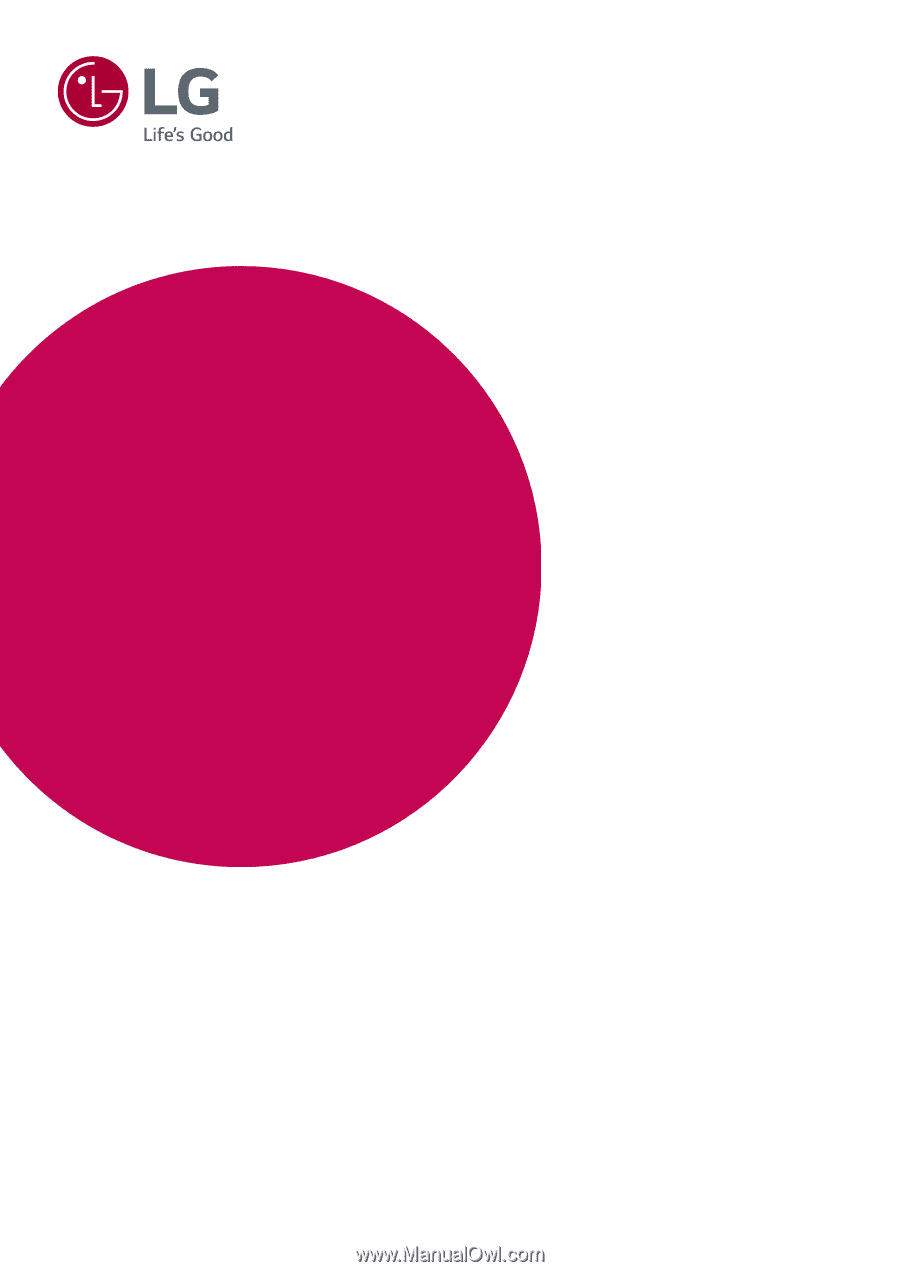
www.lg.com
Please read the safety information carefully before using the product.
LED LCD Monitor (LED Monitor) Model List
Owner's Manual
LED LCD Monitor
(LED Monitor*)
*LG LED Monitors are LCD Monitors with LED Backlighting.
27UD59
27UD59P