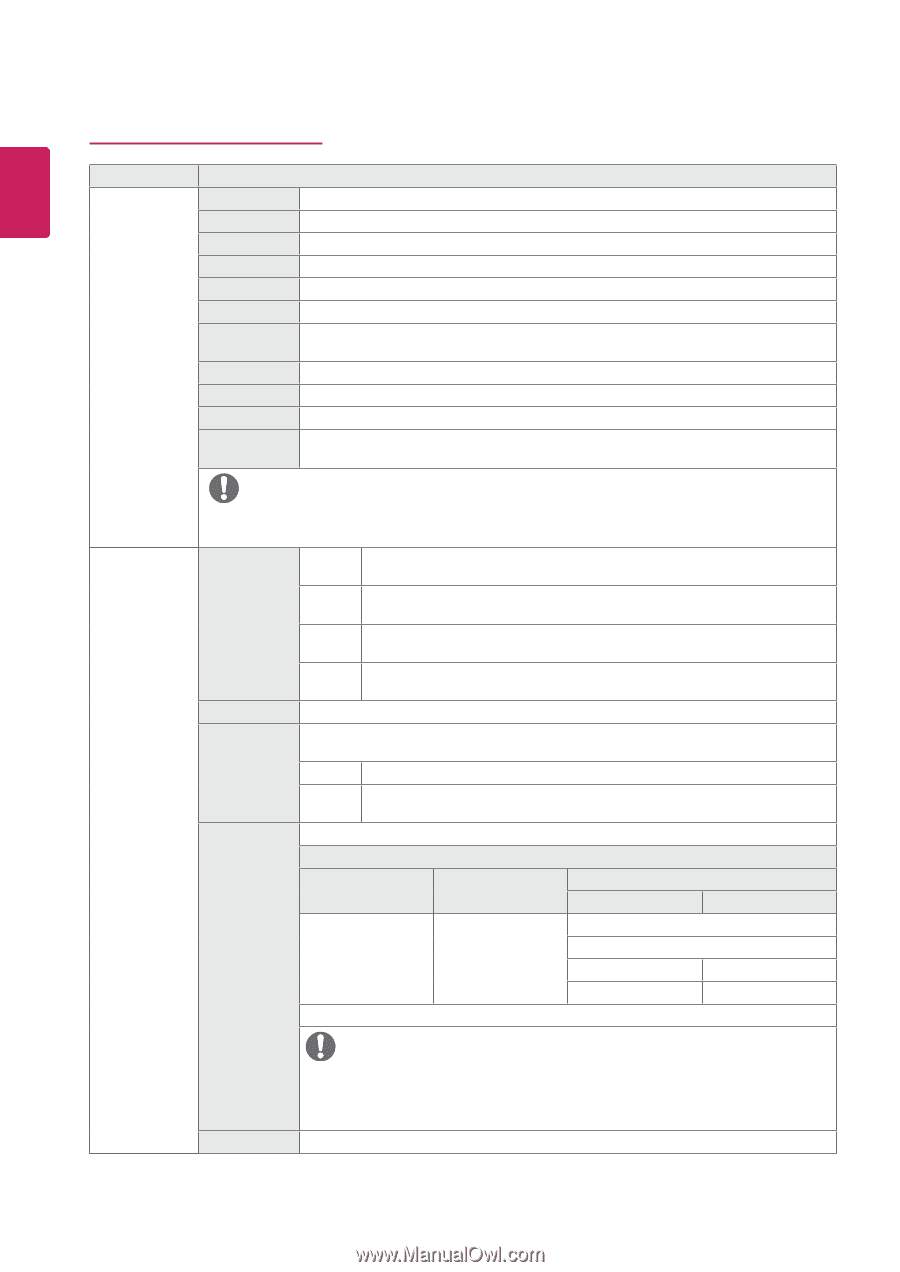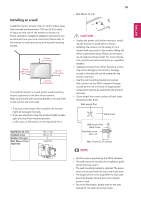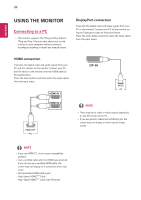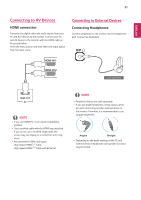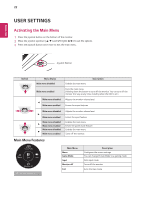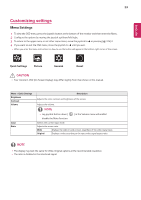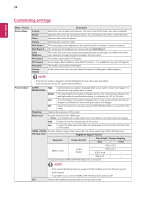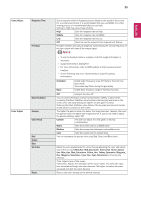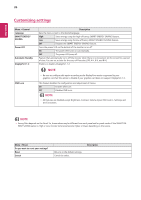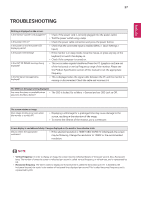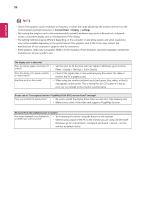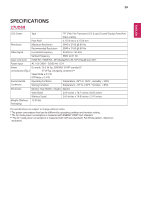LG 27UD59-B Owners Manual - Page 24
Custom, Reader, Dark Room 1, FPS Game 1, RTS Game, Offset, 4K@60 Hz Support Format
 |
View all LG 27UD59-B manuals
Add to My Manuals
Save this manual to your list of manuals |
Page 24 highlights
24 ENEGNLGISH Customizing settings Menu > Picture Picture Mode Custom Reader Photo Cinema Dark Room 1 Dark Room 2 Color Weakness FPS Game 1 FPS Game 2 RTS Game Custom (Game) Description Allows the user to adjust each element. The color mode of the main menu can be adjusted. Optimizes the screen for viewing documents. You can brighten the screen in the OSD menu. Optimizes the screen for photos. Optimizes the screen for video. This mode adjusts the brightness to the optimal level for working in a dark environment. This mode sets the brightness to a lower level than Dark Room 1. This mode is for users who cannot distinguish between red and green. It enables users with color weakness to easily distinguish between the two colors. This mode is optimized for FPS games. It has a higher Black Stabilizer value than FPS Game 1. It is suitable for very dark FPS games. This mode is optimized for RTS Game. In this mode, users can customize various elements including game-related options. Picture Adjust NOTE yy If the picture mode is changed in the DP (DisplayPort) input, the screen may flicker or the resolution of your PC screen may be affected. SUPER High RESOLUTION+ Optimized picture quality is displayed when a user wants crystal clear images. It is effective for high quality video or game. Middle The optimized picture quality is displayed when a user wants images between low and high modes for comfortable viewing. It is effective for UCC or SD video. Low The optimized picture quality is displayed when a user wants smooth and natural images. It is effective for slow-moving pictures or still images. Off Select this option for everyday viewing. SUPER RESOLUTION+ is turned off in this mode. Sharpness Adjusts the sharpness of the screen. Black Level Sets the offset level (for HDMI only). yy Offset: as a reference for a video signal, this is the darkest color the monitor can display. High Keeps the current contrast ratio of the screen. Low Lowers the black levels and raises the white levels from the current contrast ratio of the screen. H D M I U LT R A Provides sharper images when connected to a device supporting ULTRA HD Deep Color. HD Deep Color 4K@60 Hz Support Format1) Resolution Frame rate (Hz) Color Depth / Chroma Sampling 8 bit 10 bit YCbCr 4:2:0 3840 x 2160 59.94 60.00 YCbCr 4:2:2 YCbCr 4:4:4 - RGB 4:4:4 - 1) Supported when HDMI ULTRA HD Deep Color is set to On. NOTE yy If the connected device does not support ULTRA HD Deep Color, the feature may not work properly. yy If a problem occurs, set the HDMI ULTRA HD Deep Color option to Off. DFC Adjusts the brightness automatically according to the screen.