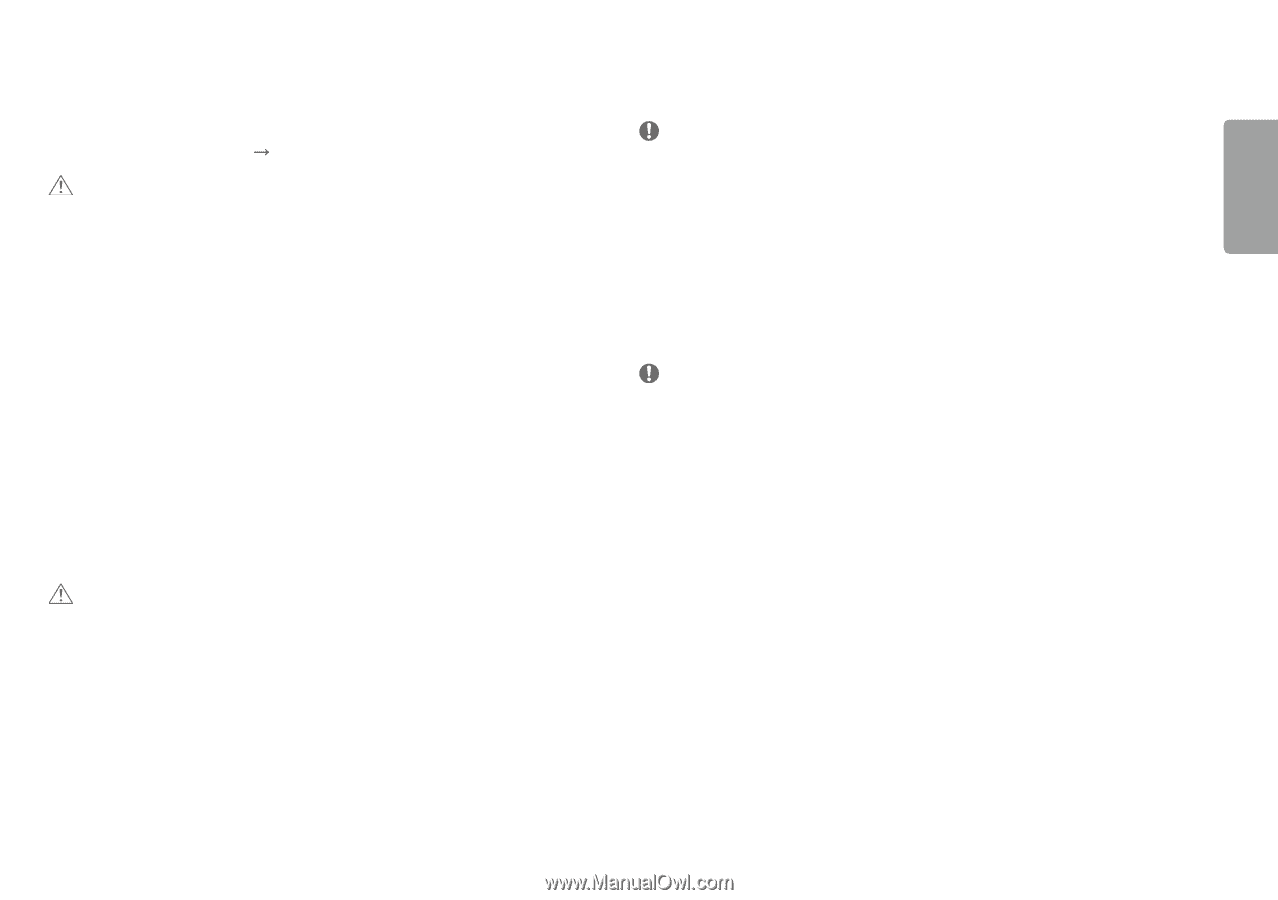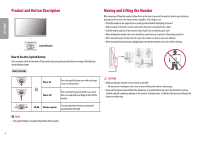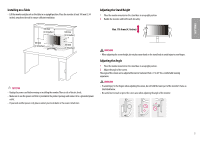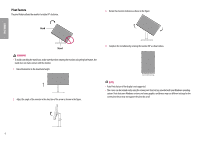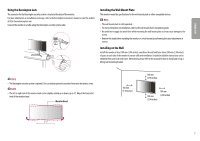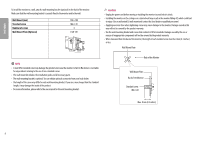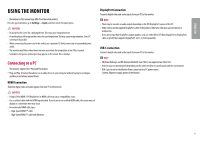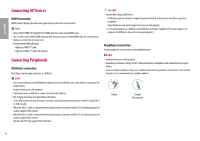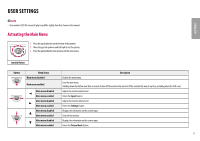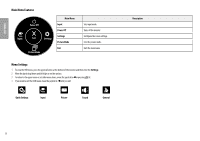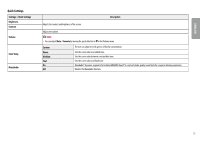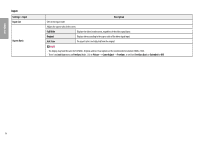LG 27UL850-W Owners Manual - Page 9
USING THE MONITOR, Connecting to a PC
 |
View all LG 27UL850-W manuals
Add to My Manuals
Save this manual to your list of manuals |
Page 9 highlights
ENGLISH USING THE MONITOR •• Illustrations in this manual may differ from the actual product. Press the joystick button, go to Settings Input, and then select the input option. CAUTION •• Do not press the screen for a prolonged time. This may cause image distortion. •• Do not display a still image on the screen for a prolonged time. This may cause image retention. Use a PC screensaver if possible. •• When connecting the power cord to the outlet, use a grounded (3-hole) power strip or a grounded power outlet. •• The monitor may flicker when turned on in an area where the temperature is low. This is normal. •• Sometimes red, green, or blue spots may appear on the screen. This is normal. Connecting to a PC •• This monitor supports the *Plug and Play feature. * Plug and Play: A feature that allows you to add a device to your computer without having to reconfigure anything or install any manual drivers. HDMI Connection Transmits digital video and audio signals from your PC to the monitor. CAUTION •• Using a DVI to HDMI / DP (DisplayPort) to HDMI cable may cause compatibility issues. •• Use a certified cable with the HDMI logo attached. If you do not use a certified HDMI cable, the screen may not display or a connection error may occur. •• Recommended HDMI cable types -- High-Speed HDMI®/TM cable -- High-Speed HDMI®/TM cable with Ethernet DisplayPort Connection Transmits digital video and audio signals from your PC to the monitor. Note •• There may be no video or audio output depending on the DP (DisplayPort) version of the PC. •• Make sure to use the supplied DisplayPort cable of the product. Otherwise, this may cause the device to malfunction. •• If you are using a Mini DisplayPort output graphics card, use a Mini DP to DP (Mini DisplayPort to DisplayPort) cable or gender that supports DisplayPort1.2 or 1.4. (Sold separately) USB-C connection Transmits digital video and audio signals from your PC to the monitor. Note •• PD(Power Delivery) and DP Alternate Mode(DP over USB-C) are supported via USB-C Port. •• Features may not work properly depending on the connected device's specifications and the environment. •• USB-C port is not for the Monitor Power source but for a PC power source. Connect Adapter to supply power to the Monitor 9