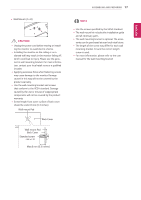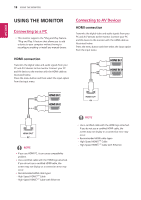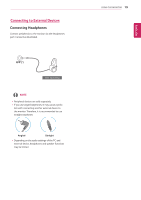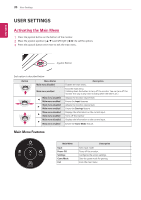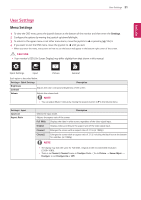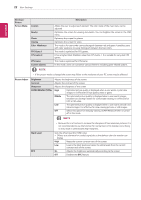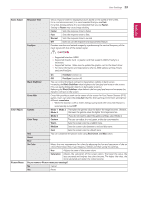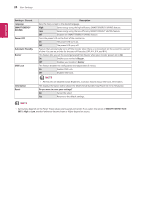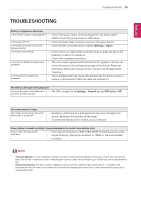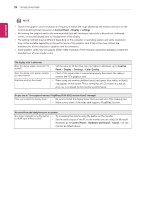LG 29WK500-P Owners Manual - Page 22
Picture Mode, Color, Weakness, Picture Adjust, Brightness, Contrast, Sharpness, SUPER RESOLUTION
 |
View all LG 29WK500-P manuals
Add to My Manuals
Save this manual to your list of manuals |
Page 22 highlights
22 User Settings ENEGNLGISH Settings > Picture Picture Mode Custom Reader Photo Cinema Color Weakness FPS Game 1 FPS Game 2 RTS Game Custom (Game) Description Allows the user to adjust each element. The color mode of the main menu can be adjusted. Optimizes the screen for viewing documents. You can brighten the screen in the OSD menu. Optimizes the screen for photos. Optimizes the screen for video. This mode is for users who cannot distinguish between red and green. It enables users with color weakness to easily distinguish between the two colors. This mode is optimized for FPS games. It has a higher Black Stabilizer value than FPS Game 1. It is suitable for very dark FPS games. This mode is optimized for RTS Game. In this mode, users can customize various elements including game-related options. NOTE yy If the picture mode is changed the screen may flicker or the resolution of your PC screen may be affected. Picture Adjust Brightness Contrast Sharpness SUPER RESOLUTION+ Adjusts the brightness of the screen. Adjusts the contrast of the screen. Adjusts the sharpness of the screen. High Optimized picture quality is displayed when a user wants crystal clear images. It is effective for high quality video or game. Middle The optimized picture quality is displayed when a user wants images between low and high modes for comfortable viewing. It is effective for UCC or SD video. Low The optimized picture quality is displayed when a user wants smooth and natural images. It is effective for slow-moving pictures or still images. Off Select this option for everyday viewing. SUPER RESOLUTION+ is turned off in this mode. NOTE Black Level DFC yy Because this is a function to increase the sharpness of low resolution pictures, it is not recommended to use the function for normal text or for desktop icons. Doing so may result in unnecessarily high sharpness. Sets the offset level (for HDMI only). yy Offset: as a reference for a video signal, this is the darkest color the monitor can display. High Keeps the current contrast ratio of the screen. Low Lowers the black levels and raises the white levels from the current contrast ratio of the screen. On Adjusts the brightness automatically according to the screen. Off Disables the DFC feature.