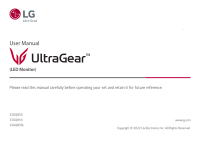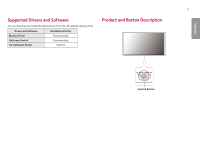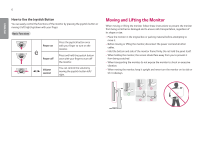LG 32GQ850-B Owners Manual
LG 32GQ850-B Manual
 |
View all LG 32GQ850-B manuals
Add to My Manuals
Save this manual to your list of manuals |
LG 32GQ850-B manual content summary:
- LG 32GQ850-B | Owners Manual - Page 1
User Manual (LED Monitor) Please read this manual carefully before operating your set and retain it for future reference. 32GQ850 32GQ85X 32GQ850L www.lg.com Copyright © 2022 LG Electronics Inc. All Rights Reserved. - LG 32GQ850-B | Owners Manual - Page 2
3 OPEN SOURCE SOFTWARE NOTICE INFORMATION 4 ASSEMBLING AND PREPARING.4 --Supported Drivers and Software 5 --Product and Button Description 5 How to Features --User Settings 20 Menu Settings TROUBLESHOOTING 32 PRODUCT SPECIFICATION....... 36 --Factory Support Mode 38 --HDMI Timing (Video - LG 32GQ850-B | Owners Manual - Page 3
ENGLISH 3 LICENSE Each model has different licenses. Visit www.lg.com for more information on the license. The terms HDMI and HDMI High-Definition Multimedia Interface, and the HDMI Logo are trademarks or registered trademarks - LG 32GQ850-B | Owners Manual - Page 4
•• If you use generic cables not certified by LG, the screen may not display or there may be use it with confidence because there is no problem in using the product at all. NOTE •• The product information and specifications contained in this manual are subject to change to improve the performance - LG 32GQ850-B | Owners Manual - Page 5
ENGLISH 5 Supported Drivers and Software You can download and install the latest version from the LGE website (www.lg.com). Drivers and Software Monitor Driver OnScreen Control LG Calibration Studio Installation Priority Recommended Recommended Optional Product and Button Description Joystick - LG 32GQ850-B | Owners Manual - Page 6
control the volume by moving the joystick button left/ right. Moving and Lifting the Monitor When moving or lifting the monitor, follow these instructions to prevent the monitor from being scratched or damaged and to ensure safe transportation, regardless of its shape or size. •• Place the monitor - LG 32GQ850-B | Owners Manual - Page 7
CAUTION •• Avoid touching the monitor screen as much as possible. -- This may result in damage to the screen or some of the pixels used to create images. •• If you use the monitor panel without the stand base, its joystick button may cause the monitor to become unstable and fall, resulting in damage - LG 32GQ850-B | Owners Manual - Page 8
ENGLISH 8 CAUTION •• Unplug the power cord before moving or installing the monitor. There is risk of electric shock. •• Make sure to use the power cord that is provided in the product package and connect it to a grounded power outlet. •• If you need another power cord, please contact your local - LG 32GQ850-B | Owners Manual - Page 9
Adjusting the Angle 1 Place the monitor mounted on the stand base in an upright position. 2 Adjust the angle of the screen. The angle of the screen can be adjusted forward or backward from -5° to 15° for a comfortable viewing experience. 9 •• Be careful not to touch or press the screen area when - LG 32GQ850-B | Owners Manual - Page 10
ENGLISH 10 Pivot Feature The pivot feature allows the monitor to rotate 90° clockwise. Head 2 Adjust the angle of the monitor in the direction of the arrow as shown in the figure. Stand WARNING •• To avoid scratching the stand base, make sure that when rotating the monitor using the pivot feature - LG 32GQ850-B | Owners Manual - Page 11
information on installation and usage, refer to the Kensington lock owner's manual or visit the website at http://www.kensington.com. Connect the monitor and the desk. NOTE •• Auto Pivot feature of the display is not supported. •• The screen can be rotated easily using the screen pivot shortcut key - LG 32GQ850-B | Owners Manual - Page 12
For more information on installation, refer to the wall mount plate's installation guide. •• Be careful not to apply too much force while mounting the ventilation. Detailed installation instructions can be obtained from your local retail store. Alternatively, please refer to the manual for how to - LG 32GQ850-B | Owners Manual - Page 13
the product and cause the monitor to fall. LG Electronics is not liable for any accidents relating to . •• The wall mount kit includes the installation guide and all necessary parts. •• The wall mounting For more information, please refer to the user manual for the wall mounting bracket. CAUTION •• - LG 32GQ850-B | Owners Manual - Page 14
of the Monitor Wall Mount Plate Back of the Monitor Screw Dimensions : M4 x L10 Max. 8 mm (0.3 inches) USING THE MONITOR •• Illustrations in this manual may differ from the actual product. Press the joystick button, go to Settings → Input, and then select the input option. CAUTION •• Do not press - LG 32GQ850-B | Owners Manual - Page 15
Connecting to a PC •• This monitor supports the *Plug and Play feature. * Plug and Play: A feature that allows you to add a device to your computer without having to reconfigure anything or install any manual drivers. HDMI Connection Transmits digital video and audio signals from your PC to the - LG 32GQ850-B | Owners Manual - Page 16
Device •• A USB device with an automatic recognition program installed, or that uses its own driver, may not be recognized. •• Some USB devices may not be supported or may not work properly. •• It is recommended to use a USB hub or hard disk drive with power supplied. (If the power supply is not - LG 32GQ850-B | Owners Manual - Page 17
the monitor via the headphones port. NOTE •• Peripheral devices are sold separately. •• If you use angled earphones, it may cause a problem with connecting another external device to the monitor. Therefore, it is recommended to use straight earphones. Angled Straight (Recommend) •• Depending on - LG 32GQ850-B | Owners Manual - Page 18
ENGLISH 18 USER SETTINGS NOTE •• Your monitor's OSD (On Screen Display) may differ slightly from that shown in this manual. •• When Beep Guide is activated, pressing the joystick button will take you to Settings right away. Activating the Main Menu 1 Press the joystick button on the bottom of - LG 32GQ850-B | Owners Manual - Page 19
19 ENGLISH Main Menu Features Power Off Main Menu Input Power Off Settings Input Game Mode Settings Game Mode Exit Exit Sets input mode. Turns off the monitor. Configures the screen settings. Sets the game mode for gaming. Exits the main menu. Description - LG 32GQ850-B | Owners Manual - Page 20
ENGLISH 20 User Settings Menu Settings 1 To view the OSD menu, press the joystick button at the bottom of the monitor and then enter the Settings. 2 Configure the options by moving the joystick up/down/left/right. 3 To return to the upper menu or set other menu items, move the joystick to or - LG 32GQ850-B | Owners Manual - Page 21
Version, Buzzer, OSD Lock, Information and Reset to Initial Settings. CAUTION •• Your monitor's OSD (On Screen Display) may differ slightly from that shown in this manual. - LG 32GQ850-B | Owners Manual - Page 22
the screen for high dynamic range. A standard RGB color space for the monitor and printer. Adjusts to the calibrated screen. NOTE •• Calibration1/Calibration2: Please install LG Calibration Studio to run calibration. - LG 32GQ850-B | Owners Manual - Page 23
may occur when changing the monitor input or power on/off according to Graphic card performance. •• For information about whether the graphics card and game support HDR, visit their manufacture's website. - LG 32GQ850-B | Owners Manual - Page 24
Adjust Adaptive-Sync/ VRR Black Stabilizer CAUTION •• Supported Interface: DisplayPort (Adaptive-Sync), HDMI (VRR: Variable Refresh Rate). •• Supported Graphic Card: A graphic card that supports NVIDIA's G-SYNC or AMD's FreeSync is necessary. •• Supported Version: Make sure to update the graphic - LG 32GQ850-B | Owners Manual - Page 25
25 ENGLISH Game Adjust Response Time Crosshair FPS Counter Game Reset Sets a response time for displayed pictures based on the speed of the screen. For a normal environment, it is recommended that you use Fast. For a fast-moving picture, it is recommended that you use Faster. Once Faster Mode is - LG 32GQ850-B | Owners Manual - Page 26
screen color to a reddish tone. Medium Sets the screen color to between a red and blue tone. Cool Sets the screen color to a bluish tone. Manual The user can fine - tune the color temperature. You can customize the picture color using Red, Green, and Blue colors. Meets the user requirements - LG 32GQ850-B | Owners Manual - Page 27
Local Dimming Picture Adjust DFC Picture Reset 27 Maximizes the contrast ratio by making the bright areas of the screen brighter and the dark areas of the screen darker. Turning this option off may increase energy consumption. Faster Sets the local dimming to faster. Fast Sets the local - LG 32GQ850-B | Owners Manual - Page 28
ENGLISH 28 Settings > Input Input List Input Aspect Ratio Description Selects the input mode. Adjusts the aspect ratio of the screen. Full Wide Displays the video in widescreen, regardless of the video signal input. Original Displays video according to the aspect ratio of the video signal - LG 32GQ850-B | Owners Manual - Page 29
29 ENGLISH Settings > General Description Language Sets the menu screen to the desired language. Hexagon Lighting You can turn on or off the lighting on the back of the monitor, and you can also select or adjust the lighting color. User-defined Key 1 You can customise the main menu to access - LG 32GQ850-B | Owners Manual - Page 30
30 ENGLISH General Automatic Standby Feature that automatically turns off the monitor when there is no movement on the screen for a period of time. You can set a timer for the auto-off function. (8H, 6H, 4H and Off) Please set the Input Compatibility Version to match the version of the - LG 32GQ850-B | Owners Manual - Page 31
31 ENGLISH General OSD Lock Information Reset to Initial Settings This feature disables the configuration and adjustment of menus. On Enables OSD Lock. Off Disables OSD Lock. NOTE •• All features are disabled except Brightness, Contrast in Picture Adjust, Input, OSD Lock and Information in - LG 32GQ850-B | Owners Manual - Page 32
have no video or the screen flickers, see the troubleshooting guide in the product owner's manual." message being displayed? Is the "No Signal" display driver from our web site: http://www.lg.com. •• Make sure to check if the graphics card supports Plug and Play function. Some features are disabled - LG 32GQ850-B | Owners Manual - Page 33
the option to 1.4(DSC). Go to Settings > Game Adjust > Overclock and set the option to On. (For 260 Hz) •• Check if the graphics card supports the DSC (Display Stream Compression). •• Check if the graphics card driver has been updated to the latest version. 2560 x 1440 resolution is not available - LG 32GQ850-B | Owners Manual - Page 34
of the graphics card. If this is the case, contact the manufacturer of the computer or graphics card for assistance. •• Some graphics cards may not support 2560 x 1440 (240 Hz or Higher) resolution. If the resolution cannot be displayed, contact the manufacturer of your graphics card. - LG 32GQ850-B | Owners Manual - Page 35
35 ENGLISH The display color is abnormal. Does the display appear discolored (16 colors)? •• Set the color to 24 bit (true color) or higher. In Windows, go to Control Panel > Display > Settings > Color Quality. (The settings may differ depending on the operating system (OS) you use.) Does the - LG 32GQ850-B | Owners Manual - Page 36
Resolution Power Sources AC/DC Adapter Environmental Conditions Dimensions Color Depth HDMI 8-bit/10-bit color is supported. DP (DisplayPort) 10-bit color is supported. Max Resolution 2560 x 1440 @ 260 Hz (HDMI/DisplayPort: Overclock-On) Recommended Resolution 2560 x 1440 @ 240 Hz (HDMI - LG 32GQ850-B | Owners Manual - Page 37
37 ENGLISH Weight (Without Packaging) With Stand Without Stand 8.4 kg (18.5 lbs) 6.1 kg (13.4 lbs) Specifications are subject to change without notice. The symbol means alternating current, and the symbol means direct current. The Power Consumption level can be different by operating condition - LG 32GQ850-B | Owners Manual - Page 38
ENGLISH 38 Factory Support Mode (Preset Mode, HDMI/ DisplayPort PC) Preset Mode Horizontal Frequency (kHz) Vertical Frequency (Hz) Polarity Stream Compression. * To display 240 Hz or Higher, make sure to use the graphics card that supports DSC (Display Stream Compression). Remarks Overclock - LG 32GQ850-B | Owners Manual - Page 39
HDMI Timing (Video) Preset Mode 480P 576P 720P 720P 1080P 1080P 1080P 2160P 2160P 2160P 2160P 2160P 2160P Horizontal Frequency (kHz) 31.5 31.25 37.5 45 56.25 67.5 135 54 56.25 67.5 112.5 135 270 Vertical Frequency (Hz) 60 50 50 60 50 60 120 24 25 30 50 60 120 39 Remarks ENGLISH - LG 32GQ850-B | Owners Manual - Page 40
40 ENGLISH Power LED Mode On Mode Sleep Mode (Standby Mode) Off Mode LED Color Red (For a few seconds) Off Off - LG 32GQ850-B | Owners Manual - Page 41
41 ENGLISH Beep Guide Menu Game Mode Game Mode - Gamer1 Game Mode - Gamer2 Game Mode - FPS Temp - Medium Picture Adjust - Color Temp - Cool Picture Adjust - Color Temp - Manual Picture Adjust - Color Temp - Manual Picture Adjust - R/G/B Picture Adjust - R/G/B - Red Picture Adjust - R/G/B - Green - LG 32GQ850-B | Owners Manual - Page 42
42 ENGLISH Menu Location Picture Adjust - Six Color - Red Hue Picture Adjust - Six Color - Red Saturation Picture Adjust - Six Color - Green Hue Picture Adjust - Six Color - Green Saturation Picture Adjust - Six Color - Blue Hue Picture Adjust - Six Color - Blue Saturation Picture Adjust - Six - LG 32GQ850-B | Owners Manual - Page 43
43 ENGLISH Menu General - Hexagon Lighting - Static 4 General - Hexagon Lighting - Static 4 General - Hexagon Lighting - Cycling General - Hexagon Lighting - Off General - User-defined Key 1 General - User-defined Key 1 - Input General - User-defined Key 1 - Game Mode General - User-defined Key 1 - LG 32GQ850-B | Owners Manual - Page 44
Party LG Electronics USA, Inc. Address 111 Sylvan Avenue, North Building, Englewood Cliffs, NJ 07632 E-mail [email protected] The model and serial number of the product are located on the back and on one side of the product. Record them below in case you ever need service. Model
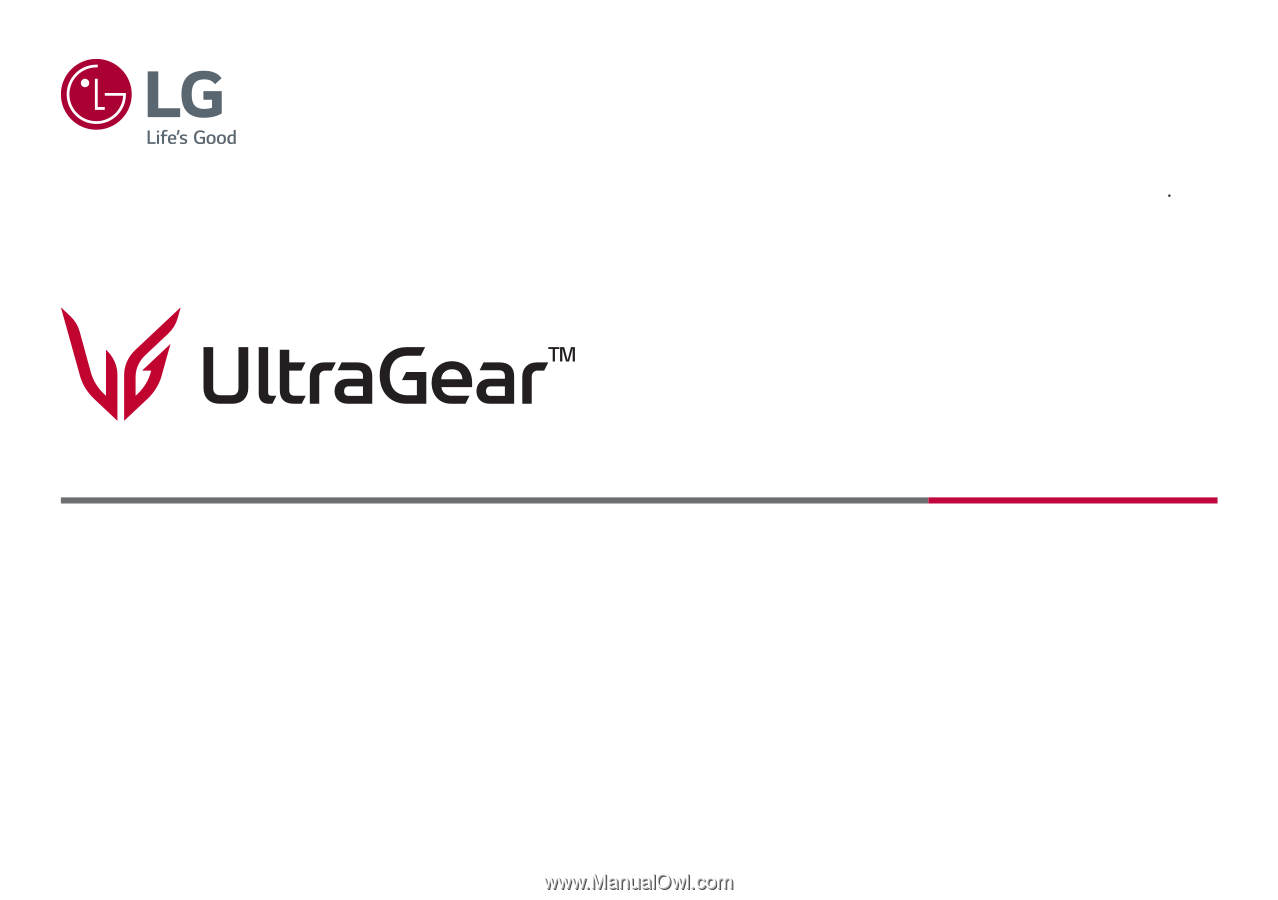
(LED Monitor)
User Manual
Please read this manual carefully before operating your set and retain it for future reference.
32GQ850
32GQ85X
32GQ850L
www.lg.com
Copyright © 2022 LG Electronics Inc. All Rights Reserved.