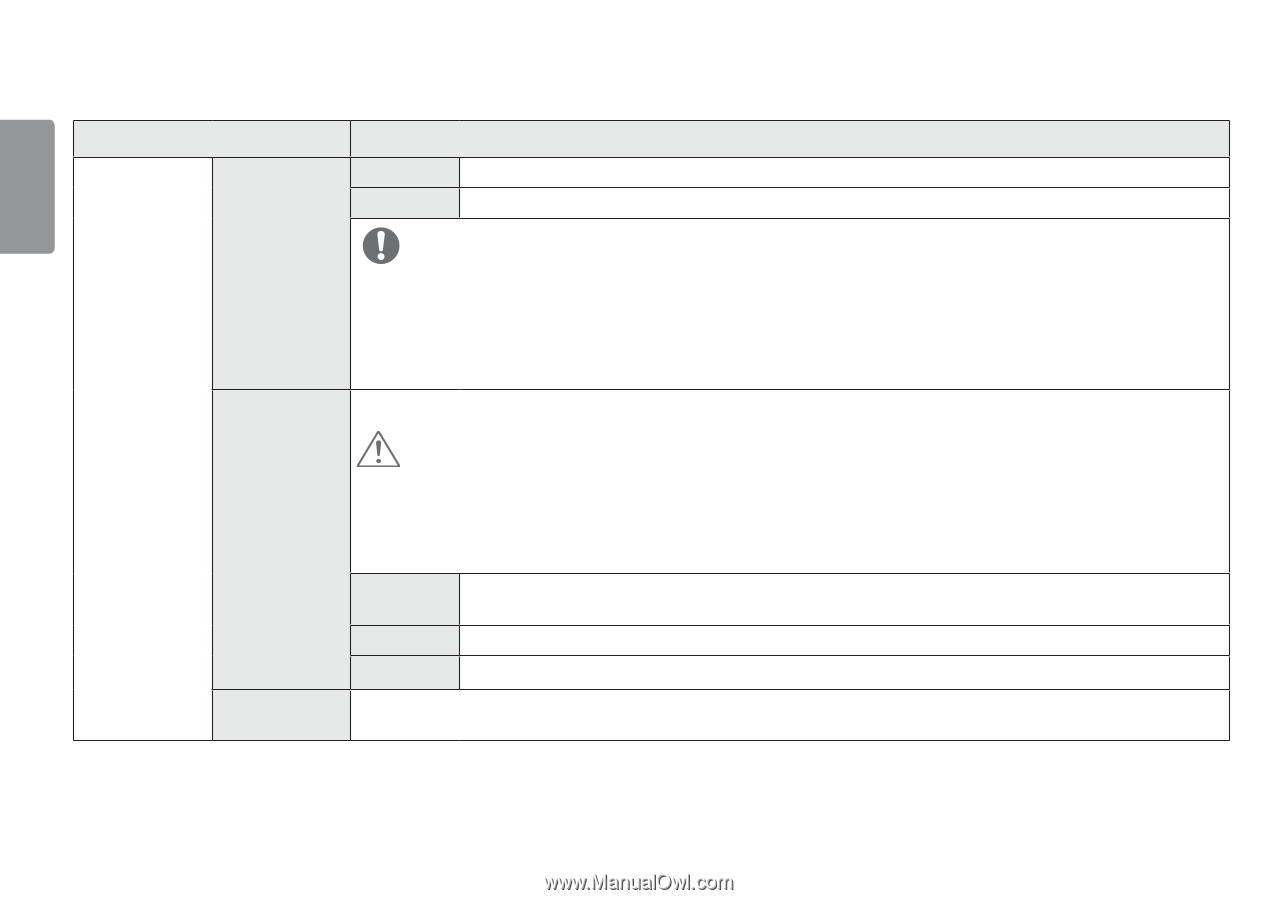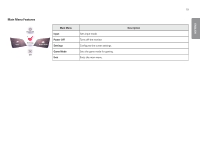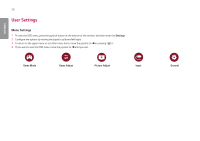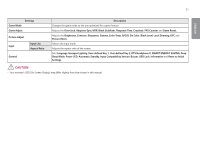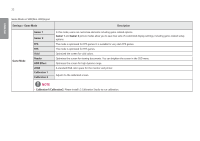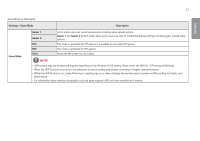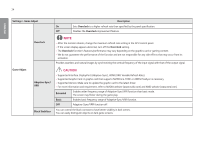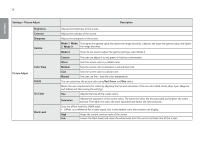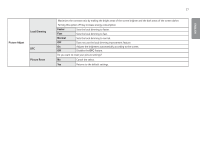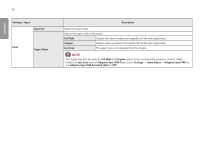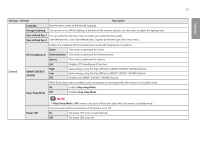LG 32GQ850-B Owners Manual - Page 24
Settings > Game Adjust, Description, Game Adjust, Overclock, Extended, Basic, Black Stabilizer
 |
View all LG 32GQ850-B manuals
Add to My Manuals
Save this manual to your list of manuals |
Page 24 highlights
24 ENGLISH Settings > Game Adjust Description On Sets Overclock to a higher refresh rate than specified by the panel specification. Off Disables the Overclock improvement feature. Overclock NOTE •• After the monitor reboots, change the maximum refresh rate setting in the GPU control panel. •• If the screen display appears abnormal, turn off the Overclock setting. •• The Overclock function's features/performance may vary depending on the graphics card or gaming content. •• We do not guarantee the performance of the function and are not responsible for any side effects that may occur from its activation. Provides seamless and natural images by synchronizing the vertical frequency of the input signal with that of the output signal. Game Adjust Adaptive-Sync/ VRR Black Stabilizer CAUTION •• Supported Interface: DisplayPort (Adaptive-Sync), HDMI (VRR: Variable Refresh Rate). •• Supported Graphic Card: A graphic card that supports NVIDIA's G-SYNC or AMD's FreeSync is necessary. •• Supported Version: Make sure to update the graphic card to the latest driver. •• For more information and requirement, refer to NVIDIA website (www.nvidia.com) and AMD website (www.amd.com). Extended Enables wider frequency range of Adaptive-Sync/VRR function than basic mode. The screen may flicker during the game play. Basic Off Enables basic frequency range of Adaptive-Sync/VRR function. Adaptive-Sync/VRR function off. You can control the black contrast to have better visibility in dark scenes. You can easily distinguish objects on dark game screens.