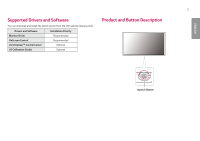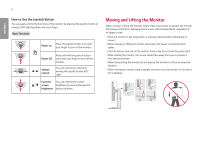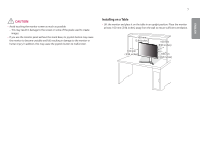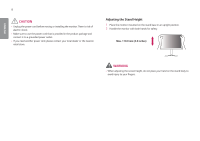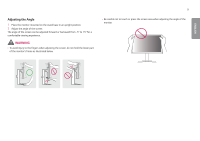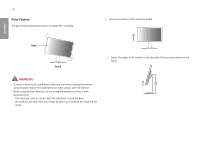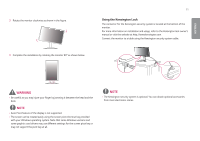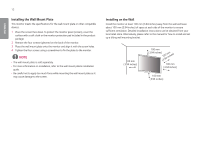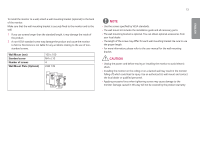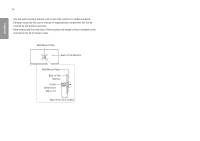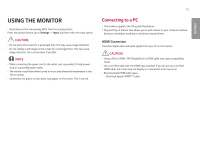LG 32GQ950-B Owners Manual - Page 10
Pivot Feature
 |
View all LG 32GQ950-B manuals
Add to My Manuals
Save this manual to your list of manuals |
Page 10 highlights
10 Pivot Feature The pivot feature allows the monitor to rotate 90° clockwise. 1 Raise the monitor to the maximum height. ENGLISH Head Stand 2 Adjust the angle of the monitor in the direction of the arrow as shown in the figure. WARNING •• To avoid scratching the stand base, make sure that when rotating the monitor using the pivot feature, the stand does not make contact with the monitor. •• When using the Pivot function, do not rotate the monitor too fast or with excessive force. -- The head may come in contact with the stand and scratch the base. -- Be careful as you may injure your finger by jamming it between the head and the stand.

10
ENGLISH
Pivot Feature
The pivot feature allows the monitor to rotate 90° clockwise.
Head
Stand
WARNING
•
To avoid scratching the stand base, make sure that when rotating the monitor
using the pivot feature, the stand does not make contact with the monitor.
•
When using the Pivot function, do not rotate the monitor too fast or with
excessive force.
-
The head may come in contact with the stand and scratch the base.
-
Be careful as you may injure your finger by jamming it between the head and the
stand.
1
Raise the monitor to the maximum height.
2
Adjust the angle of the monitor in the direction of the arrow as shown in the
figure.