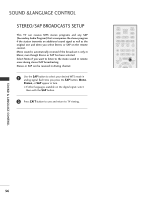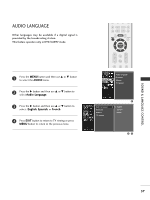LG 32LC4D Owner's Manual - Page 63
Caption Option
 |
View all LG 32LC4D manuals
Add to My Manuals
Save this manual to your list of manuals |
Page 63 highlights
CAPTION OPTION Customize the DTV/CADTV captions that appear on your screen. 1 Press the MENU button and then use D or E button to select the OPTION menu. 2 Press the G button and then use D or E button to select Caption Option. 3 Press the G button and then use F or G button to select Custom. 4 Use D or E button to customize the Style, Font, etc., to your preference. A preview icon is provided at the bottom of the screen, use it to see the caption language. G Size : Set the word size. G Font : Select a typeface for the text. G Text Color : Choose a color for the text. G Text Opacity : Specify the opacity for the text color. G Bg (Background) Color : Select a background color. G Bg (Background) Opacity : Select the opacity for the background color. G Edge Type : Select an edge type. G Edge Color : Select a color for the edges. 5 Press EXIT button to return to TV viewing or press MENU button to return to the previous menu. SOUND & LANGUAGE CONTROL CC EXIT MENU SAP TIMER ENTER FAV VOL CH MUTE 1 2 3 Aspect Ratio Caption/Text Caption Option Language SimpLink 1 Aspect Ratio Caption/Text Caption Option Language SimpLink Style Custom Size G Font A Standard Font 0 Text Color White Text Opacity Solid Bg Color Black Bg Opacity Solid Edge Type None Edge Color Black 2 34 61