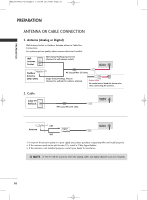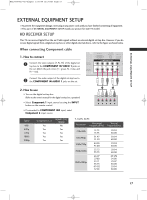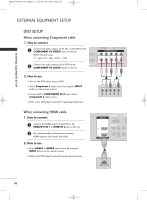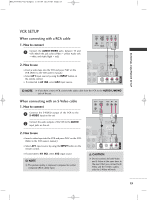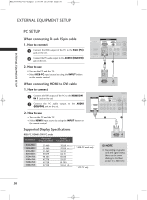LG 32LC7D Owner's Manual (English) - Page 22
When connecting HDMI to DVI cable, When connecting D-sub 15pin cable, Supported Display
 |
UPC - 719192171114
View all LG 32LC7D manuals
Add to My Manuals
Save this manual to your list of manuals |
Page 22 highlights
MFL34797033-en-simple 1/20/04 12:34 AM Page 20 EXTERNAL EQUIPMENT SETUP EXTERNAL EQUIPMENT SETUP PC SETUP When connecting D-sub 15pin cable 1. How to connect 1 Connect the RGB output of the PC to the RGB (P C) jack on the set. 2 Connect the PC audio output to the AUDIO (RGB/DVI) jack on the set. 2. How to use I Turn on the PC and the TV. I Select RGB-PC input source by using the INPUT button on the remote control. HDMI IN RGB IN RGB(PC) AUDIO REMOTE (RGB/DVI) SERVICE CONTROL IN COMPONENT IN RS-232C IN (CONTROL & SERV 2 2 1 1 HDMI/DVI IN VIDEO AUDIO S-VIDEO VI ( ) 1 ( ) 2 When connecting HDMI to DVI cable 1. How to connect 1 Connect the DVI output of the PC to the HDMI/DVI IN 1 jack on the set. 2 Connect the PC audio output to the AUDIO (RGB/DVI) jack on the set. 2. How to use I Turn on the PC and the TV. I Select HDMI1 input source by using the INPUT button on the remote control. RGB OUTPUT AUDIO HDMI IN ANTENNA/ CABLE IN RGB IN DIGITAL RGB(PC) AUDIO REMOTE AUDIO OUT (RGB/DVI) SERVICE CONTROL IN OPTICAL 2 2 1 1 HDMI/DVI IN COMPONENT IN RS-232C IN (CONTROL & SERVICE) AUDIO VIDEO AUDIO S-VIDEO VIDEO (MONO) A ( ) 1 2 Supported Display Specifications RGB-PC, HDMI1/DVI-PC mode Resolution Horizontal Frequency(KHz) Vertical Frequency(Hz) 640x350 720x400 640x480 800x600 1024x768 1280x768 1360x768 1366x768 31.469 31.469 31.469 37.879 48.363 47.776 47.720 47.130 70.08 70.08 59.94 60.31 60.00 59.87 59.799 59.65 * RGB-PC mode only * LCD TV only DVI-PC OUTPUT AUDIO ! NOTE G Depending on graphic card and signal status, there can be some shaking to find best picture in a little time. 20