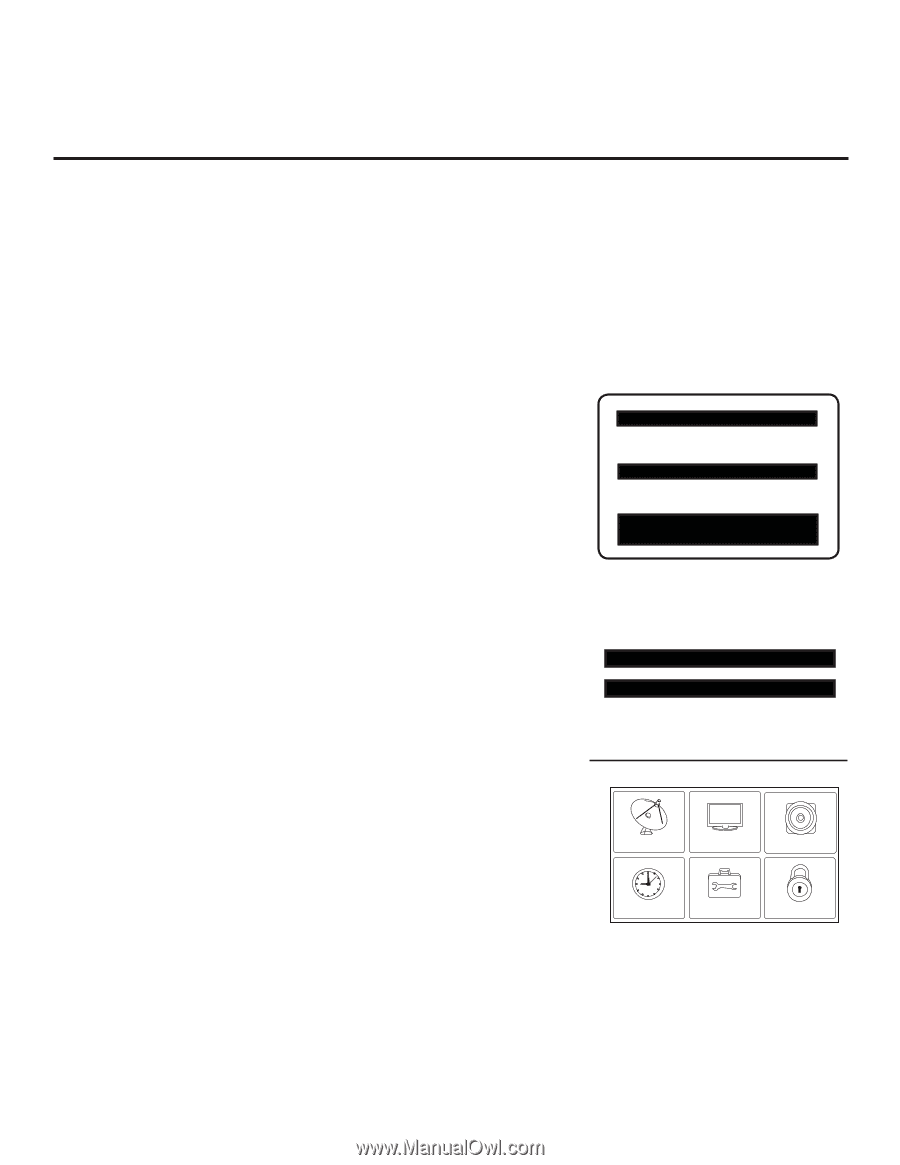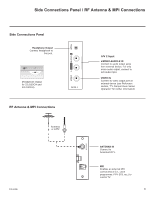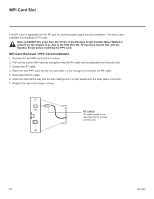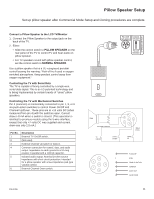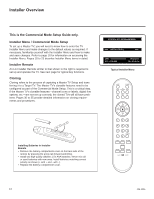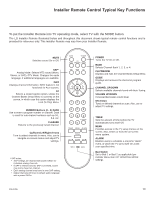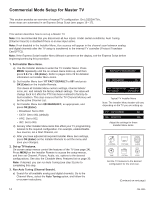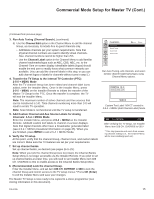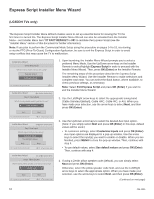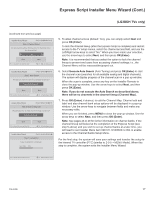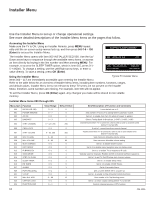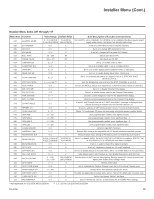LG 32LG3DCH Setup Guide - Page 14
Commercial Mode Setup for Master TV - user manual
 |
UPC - 719192174023
View all LG 32LG3DCH manuals
Add to My Manuals
Save this manual to your list of manuals |
Page 14 highlights
Commercial Mode Setup for Master TV This section provides an overview of manual TV configuration. On LG3DDH TVs, these steps are automated in an Express Setup Script (see pages 16 - 17). This section describes how to set up a Master TV. Note: It is recommended that you disconnect all Aux inputs. Under certain conditions, Auto Tuning (Channel Search) is disabled if there is an Aux input active. Note: If not disabled in the Installer Menu, Aux sources will appear in the channel scan between analog and digital channels after the TV setup is transferred to the internal TV controller (Protocol Translator Card [PTC]). Note: If the Express Script Installer Menu Wizard is present on the display, exit the Express Script before beginning/continuing this procedure. 1. Set Installer Menu items. a) Use the Installer Remote to enter the TV Installer Menu: Press MENU repeatedly until the on-screen menu locks up, and then press 9-8-7-6 + OK (Enter). Refer to pages 18 to 23 for detailed information on Installer Menu items. b) Set Installer Menu item 117 FACT DEFAULT to 001 and press OK (Enter) on the Installer Remote. This clears all Installer Menu custom settings, channel labels/ icons, etc. and reloads the factory default settings. The value will change back to 0 after the PTC has been restored to factory default condition. This step ensures that the TV Channel Memory will be the active Channel List. c) Set Installer Menu item 003 BAND/AFC, as appropriate, and press OK (Enter). • Broadcast: Set to 000. • CATV: Set to 001 (default). • HRC: Set to 002. • IRC: Set to 003. d) Set any other Installer Menu items that affect your TV programming network to the required configuration. For example, enable/disable Aux sources, set a Start Channel, etc. e) After you have adjusted all required Installer Menu item settings, press OK (Enter) on the Installer Remote to exit the menu and save your changes. 2. Set up TV features. On-screen setup menus control the features of the TV (see page 24). Press MENU on the Installer Remote to access the setup menus, and then set Channel, Picture, Audio, etc. options to the desired configurations. See also the Clonable Menu Features list on page 30. Note: If desired, you can run Auto Tuning (see step 3) prior to completing this step. 3. Run Auto Tuning (Channel Search). a) Search for all available analog and digital channels: Go to the Channel Menu, select the Auto Tuning option, and follow the on-screen instructions. HOSPITAL PTC INSTALLER MENU 000 INSTALLER SEQ 000 UPN 000-000-000-000 FPGA E0F1 PTC V1.00.000 CPU V3.06.00 Typical TV Installer Menu Note: The Installer Menu header will vary depending on the TV you are setting up. 117 FACT DEFAULT 001 003 BAND/AFC 00X Adjust the settings for these Installer Menu items. CHANNEL PICTURE AUDIO TIME OPTION LOCK Set the TV features to the desired configuration for the end user. (Continued on next page) 14 206-4096