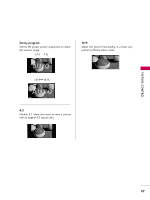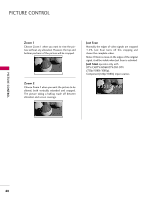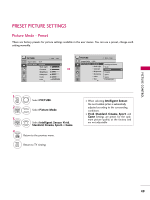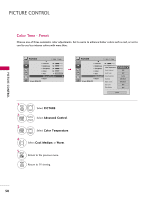LG 32LG700H User Manual - Page 47
PIP Operation
 |
View all LG 32LG700H manuals
Add to My Manuals
Save this manual to your list of manuals |
Page 47 highlights
PICTURE CONTROL PIP Operation Use the PIP function keys to operate the available PIP features. I Press PIP on remote to place PIP screen inset on the TV screen. See above. 1. With PIP active, press Swap to switch the PIP inset with the TV picture. See above. Once the PIP inset shows the TV tuner picture, you can select TV channels with PIP Ch+ for channel up and PIP Ch- for channel down. 2. Press PIP Input to choose from available Aux sources that can be used for the PIP inset. Note: Not all Aux sources can be used with PIP function. I To exit PIP mode press PIP to return to normal one source viewing. 45

PICTURE CONTROL
45
PIP Operation
Use the PIP function keys to operate the available PIP features.
■
Press PIP on remote to place PIP screen inset on the TV screen. See above.
1. With PIP active, press Swap to switch the PIP inset with the TV picture. See above.
Once the PIP inset shows the TV tuner picture, you can select TV channels with PIP Ch+ for channel up
and PIP Ch- for channel down.
2. Press PIP Input to choose from available Aux sources that can be used for the PIP inset.
Note: Not all Aux sources can be used with PIP function.
■
To exit PIP mode press PIP to return to normal one source viewing.